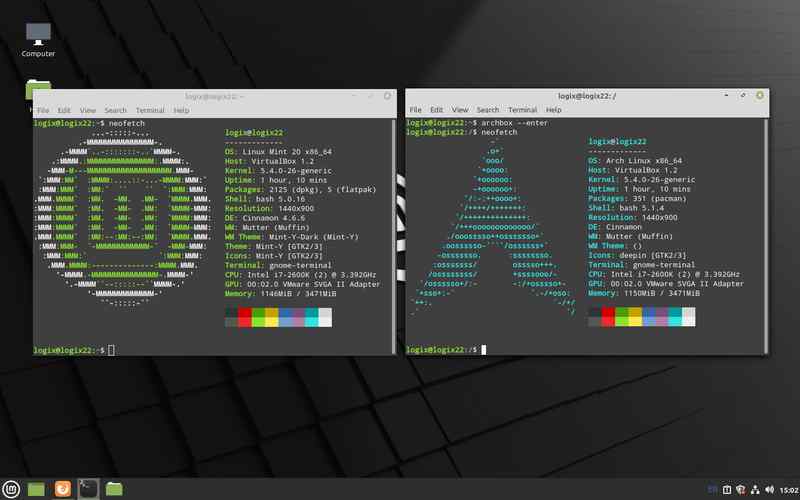Arch Linux is a flexible operating system. Arch Linux offers possibilities for customizing and optimizing your experience. Here, we will look at 20 things you may do after installing Arch Linux to improve it. From updating system packages to installing software, we will cover a range of activities that will help you embark on your journey with Arch Linux.
1. Updating System Packages
After installation, it is crucial to keep your system up to date by updating the packages. It ensures that you have bug fixes and security updates. You can achieve this with the command “sudo pacman syu.”.

2. Customizing Your Desktop Environment
Arch Linux allows you to customize and personalize your desktop environment to your liking. GNOME, KDE Plasma, XFCE, and i3 are among the available options.

3. Installing Essential Software
Software such as a web browser, text editor, media player, and office suite are necessary. You can use the package manager (Pacman) for installing programs. For instance, if you want to install the Firefox browser, use “sudo pacman S firefox.”

4. AUR Support
You can activate Aur Support using the Arch User Repository (AUR). AUR is a community-driven repository with a variety of software. To do this, you need to install an AUR helper, like Yay. You can find instructions on how to install it here.
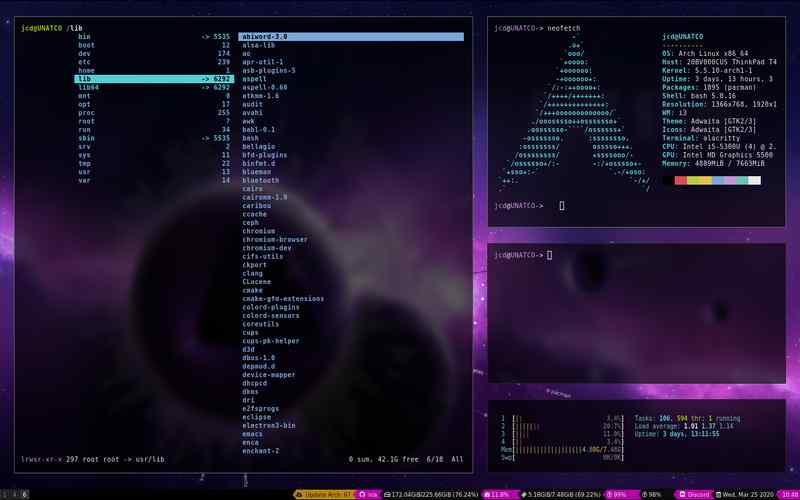
5. Networking Settings
You’ll need to configure your networking settings. It involves setting up your internet connection, configuring Wi-Fi networks, and ensuring you can successfully surf the web and connect to devices on your network. You must set up your network settings.
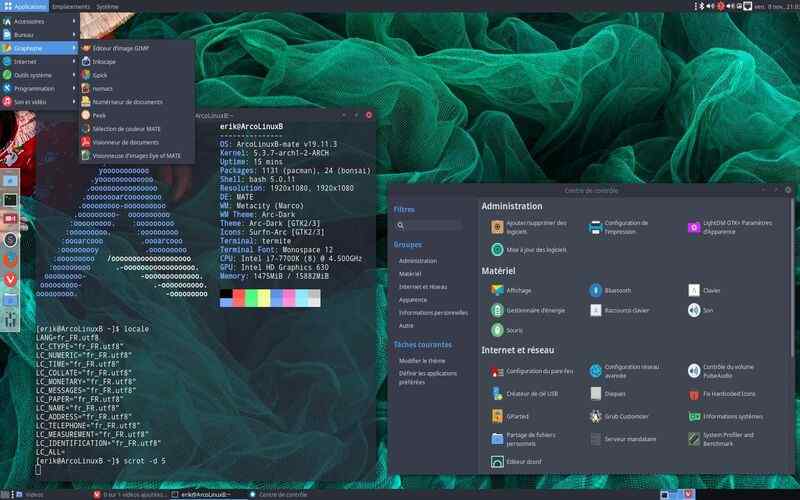
6. Package Manager
Consider adding a user package manager wrapper like Pamac or Octopi. These tools come with interfaces that make managing packages easier.
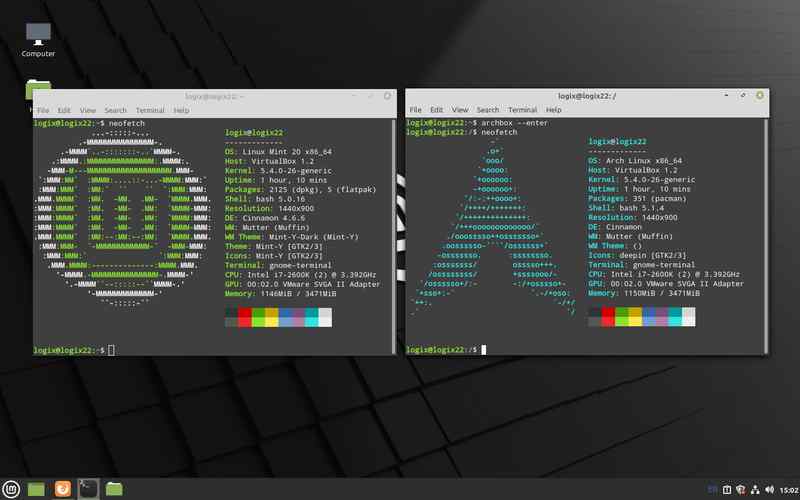
7. Systems Security
Boost your system’s security by setting up a firewall. Ufw (Uncomplicated Firewall) is an option as it is easy to install and configure.

8. Emulators
Explore emulators, such as rxvt unicode or alacrity, to find one that suits your preferences. Arch Linux is well known for its command-line interface.
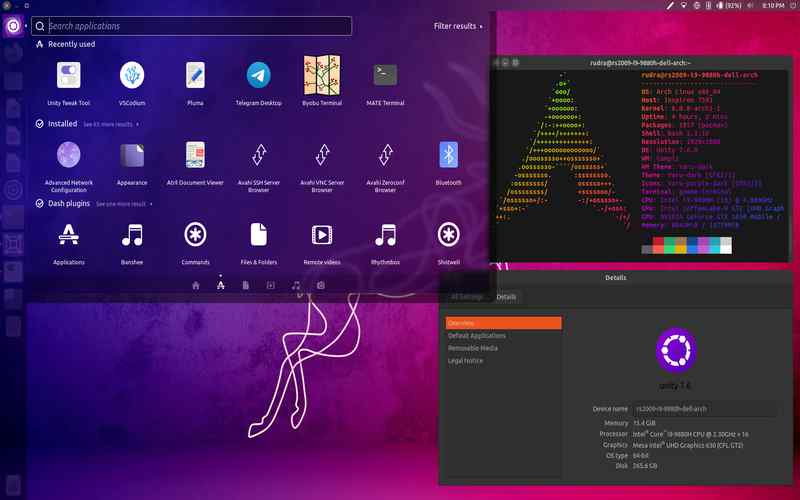
9. Sound Server
Ensure playback functionality by installing a sound server like PulseAudio and configuring it to work seamlessly with your card.
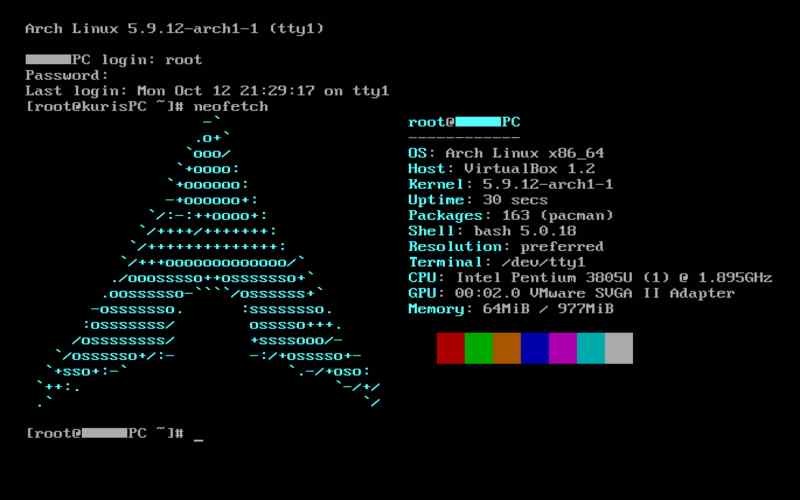
10. Text Editor
Select a text editor that aligns with your workflow and preferences. Popular choices among developers and power users include NeoVim, Emacs, and Sublime Text.
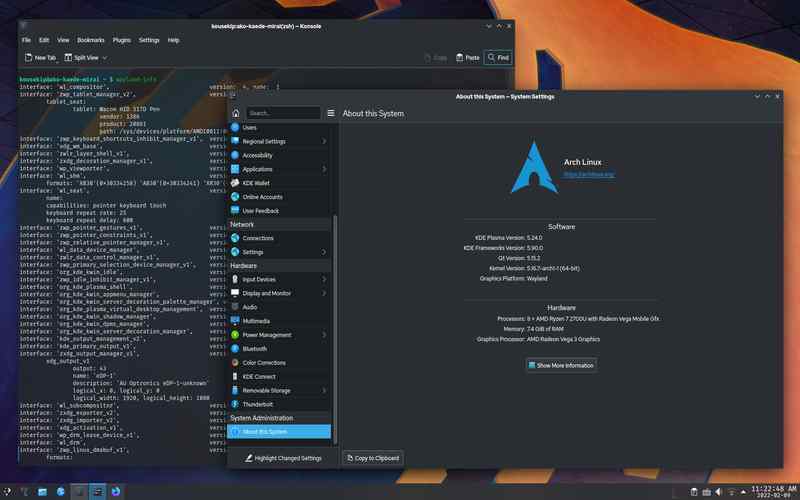
11. Personalize Your Shell
Personalize Your Shell environment using tools such as zsh, oh my zsh, or fish. These shells offer features and enhanced customization options for an optimized experience.
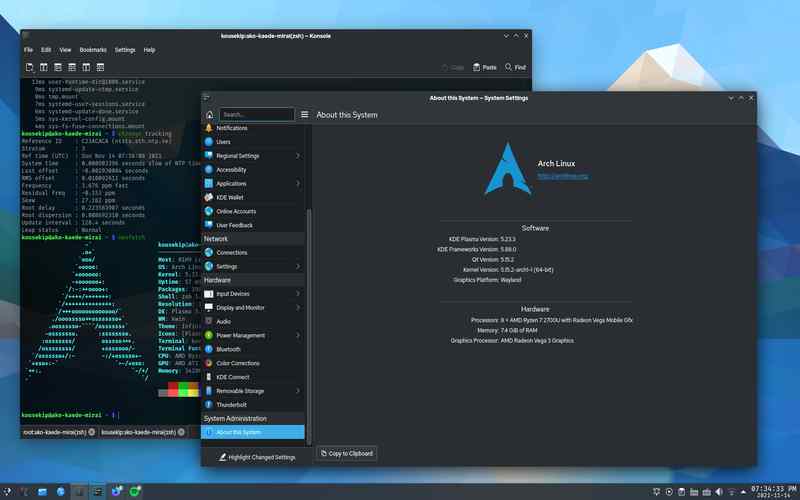
12. Power Management Settings
Improve power management settings using utilities like TLP or PowerTop to maximize battery.
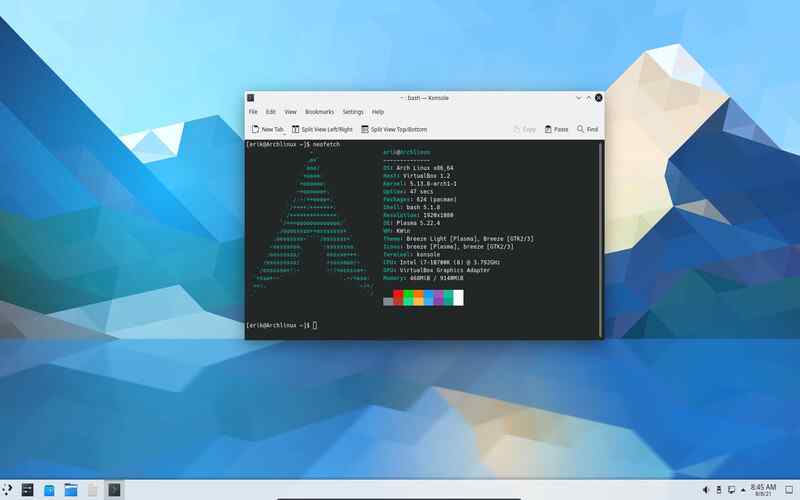
13. Enable The Suspend And Hibernate Functions
Make sure that your system can enter suspension and hibernation modes correctly. It’s crucial to configure these features for laptop users.
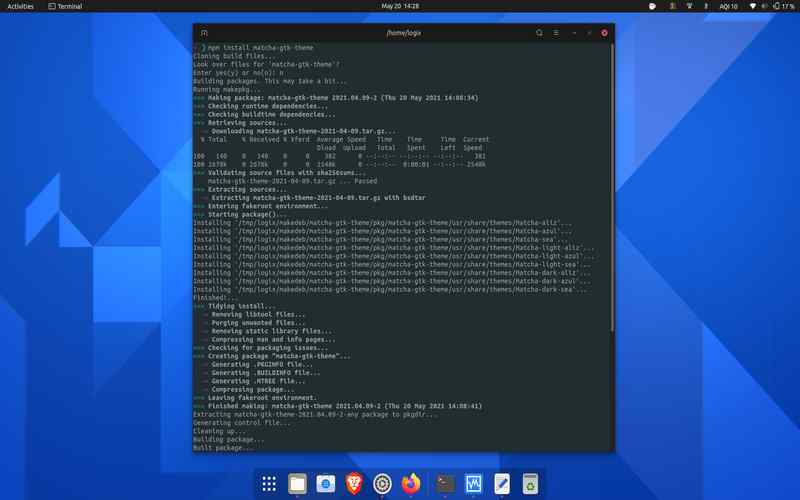
14. Setting Up Printing
To enable printing support on Arch Linux. You can use cups (Common Unix Printing System) for this purpose. To enable printing support on Arch Linux, install the driver and create a print queue for your printer.
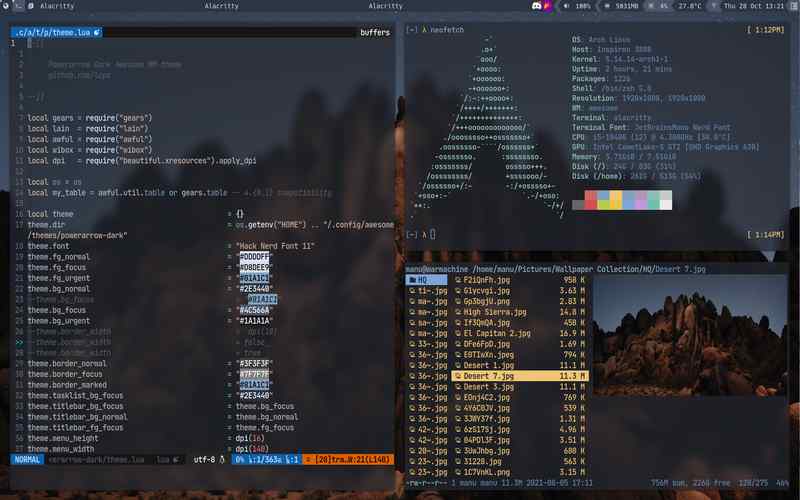
15. Enable The Multilib Repository
Some applications and games require 32-bit libraries. To ensure compatibility, you can enable the multilib repository with these packages. You can find instructions on how to do this.
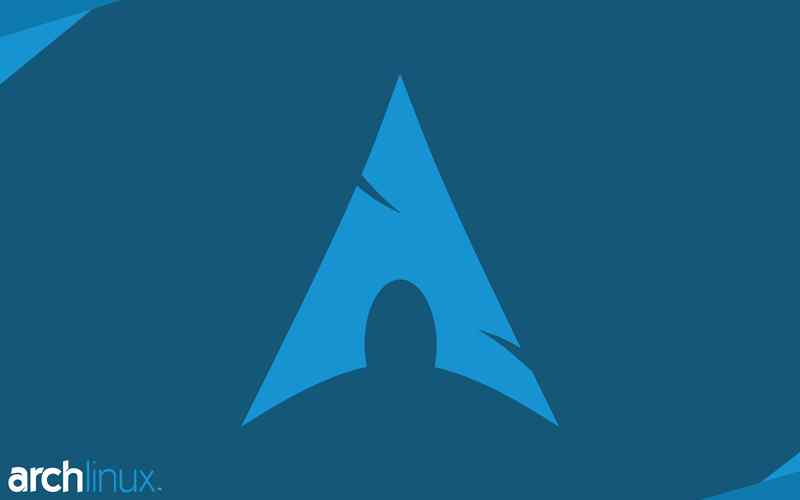
16. Install A Package Cleaner
Keep your system’s disk space in check using a package cleaner like Paccache or Bleachbit. These tools help remove cached packages and unnecessary files.

17. Set Up A Screensaver
Enhance the security of your system. Protect your privacy by setting up a screensaver with a password prompt. Applications like screensaver provide screensaver options to choose from.

18. Configure Dual Boot
If your system has a dual boot configuration, ensure that the bootloader (such as GRUB or system boot) allows switching between operating systems.
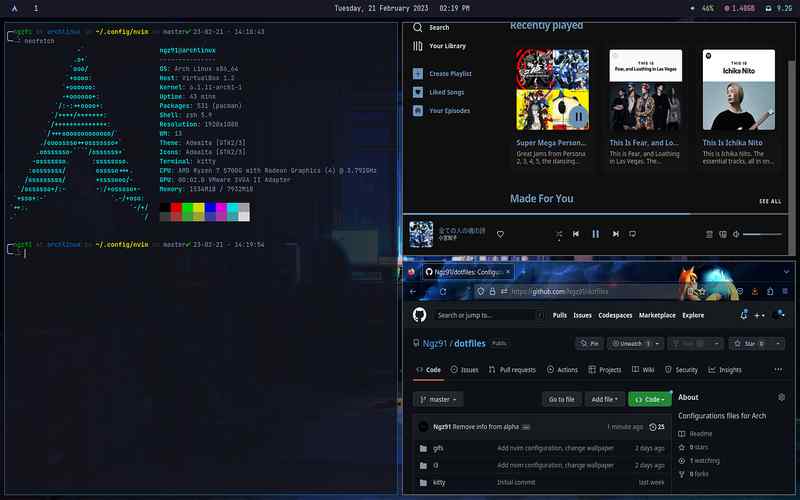
19. Back Up
It’s crucial to back up your files and system settings to external storage, cloud services, or a network-attached storage (NAS) solution. Tools like rsync, timeshift, and BorgBackup can help automate this process.
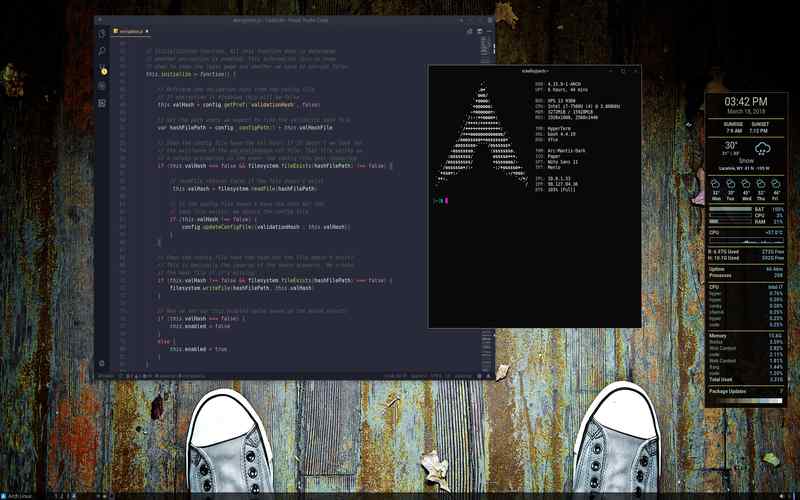
20. Join The Arch Linux Community
Get involved in the Arch Linux community by participating in forums, exploring the Arch Wiki, and contributing to the development of Arch Linux.