As one of the most popular smartphones, the iPhone has become a modern technology and style symbol. However, it can be easy to get lost in the sea of identical iPhones out there. If you want your iPhone to stand out from the crowd, there are plenty of ways to customize and personalize it. Here are 20 different ways to make your iPhone your own.
1. Customize Your Wallpaper
Your iPhone’s wallpaper is one of the most visible parts of the phone, so it’s a great place to start when personalizing your device. You can choose from the default Apple wallpapers, or use your photos or graphics to create a custom wallpaper that reflects your personality.

2. Create Custom Ringtones
One of the easiest ways to make your iPhone your own is to create your custom ringtones. You can use your favorite songs, and sound effects, or even record your voice to create a ringtone that’s uniquely yours. Custom ringtones can help you figure out who is calling you without even glancing at the screen.

3. Customize Your Lock Screen
The lock screen is another great place to customize your iPhone. You can choose from a variety of clock styles, and even add your custom message or widget to the lock screen. You can even change the font of your lock screen Time to fit your aesthetic better and to match your lock screen wallpaper as well.

4. Use Custom App Icon
With the release of iOS 14, Apple introduced the ability to use custom app icons. This means you can create icons for your favorite apps, and give your iPhone a unique look. There are plenty of ways through which you can do this, for instance, by using third-party apps. There is a myriad of apps that can perform this job for you including Brass, Themify, Icon Themer And Changer, etc.
![]()
5. Change Your Text Font
While Apple doesn’t allow you to change the system font on your iPhone, you can change the font in some apps, such as Notes or Pages. There are also apps available that allow you to change the font on your home screen or in your messaging app and you can freely choose whichever one suits you the best.

6. Create Custom Widgets
Another new feature introduced in iOS 14 is the ability to create custom widgets. This means you can create your widget with the information you want to see and give your home screen a personalized touch. This customization can be done using third-party apps like WidgetSmith, Color Widget, Versatile Stack Widget, and more.

7. Customize Your Control Center
The Control Center is the hub for all your iPhone’s quick settings and controls. You can customize which settings are shown in the Control Center, and even add shortcuts to your favorite apps. This makes access to these settings more convenient for you and app shortcuts work great for the instant requirements of apps.

8. Use Live Photos As Your Wallpaper
Live Photos are a fun way to capture a moment in motion. You can use a Live Photo as your wallpaper to add some extra personality to your iPhone. They also don’t fail in looking as cool as ever and are very fun to play around with.
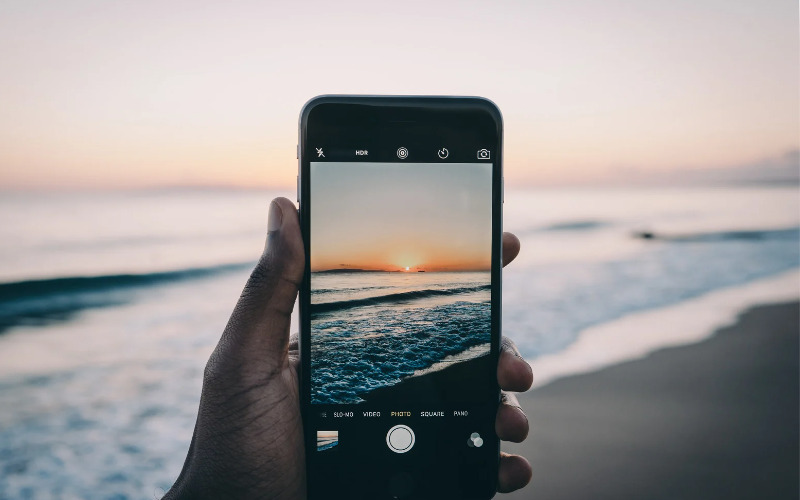
9. Use A Custom Case
One of the easiest ways to personalize your iPhone is to use a custom case. There are countless options available, from simple solid colors to custom designs and graphics. These cases, depending on their quality, are durable and give you an amazing look for the phone.

10. Add A Popsocket Or Grip
If you want a more functional way to personalize your iPhone, consider adding a PopSocket or grip. These small accessories make it easier to hold your phone and can even be used as a stand.

11. Create A Custom Memoji
Memoji is a customizable avatar that can be used in Messages, FaceTime, and other apps. You can create a Memoji that looks just like you or get creative and make a unique character.

12. Use Custom Keyboard Themes
There are plenty of keyboard themes available in the App Store, so you can find one that matches your style. Some themes even allow you to add custom backgrounds or sounds.

13. Customize Your Siri Voice
Siri is a helpful assistant, but did you know you can customize the voice? You can choose from different accents and even change the gender of the voice. You can choose from high-pitched voices to voices as deep as the ocean and make your Siri sound like a person.

14. Use Custom Charging Cables
Charging cables don’t have to be boring. Plenty of custom charging cables are available, from simple braided designs to ones with LED lights or unique shapes. These charging cables can be durable more than the regular ones and look so cute as well.

15. Choose A Unique Ringtone
Why settle for the standard iPhone ringtone when you can choose your own? You can set a custom ringtone for individual contacts or all incoming calls. This is an excellent way to make your iPhone feel more personalized and unique.

16. Set A Unique Text Tone
In addition to a custom ringtone, you can also set a unique text tone for individual contacts or all incoming texts. This is a great way to differentiate between important messages and regular texts.
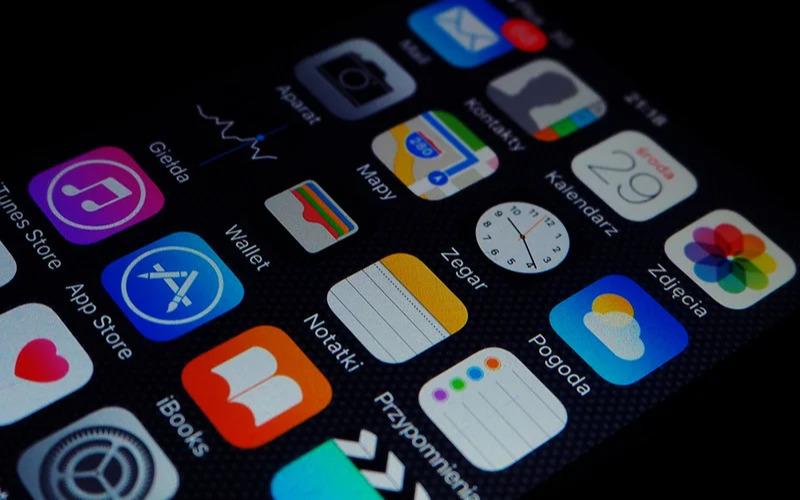
17. Create A Custom Shortcut
Shortcuts are a powerful automation tool built into iOS. With shortcuts, you can automate complex tasks with just a tap. You can even create custom shortcuts with your voice commands.

18. Add A Custom Lock Screen Message
In case you ever misplace your iPhone, you can add a custom message to your lock screen. This message can include your name, contact information, and even a reward for returning your device.

19. Use A Unique Dock
Your iPhone’s dock is the row of icons at the bottom of the screen. You can customize the dock by adding or removing icons and even using a unique background image. Rearrange your dock in a way that makes your most used apps more accessible for your convenience. You can do this in many ways but the best and easiest is to tap and hold the icon you want to move and then drag it to your destination. If you want to move more than one icon at a time, you can tap and hold an icon and then individually click on all the others to collect them together and then drag them to their new positions.

20. Change Your Notification Settings
By default, your iPhone will alert you with a standard ding or vibration whenever you receive a notification. However, you can customize your notification settings to use a different sound or even a custom vibration pattern.

In conclusion, personalizing your iPhone is not just a way to make it more you but also a way for you to express yourself and your uniqueness as a person. With phones being such an important part of modern life, there couldn’t be a better way than to use these devices to show the world what you’re truly about.




















