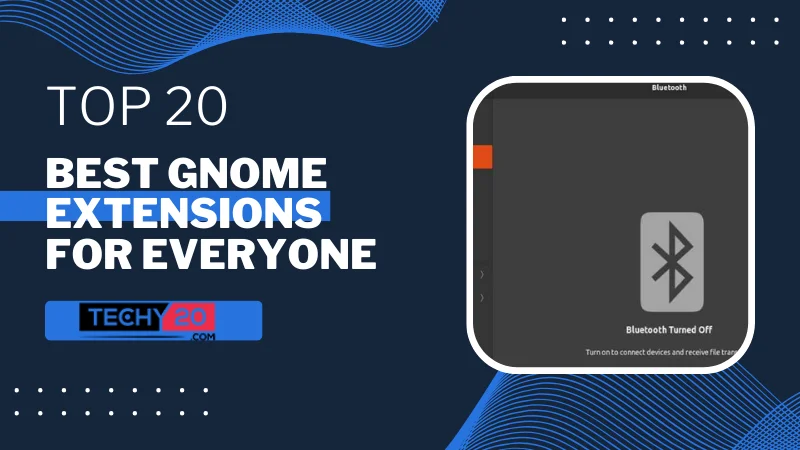The contemporary interface of the GNOME desktop environment emphasizes ease of use and simplicity. You can add functionality and customization options to your experience by using GNOME Extensions. In this post, we’ll evaluate the 20 GNOME extensions that suit every kind of user—power user, developer, or user—there is an extension designed just for them.
1. Dash To Dock
Dash to Dock expands the capabilities of the GNOME Dash by converting it into a dock. Dash to Dock allows access to your applications and improves multitasking capabilities.
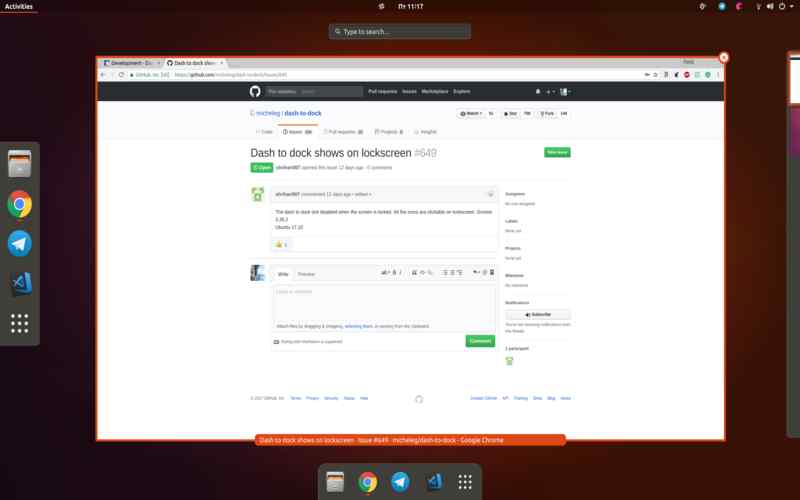
2. User Themes
User Themes enables you to apply personalized themes to your GNOME desktop. With this extension, you can customize the appearance of your desktop by installing and managing it for GNOME Shell.
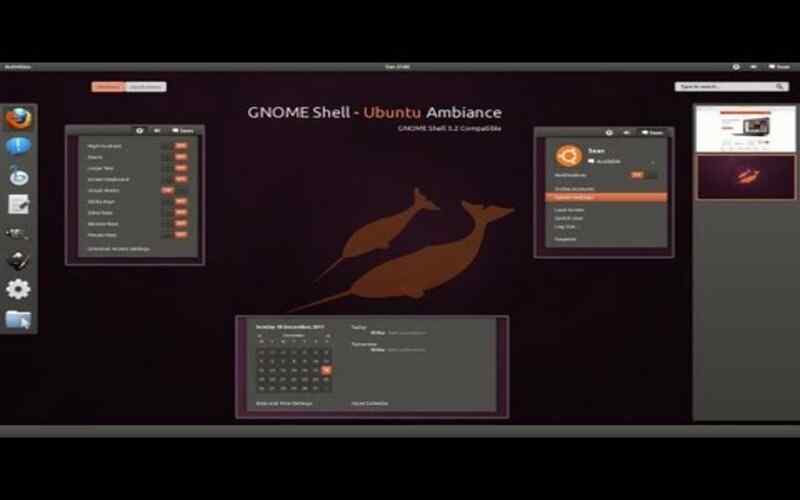
3. Arc Menu
Arc Menu provides an application menu for GNOME that resembles the Start menu found in other operating systems. It offers a way to access your installed applications and system settings.
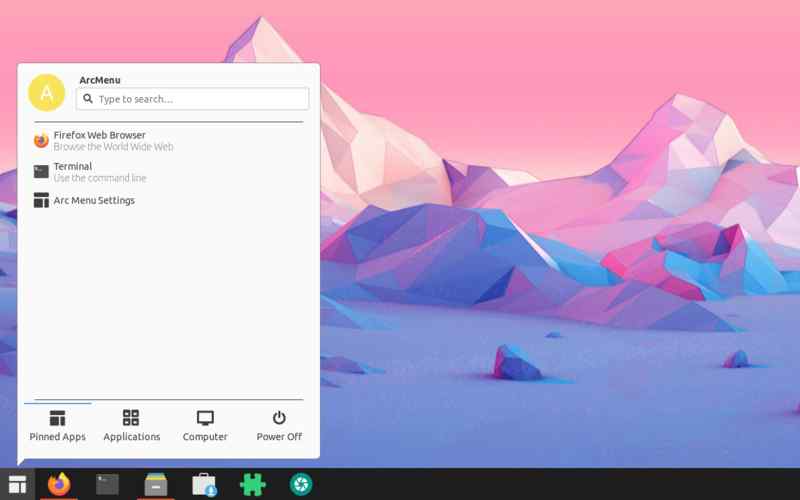
4. Workspace Indicator
Workspace Indicator adds an indicator to the GNOME panel, displaying the number of workspaces available and allowing easy navigation between them. It enhances productivity by organizing your workflow.
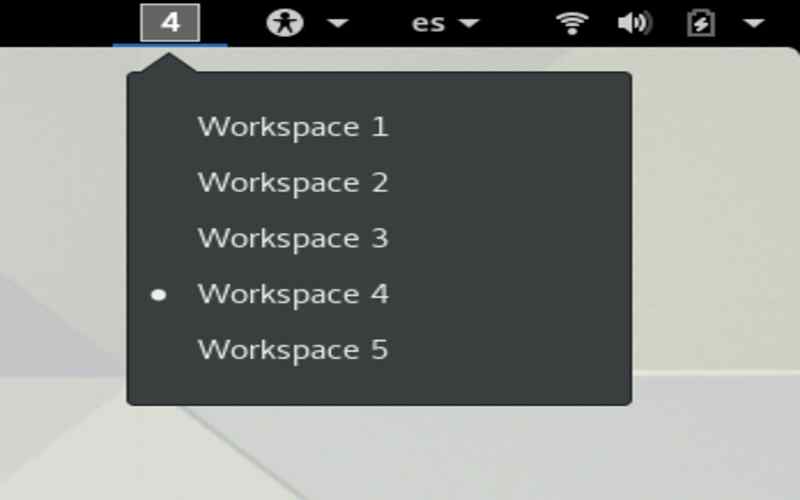
5. OpenWeather
OpenWeather integrates weather information into your GNOME Shell so that you can stay updated on conditions easily. It shows you the weather conditions and forecasts on your desktop.

6. Clipboard Indicator
The Clipboard Indicator lets you access previously copied objects and saves your clipboard history. It provides a convenient way to manage and reuse multiple clipboard entries.
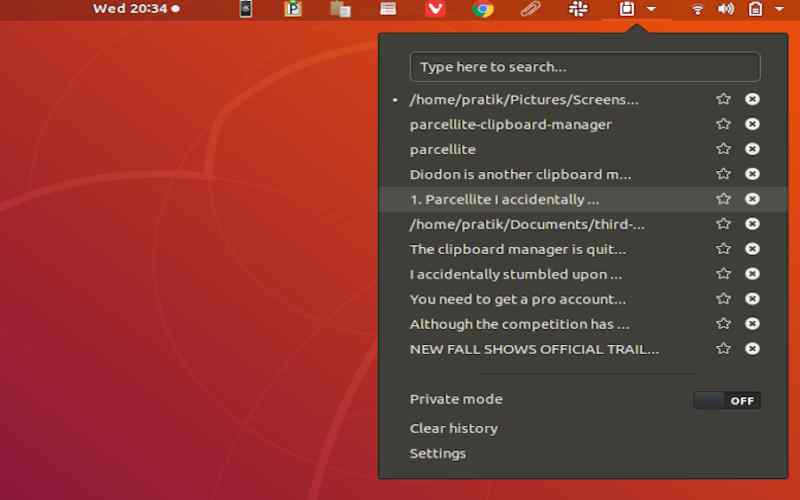
7. GSConnect
GSConnect enables integration between your GNOME desktop and your Android device. With this tool, you can conveniently manage your phone from your desktop, receive notifications in time, and effortlessly upload files wirelessly.
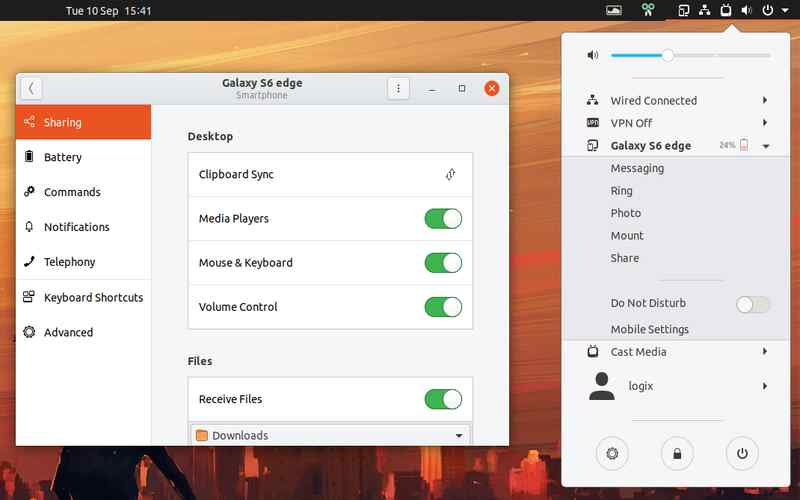
8. Panel OSD
Elevating the notification experience in GNOME, Panel OSD cleverly displays notifications on the panel to disrupt the center of your screen. Panel OSD ensures a workflow and a subtle approach to alerts.
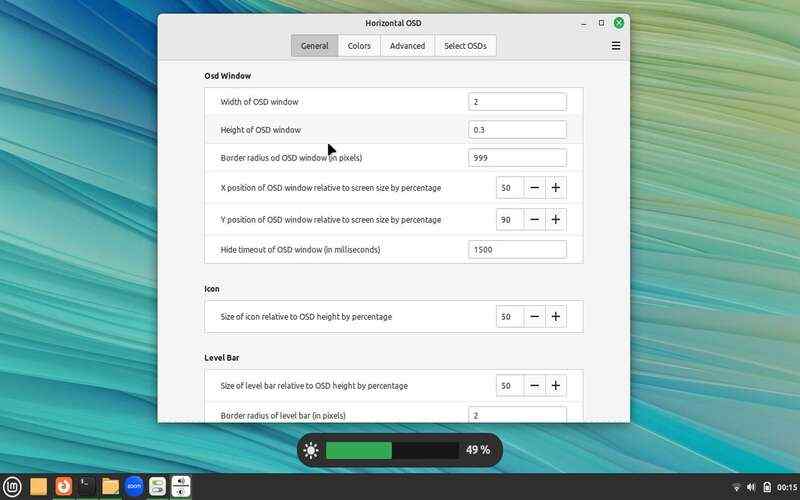
9. Media Player Indicator
Enhance your media playback control with the Media Player Indicator. This handy feature adds a to-access indicator on the GNOME panel, allowing you to conveniently monitor and manage media players like Spotify, VLC, and Rhythmbox.
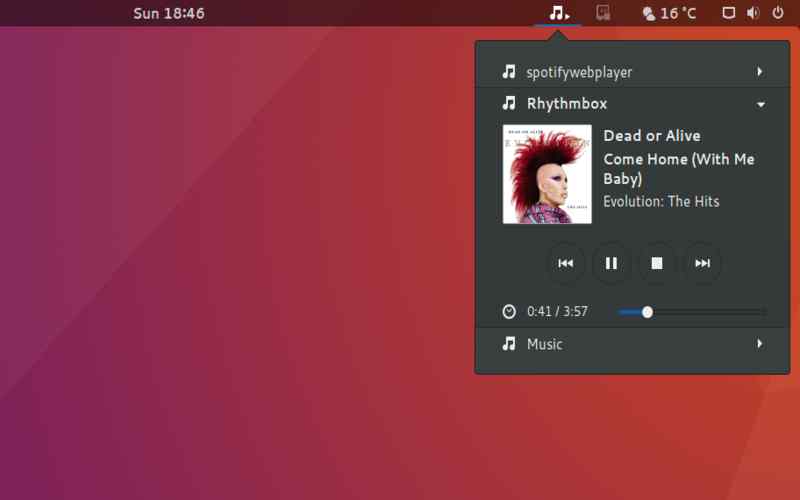
10. Places Status Indicator
Simplify file navigation. Boost productivity with the Places Status Indicator. It adds a menu to the GNOME panel so that you may access your bookmarks and favorite folders. Say goodbye to file searches!
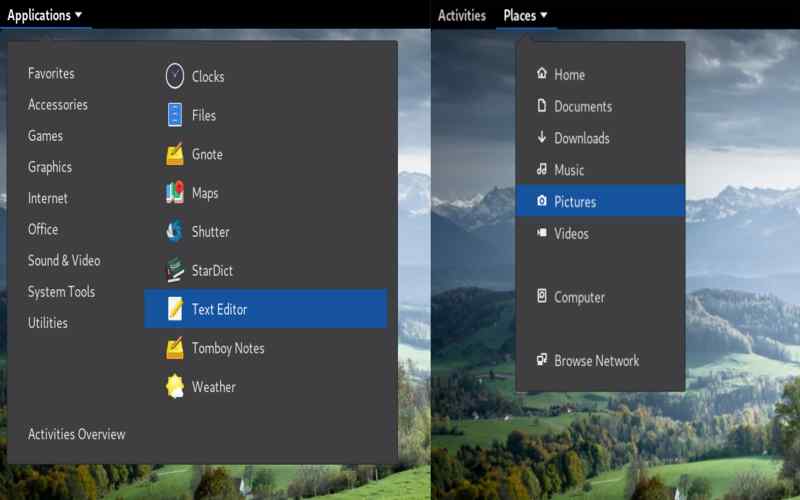
11. Coverflow
Coverflow Alt-Tab replaces the default Alt-Tab behavior in GNOME with an eye-catching cover flow-style switcher that lets you effortlessly navigate through your applications.
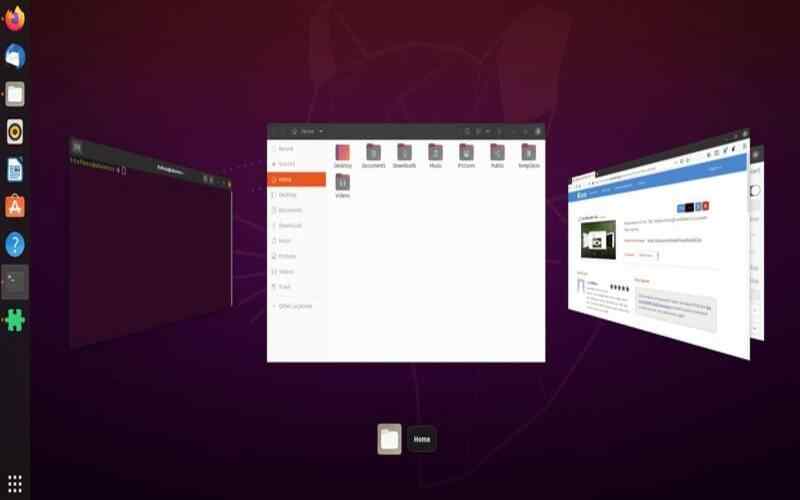
12. Window List
Make application switching a breeze! Window List presents a list of all windows right on the GNOME panel. This alternate view provides a hassle-free method of switching between apps.
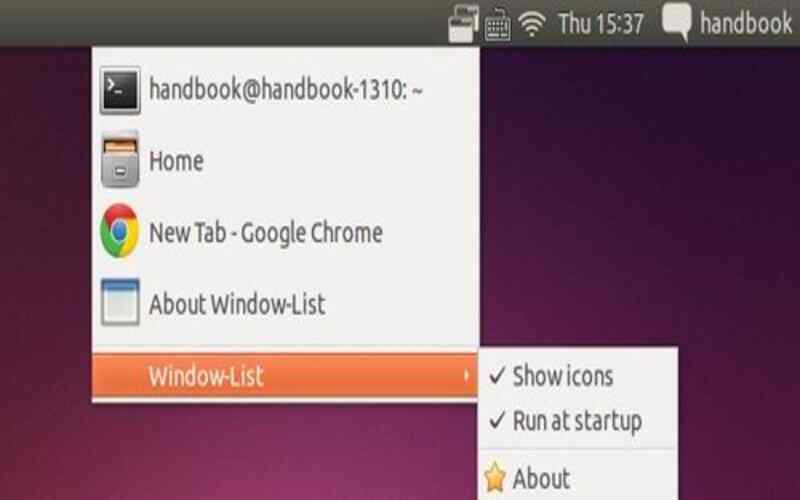
13. Desktop Icons
Embrace familiarity with desktop icons! This feature brings back the convenience of having icons on your GNOME desktop. Shortcuts to files and folders may now be placed with quick access whenever needed.
![]()
14. Night Light Slider
The Night Light Slider is a tool that allows you to manually alter your device’s color temperature using the GNOME settings panel. The goal of this practical gadget is to make you more comfortable and lessen eye strain.
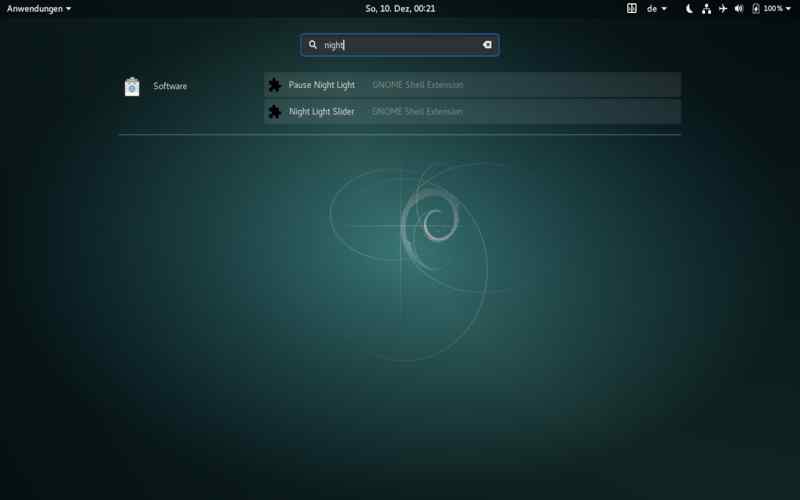
15. Focusli
Focusli is to boost productivity by offering a variety of sounds and background noise options. It helps create a relaxing work environment.
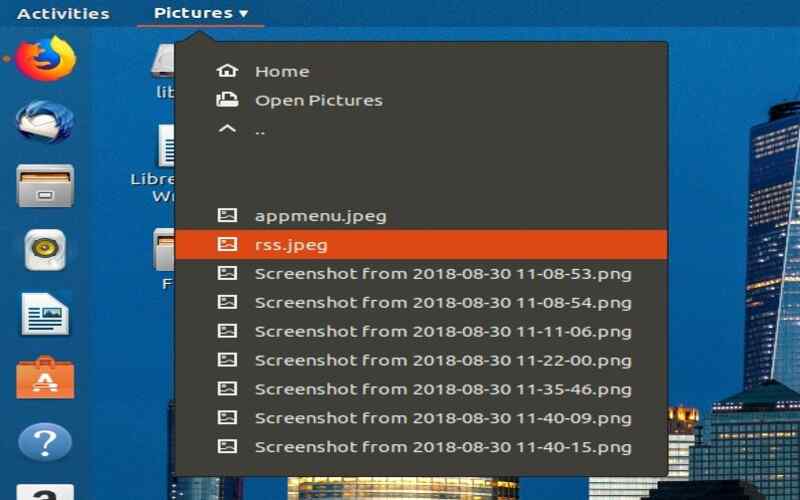
16. Bluetooth Connect
With Bluetooth Connect, pairing and connecting Bluetooth devices becomes simpler. It conveniently adds a quick-connect option to the GNOME panel, making it easier to manage Bluetooth connections.
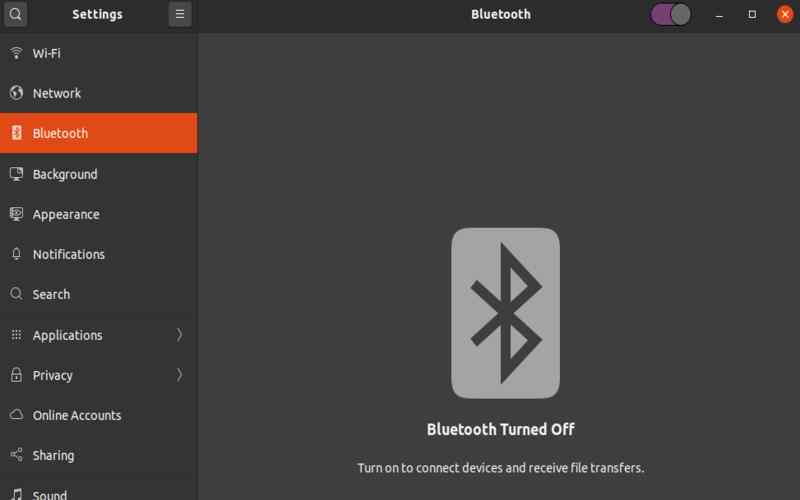
17. Removable Drive Menu
The Removable Drive Menu is an addition to the panel that displays all mounted removable drives. It provides access to USB drives, external hard drives, and other removable storage devices.
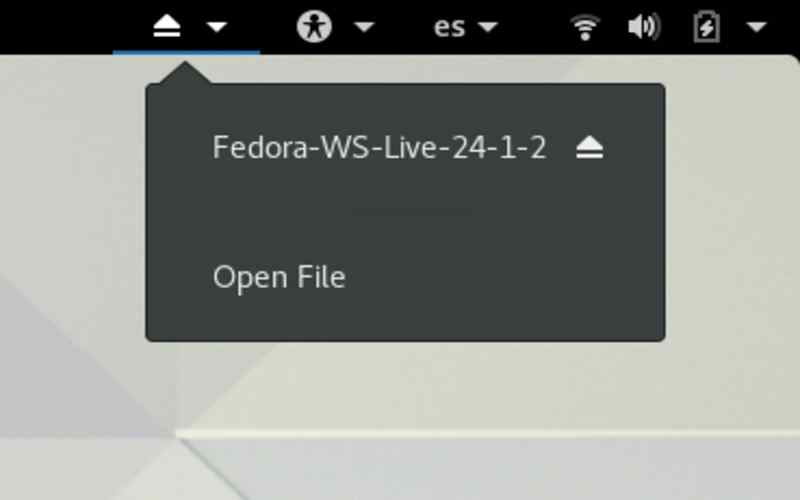
18. Screenshot Tool
The Screenshot Tool enhances the default GNOME screenshot utility by introducing features and options. It makes it simple to record parts, menus, or complete displays.
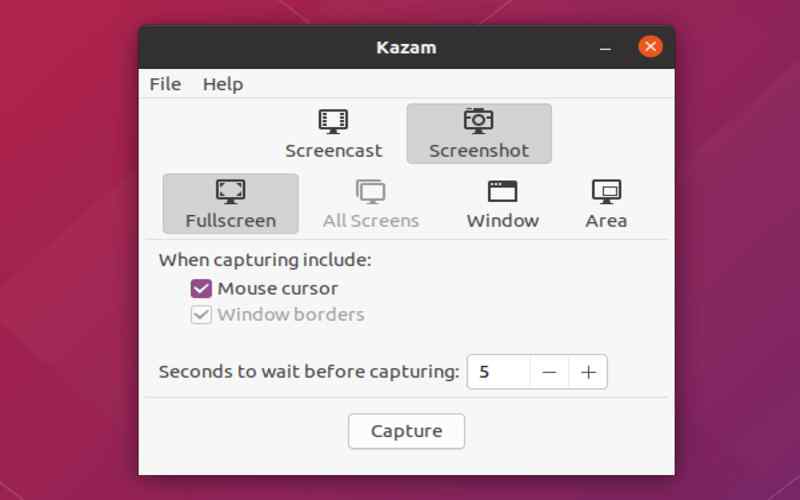
19. Workspace Matrix
Workspace Matrix adds a visual representation of your virtual workspaces, making it easier to organize and navigate between them. It provides a convenient overview of your workspace layout.
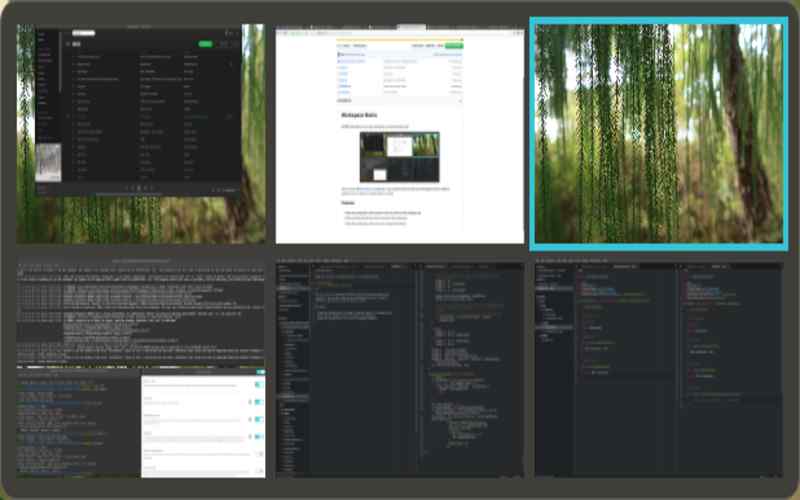
20. System Monitor
The System Monitor provides resource consumption information such as CPU, memory, and network. It helps monitor system performance and identify resource-intensive processes.
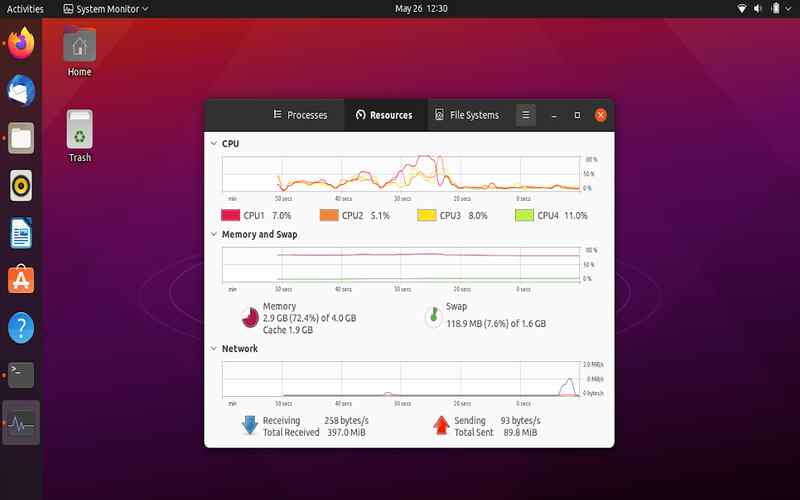
Conclusion
By utilizing the capabilities of GNOME Extensions, you can take your GNOME desktop experience to a new level. This selection of 20 top-notch extensions offers a range of functionalities and customization choices catering to the preferences of all kinds of GNOME users. Whether you aim to boost productivity, personalize your desktop, or optimize system performance, there’s an extension suited for you. Embrace the power of GNOME extensions. Unleash the potential of your GNOME desktop.