Linux is an operating system known for its stability and flexibility. However, to ensure performance, it requires some tweaking and optimization. Here are 20 strategies to improve and optimize your Linux system’s performance. These tips cover various aspects, such as system monitoring, resource management, kernel optimization, and application fine-tuning. By following these recommendations, you can optimize your Linux system for improved efficiency and productivity.
1. Keep Your System Updated
Regularly updating your packages and kernel is crucial for maintaining a secure and optimized Linux system. Keeping your Linux system updated with the most recent upgrades will shield it from bugs and vulnerabilities in its security and performance. Keep your Linux system updated to enjoy the benefits of a well-maintained and optimized system.

2. Disable Unnecessary Services And Daemons
By reducing the number of active processes, you can conserve valuable system resources such as CPU usage, memory, and disk I/O. This optimized resource allocation allows your system to prioritize critical tasks, resulting in noticeable speed, responsiveness, and overall performance. Regularly reviewing non-essential services or daemons is recommended to maintain a streamlined and efficient Linux system.
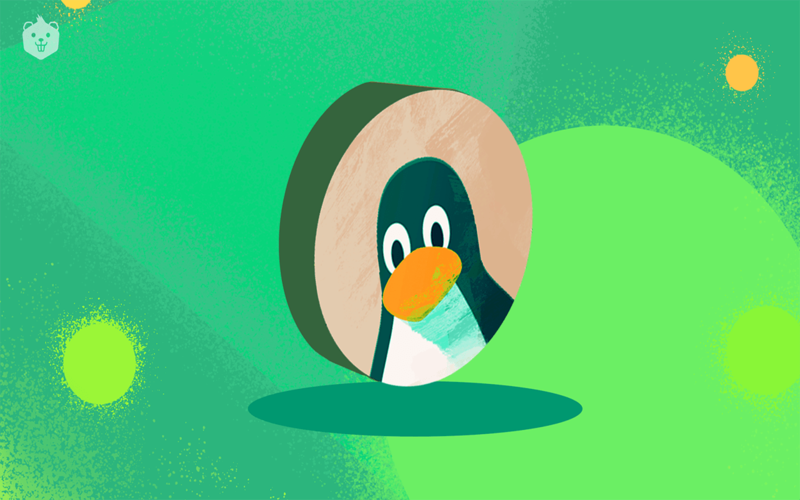
3. Optimize System Startup
Remove any applications from the startup list to reduce boot time and prevent resource applications from running unnecessarily in the background.
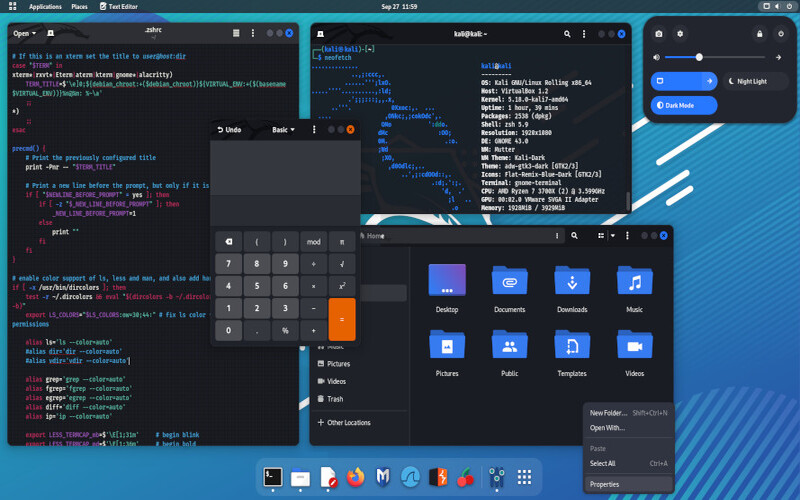
4. Choose A Desktop Environment Or Window Manager
Utilizing a minimalist window manager or a desktop environment such as XFCE. Compared to alternatives like GNOME or KDE, which may offer features but can be resource-intensive, XFCE and i3 strike a balance between functionality and performance, making them ideal for optimizing system resources for a faster Linux experience.
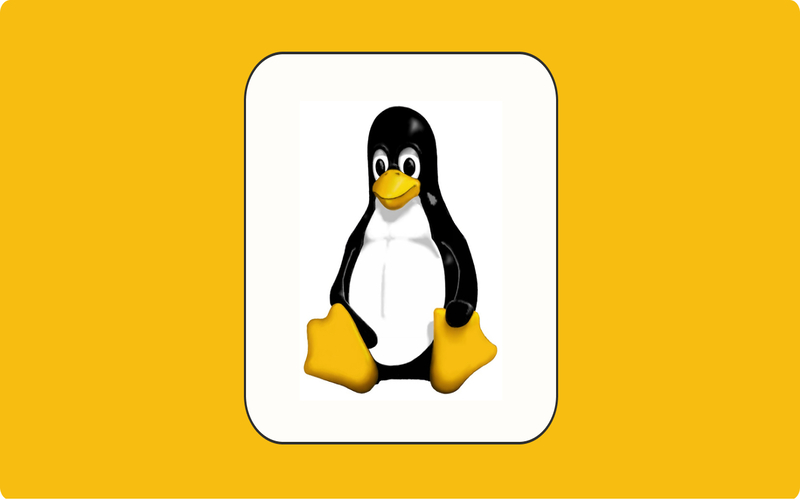
5. Create A Swap File
It will allow your system to utilize a portion of the drive as memory when the RAM becomes full. The purpose of this is to avoid system slowdowns caused by memory.
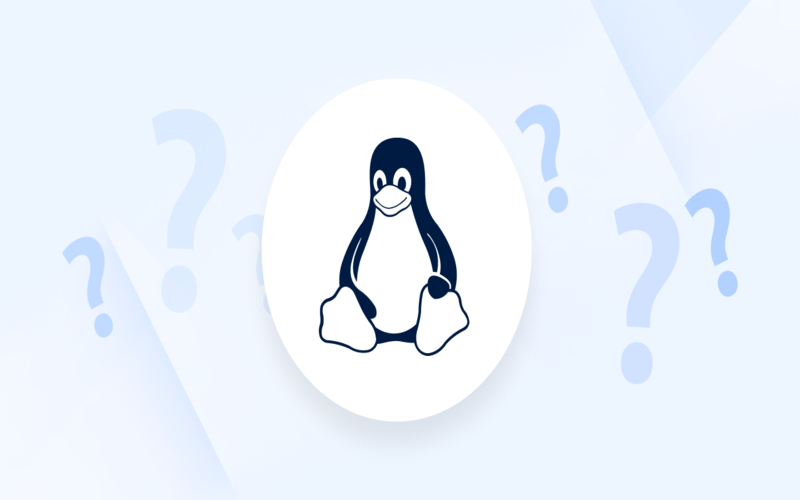
6. SSD
Consider using a solid-state drive (SSD) instead of a traditional hard drive. SSDs are much faster, disk access times and overall system performance. Compared to hard drives, which rely on spinning disks, SSDs have no moving parts. Additionally, SSDs can significantly reduce disk access times, resulting in improved application launch times and faster file operations.
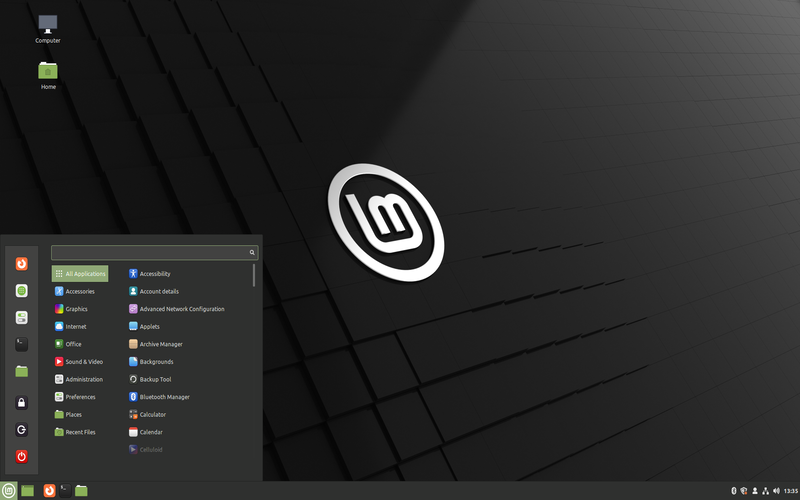
7. File System Journaling
To optimize your filesystem, choose the filesystem type. Enable file system journaling. Regularly optimizing your filesystem using tools can enhance disk performance and data integrity.
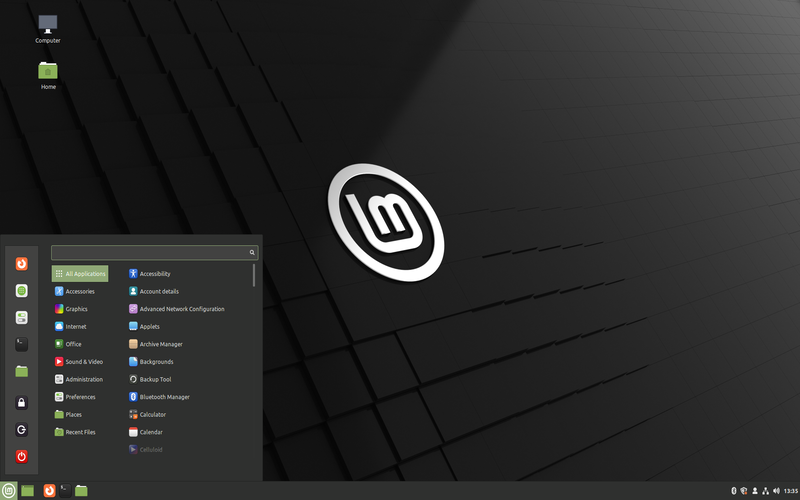
8. Lightweight Web Browsers
For a web browsing experience, try using lightweight web browsers such as Firefox ESR or Midori. These browsers have to have a larger memory footprint. Additionally, browser extensions can further reduce memory usage. Improve browsing speed. By utilizing web browsers and keeping extensions to a minimum, you can optimize your system’s resources while enjoying browsing.
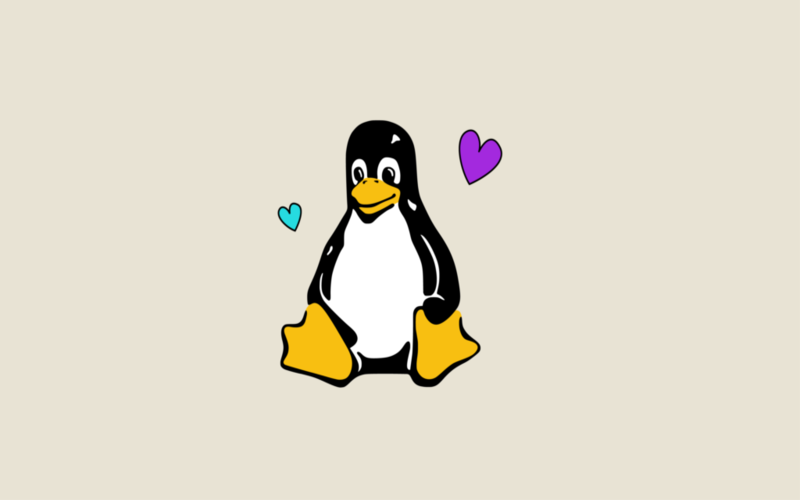
9. CPU Information
It will help you identify processes that consume resources. These tools provide real-time information about CPU usage, memory usage, disk I/O, and other system metrics. By regularly monitoring system resource usage, you can identify processes that are consuming excess resources and take appropriate actions to optimize system performance.

10. Text-Editing Tools
For resource-intensive graphical text editors, consider opting for lightweight options like Vim or Nano for your text editing needs. These text-editing tools require system resources. They Are perfect for making quick edits.
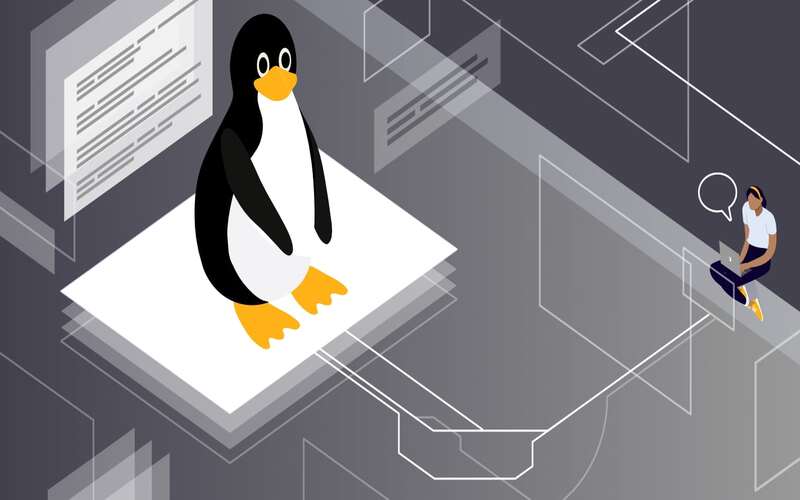
11. Enhance The Performance Of Your Graphics Card
Install the driver for your graphics card. Adjust the graphic settings to achieve the best possible performance. It can be especially advantageous to gaming or using graphic applications.
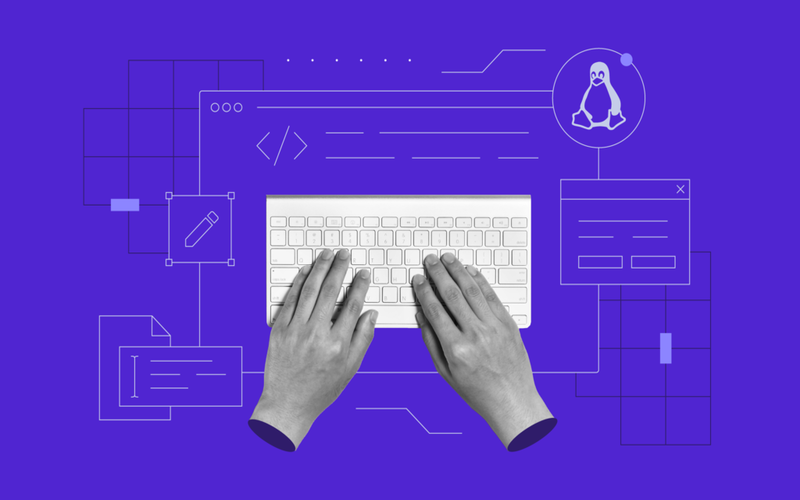
12. Animations
While visually appealing, these features can noticeably slow down your system and consume significant resources. Many desktop environments include customizable desktop effects and animations, window animations, mouse cursor effects, and desktop transitions. These features may seem small but can consume significant resources, especially on older hardware or systems with limited resources. For example, in GNOME, you can go to “Settings” > “Appearance,” where you can toggle Animations or adjust transparency levels.

13. Configuring Power Management
Another effective method is configuring power management settings. Configuring power management settings is another effective method. Adjusting settings, screen brightness, CPU scaling, and sleep timers can impact performance and power usage, extending battery life if applicable.

14. File Managers
Choose lightweight file managers like Thunar or PCManFM for efficient file browsing with minimal resource consumption. Avoid resource-intensive options like Nautilus or Dolphin to prioritize system performance.

15. Startup
Startup applications and services improve system performance. Use command for any non-essential applications or services during startup, reducing the number of processes and enhancing system performance. It reduces the number of processes running at startup and results in improved system performance. By implementing these steps, you can optimize your system’s resources while maintaining an efficient desktop environment.

16. Emulators
These options are memory and CPU usage compared to feature-rich alternatives like Konsole or GNOME Terminal. By choosing emulators, you can save system resources and enhance the overall performance of your Linux system. Additionally, these lightweight options still provide essential terminal functionalities without sacrificing efficiency or functionality.

17. Monitor And Optimize Memory Usage
To keep track of memory usage and identify processes that consume memory, you can utilize tools like memtest86, top, or top. Memtest86 is a tool for conducting memory tests to spot potential issues or errors. Htop and top provide real-time information on memory usage and display processes that utilize memory. You can optimize resource allocation by closing applications or troubleshooting problematic ones. It will result in improved system performance and better utilization of memory resources.
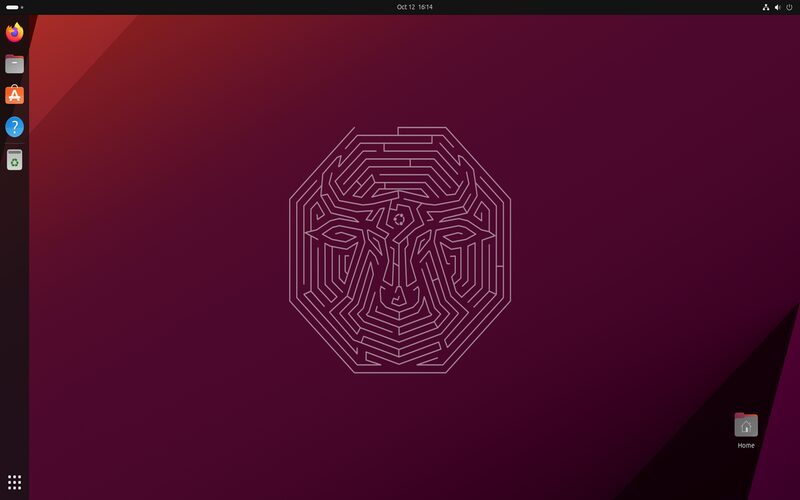
18. Cleaning Up Unnecessary Files And Directories
Regularly freeing up disk space by removing files and directories is crucial. You can employ commands like rm or du to identify files that are not needed, thereby optimizing disk usage.
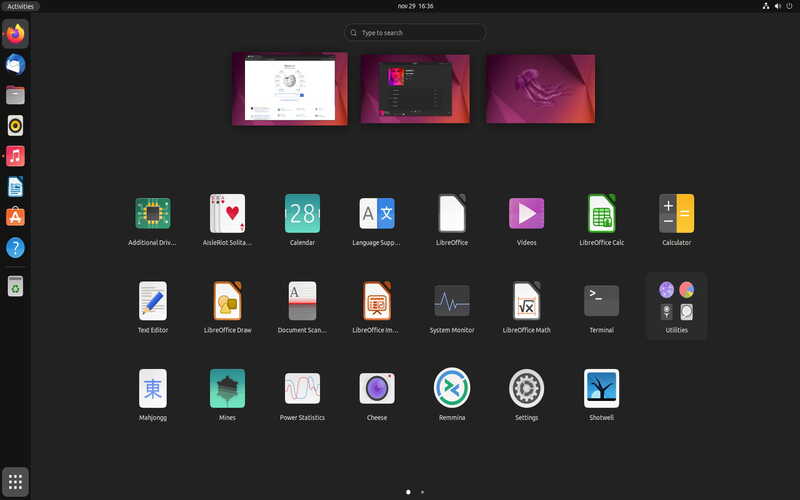
19. Optimizing Network Settings
For faster connectivity, prioritize wired network connections over wireless whenever possible. Adjusting network settings based on your requirements can further enhance performance.
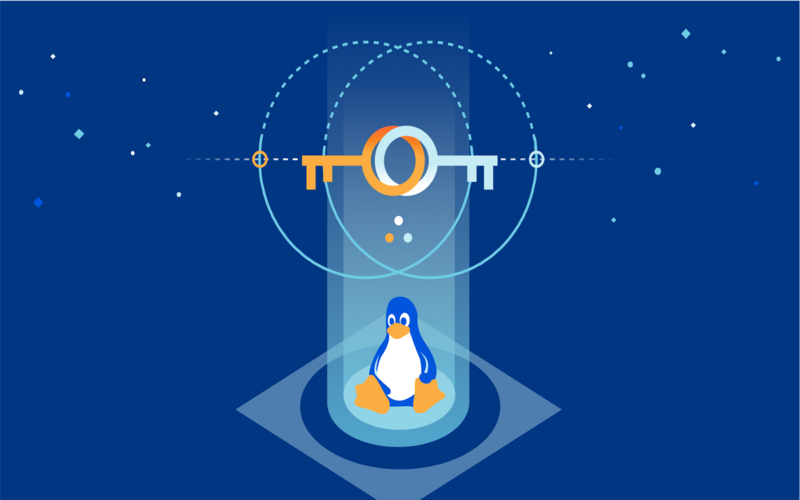
20. Regularly Cleaning Up Dependencies
Performance depends on you cleaning up your system’s dependencies and libraries with package managers like apt or yum. Removing packages helps free up disk space while ensuring functionality.
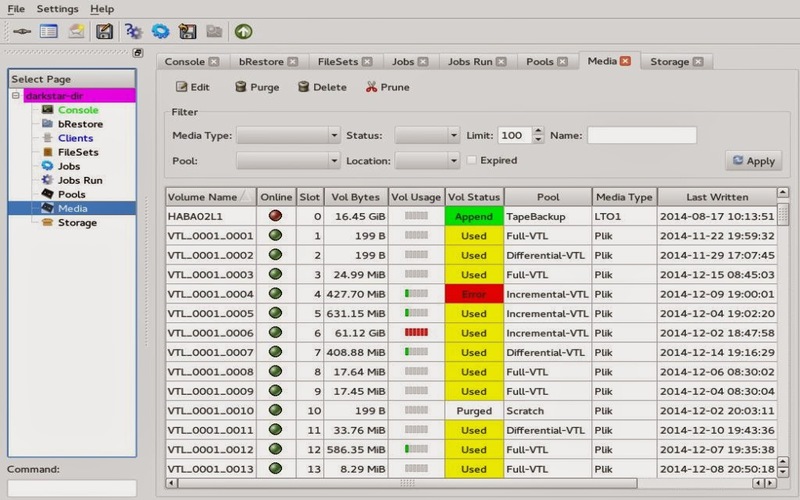
Conclusion
By investing some time in optimizing your system, you’ll notice an enhancement in its speed, responsiveness, and overall efficiency. Just remember to create backups and proceed with caution when making any alterations to your system. Get ready to enjoy a more optimized Linux experience!




















