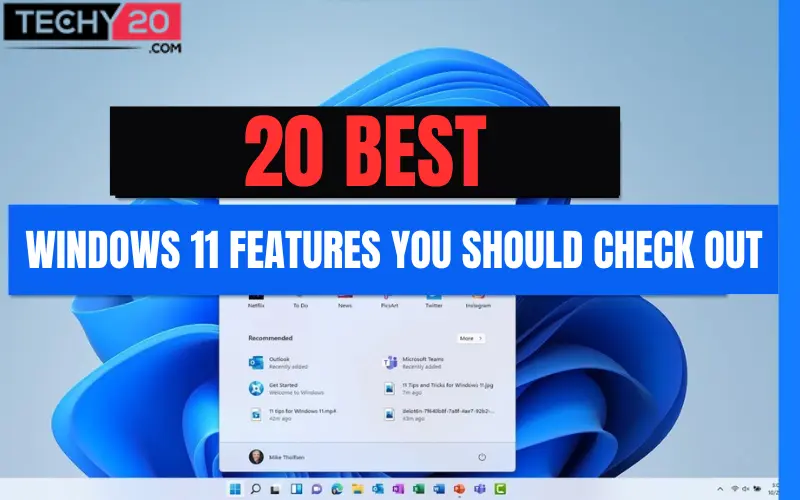Microsoft has now made the first release build of Windows 11 available to all customers who are qualified. Windows 11 is the latest edition of Microsoft’s Windows operating system for personal computers, which was released publicly on October 4, 2021. Since Microsoft announced the end of Windows 7, the name “Windows 11” has become a buzzword. And everyone, from business users to everyday users, has been compelled to consider Windows 11. The Windows operating system from Microsoft is the soul of personal computers. It’s also widely used in computers all over the world. Furthermore, all Windows devices run on the same platform. So here are 20 changes that happened in Windows 11:
1. Start Menu
The most noticeable visual difference in Windows 11 is the centered Start button on the taskbar, as compared to the far left of the screen. It is possible to move it back, but Microsoft wants to seem like macOS and Chrome OS. The new Start Menu does not include Live Tiles. Instead, there is a list of recently used apps and documents. A search interface, similar to the Start Menu today, will smartly look for the documents, apps, and settings you’re searching for.
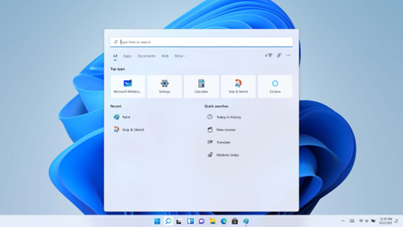
2. Compatibility of Android Apps
The most notable features of Windows 11 is the ability to run Android apps from the Amazon App Store. Despite the Intel Bridge technology that enables this amazing feature, Android apps will run on both Intel and AMD processors. That implies Android apps will run natively on Windows 11 with impressive performance.
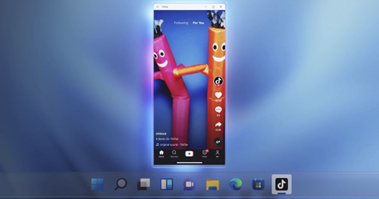
3. Snap Assist
Snapping in Windows 10 was fantastic, but Microsoft has improved it even further with Snap Assist. This new feature is called Snap Layouts. The “Win + Z” Windows keyboard shortcut can also be used to access the snap layout option. If you have a large monitor, this feature will make you more productive.

4. Updated Default Apps
Paint, Photos, Notepad, Media Player, Mail, and other old Windows favorites will be updated for the new appearance, with additional features. The humble Clock app, for example, is given a super productivity feature in Windows 11: Focus Sessions. With Focus Sessions, you set limits for when you just want undistracted time to get things done. The new Media Player app substitutes Windows 10’s Groove app and manages both music and video.

5. ‘Developer Friendly’ Windows Store
Microsoft charged the same 30% cut for sales made on the Windows Store as Apple and Google. Microsoft is making this flexibility available to everyone. App developers can now submit win32 versions of their apps as well as any other app framework. Much more importantly, developers can charge consumers for using their apps using their payment system. This means that big corporations like Adobe and Disney won’t have to hand over 12 to 15% of their income to Microsoft in exchange for a spot in the store.

6. Efficient Windows Update
The background installation mechanism in Windows 11 allows for a much faster Windows update process. The update will now be 40% smaller, according to Microsoft, making the job even more efficient. If you restart your PC while an update installation is pending, the estimated time to complete the update will be displayed. Windows 11’s one of the best features is the new update system.

7. Widget Sections
A new taskbar button launches a widget panel that includes a to-do list, climate, traffic, planner, and other basic widgets. It is similar to how widgets work in MacOS, where they appear when you want to look at them but vanish when you don’t. Developers will be able to access the feature in the future, so expect more third-party widgets.

8. Multi-Monitor Support for Laptops
Laptop users who use a separate monitor to dock their computer know how difficult it is to manage all of their windows. Any windows on that monitor are resized and shuffled around when you disconnect the monitor, causing a mess on your desktop. That will change with Windows 11. Any open windows on a second monitor will minimize when you unplug your laptop from that monitor, and they will remember their position.

9. Virtual Desktop
Virtual desktops, which were first introduced in Windows 10 in a limited form, are also much more productive and flexible in Windows 11. The taskbar has a new desktop menu, but the keyboard is also well supported. When you press Alt-Win on your keyboard, it will navigate through your virtual desktops in the same way that Alt-Tab does.

10. New Context Menu
You’ll notice a difference in File Explorer and whenever you right-click to get a context menu. Common actions like cut, copy, paste, and rename have been moved to a smaller, more accessible bar next to the mouse with just an icon, while other features like properties or “Open in new window” are still listed out with an icon and label as you’re used to. It’s cleaner, but it takes a while to get used to.

11. Tablet Mode
Windows 11’s tablet mode has been updated. Unlike previous Windows versions, which required a manual switch to tablet mode, Windows 11 makes it an automatic feature. When your device’s sensors detect that you want to use it as a tablet, tablet mode will automatically activate. If your device comes with a detachable keyboard, remove it. Push the display back if one has a 360-degree folding hinge.
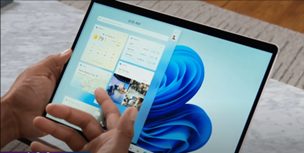
12. Integration of Microsoft Teams
For understandable reasons, Microsoft Teams, like Zoom, have seen a massive increase in usage since March 2020. Since Teams’ each day’s user count has exceeded 145 million, it seems that every app wants to integrate with it. So it’s no surprise that Microsoft is trying to integrate Teams more deeply into Windows 10.

13. Enhanced Gaming
You’ll be able to play in amazingly detailed game worlds that load quickly. Windows 11 PCs with “DirectStorage Optimised” hardware and drivers are set up to provide this incredible experience. Auto HDR, a major update in Windows 11 that simply adds High Dynamic Range (HDR) improvements to games built on DirectX 11 or higher that earlier only used Standard Dynamic Range, will make games look better than ever.

14. Rounded Corners
The most notable feature of Windows 11 is the rounded corners. For all inbox apps, including all UWP apps, and many other apps on Windows 11, the software automatically rounds top-level window corners. Some Win32 apps, however, may not be rounded.
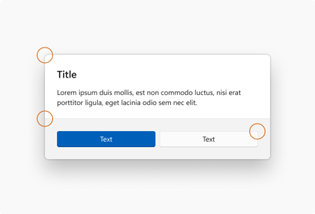
15. More like MacOS
One thing is clear in Windows 11: Microsoft has “borrowed” a lot of ideas from macOS. The macOS Launchpad scrolls horizontally as well as take up the entire screen, while the Windows 11 Start Menu users scroll vertically through installed apps. However, the two are much nearer in design than they were earlier.

16. Windows 11 Continuum
This time, a new feature called Windows Continuum Application has been added to Windows to transform a smartphone into a computer. Windows 11 Mobiles can be connected to the PC and used as a computer with this app. This feature is extremely useful for users who do office work on their phones.

17. Cortana voice assistant
The Cortana app in Windows 11 enables people to connect with individuals, check schedules, set alarms, add tasks, and more using typed or spoken queries across Microsoft 365. Cortana is no longer automatically pinned to the taskbar in Windows The Cortana app can be pinned to the taskbar like any other app.

18. New sound effects
Windows 11 features a newly designed interface and a reworked sound system, with separate sounds for Light and Dark Mode. The Microsoft audio team created new system sounds for Windows 11 in an attempt to provide a soothing experience while still being necessary to inform you when necessary. Light Mode users will hear sounds that are brighter and louder, whereas Dark Mode users will hear sounds that are quieter and more subdued, with a slight echo.

19. Windows Hello
Windows Hello is a more personal and secure way to gain instant access to your Windows 11 devices through a PIN, facial recognition, or fingerprint. Once you set up fingerprint or facial recognition sign-in, you’ll need to create a PIN, and you can also sign in with your PIN.

20. Return of Translucent Windows
Windows 11 brings a translucent window design once again, which is yet another feature that Microsoft dropped only to bring back. Apps and window borders will be semi-transparent, similar to a frosted-glass window, such as the Start Menu and widget menu. Apps and window borders will be semi-transparent, similar to a frosted-glass window, such as the Start Menu and widget menu.
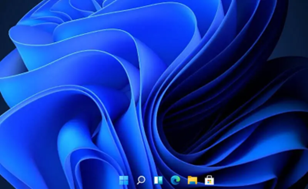
So which feature was your favorite? Let us know in the comments.