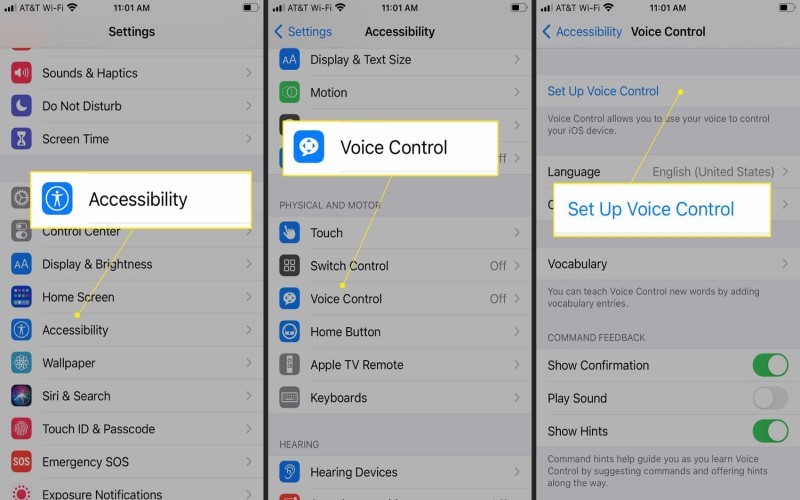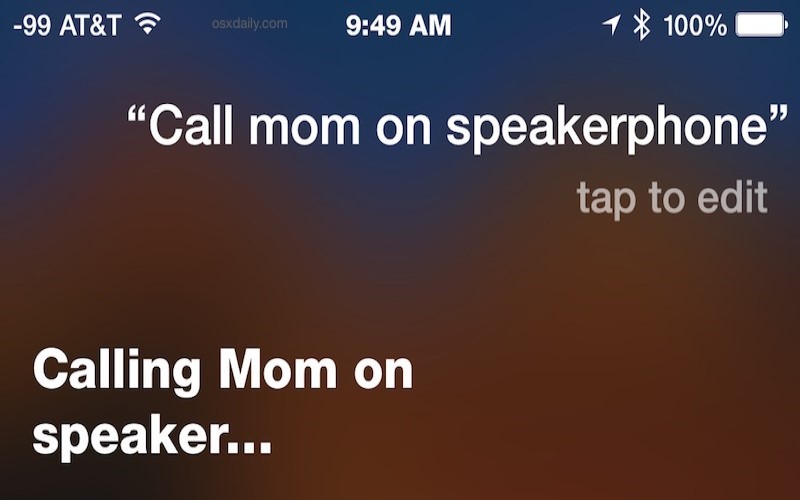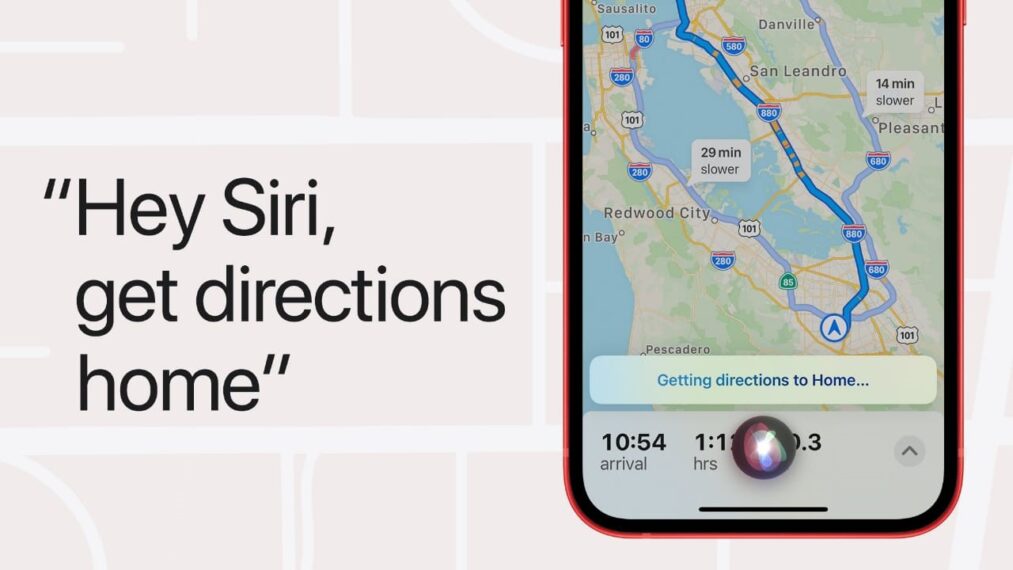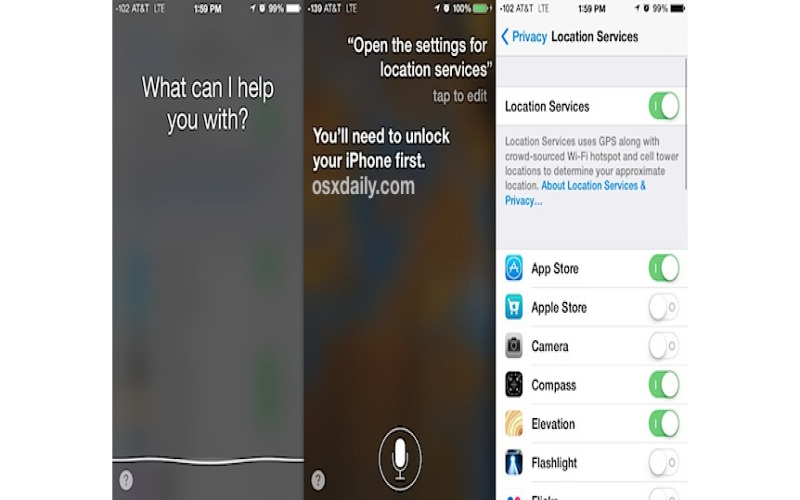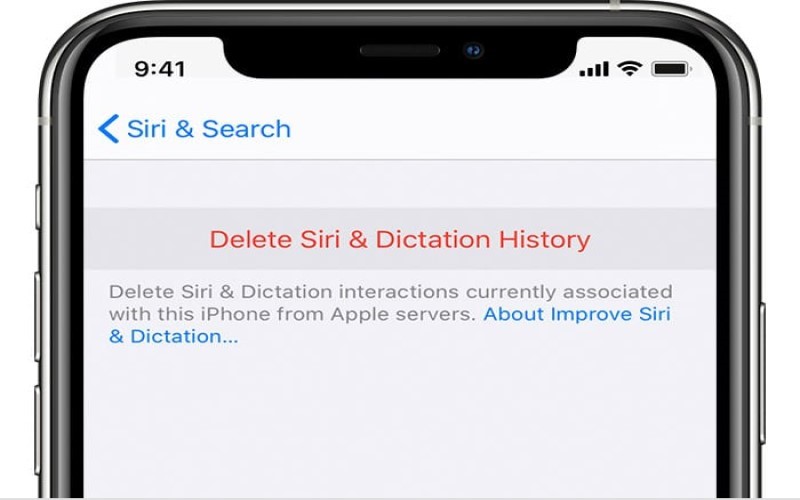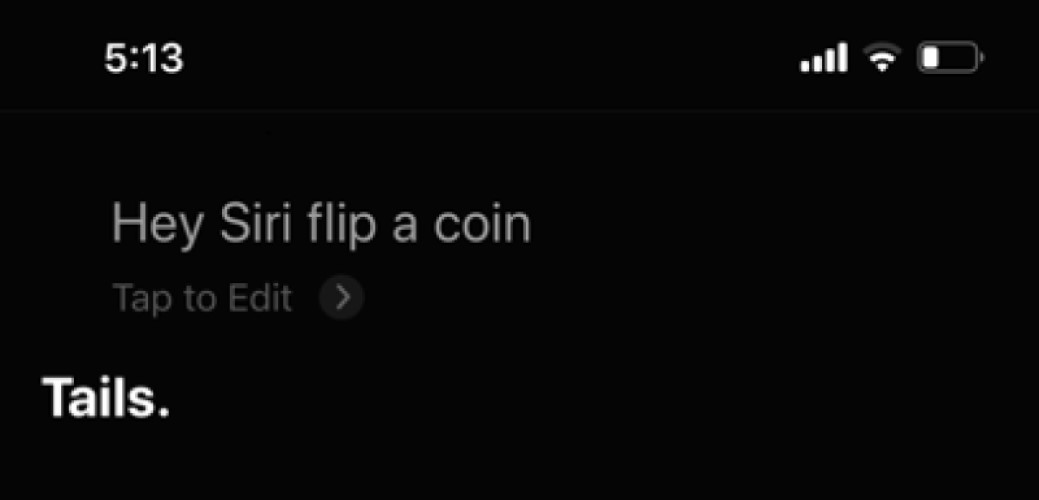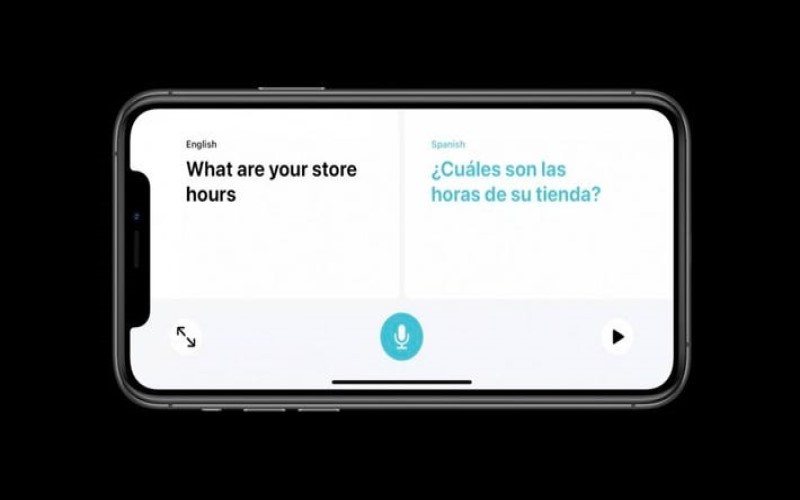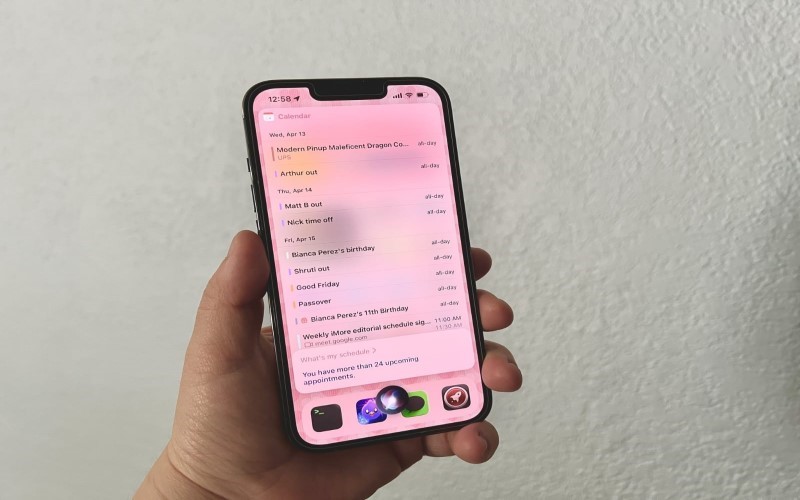Siri is your virtual assistant on your Apple device. It is a unique feature for your Apple device because any other mobile company does not have any personal virtual assistant like your Apple device. Let’s move on to some exciting features of your Siri.
1. Making A Call Using Siri
You can easily create a call using Siri. This feature is also easy to enable on your Apple device by following these steps:
- Open settings in your Apple device and scroll down to “Siri & Search.”
- Be sure that “Listen for Hey Siri” is turned on.
- Scroll down for the “voice feedback” section & select “hands-free only” if you want to use Siri without touching your device.
- Go down to the “Siri Suggestion” section and make sure that “Suggestions in Search” and “Suggestions in Look Up” are turned on.
- Ensure that “Find Contacts in Other Apps” is turned on.
Now you’re ready to command Siri, and she will make a call for you.
2. Set Siri To Announce The Call
It is a good feature of Siri. Just an example, you are driving a vehicle, and your iPhone is connected to your vehicle, and you are doing a gym. Your iPhone is connected to your headphone then Siri announces a call to you that you are getting a phone from a (—–) which you saved in your iPhone. Now, I will go to share with you some settings for how you enable Siri to announce a call.
- Open the Settings app.
- Scroll down and tap on “Siri & Search.”
- Select “Announce Calls.”
- Choose one of the options, such as “Always” or “Headphones & Vehicle.” If you choose “Always,” then Siri will announce a call for you every time. If you select “Headphones & Vehicle” then Siri will only tell calls when your device is connected to headphones or a vehicle.
- When you receive an incoming call, then, Siri will announce a call according to your phonebook.
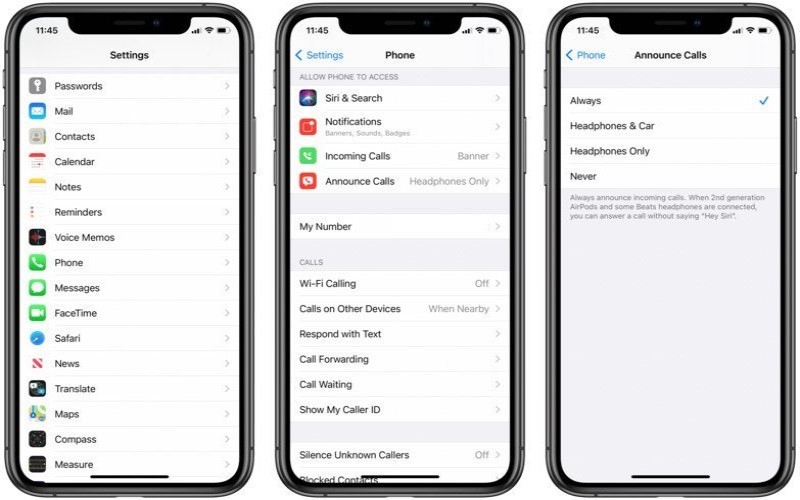
3. Share Content With Others Using Siri
You can transfer anything with the help of Siri. You can enable it by following the steps on your iPhone or iPad: Ensure that your device is running iOS 13 or later. This feature is only available on newer versions of iOS.
- Open the Settings app.
- Tap on “Siri & Search.”
- Scroll down to the section labeled “Suggestions” and ensure the “Suggestions in Search” toggle switch is turned on.
- Scroll to the “Shortcuts” section and select “All Shortcuts.”
- Look for the “Share My Location” shortcut in the list and tap on it.
- Tap “Add to Siri” and record a custom phrase that you will use to trigger the shortcut. For Example, “Share my location with Jane.”
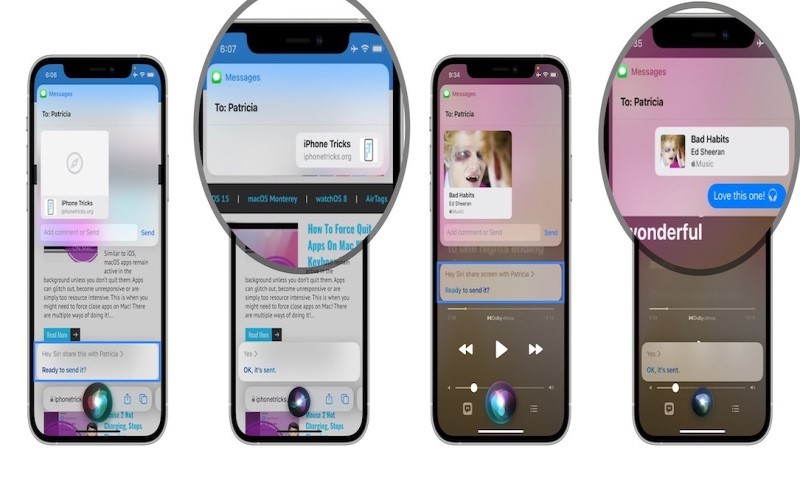
4. Take Photos And Videos Using Siri
This is an amazing of Siri. It is an exciting feature also. You can take a photo and video by saying to Siri, “Hey Siri take a picture,” or “Hey Siri take a photo.” By following these steps, you can enable in your iPhone OR iPad:
- Open the settings.
- Go to accessibility and then go to voice control.
- Now go to Customise Commands, and tap on Custom, tap on the new command and type a phrase you want, like “Smile.”
- Tap on action and tap on new gesture and add a gesture you want. Also, ensure that voice control is active.
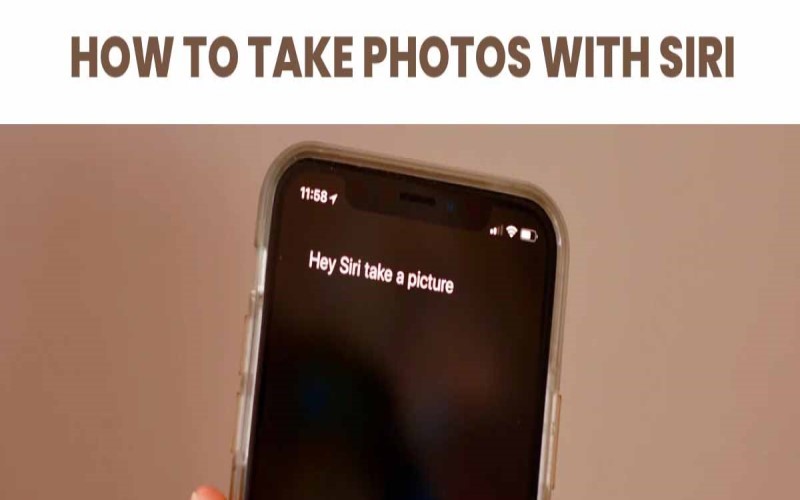
5. Play Music Using Siri
To enable playing music using Siri, follow these steps,
- Go to your Settings app and select “Siri & Search.”
- Scroll to the “More Shortcuts” section and select “Music.”
- Tap “Add to Siri” and record a custom phrase that you will use to trigger the shortcut. For example, “Play my workout playlist.”
- Tap “Done” to save the shortcut and custom phrase

6. Send A Message Using Siri
To send a message using Siri,
- Activate Siri by pressing and holding the Home button or saying, “Hey, Siri.”
- Once Siri is activated, tell, “Send a message to [contact name].”
- Siri will ask you to dictate you a message. Speak clearly and concisely.
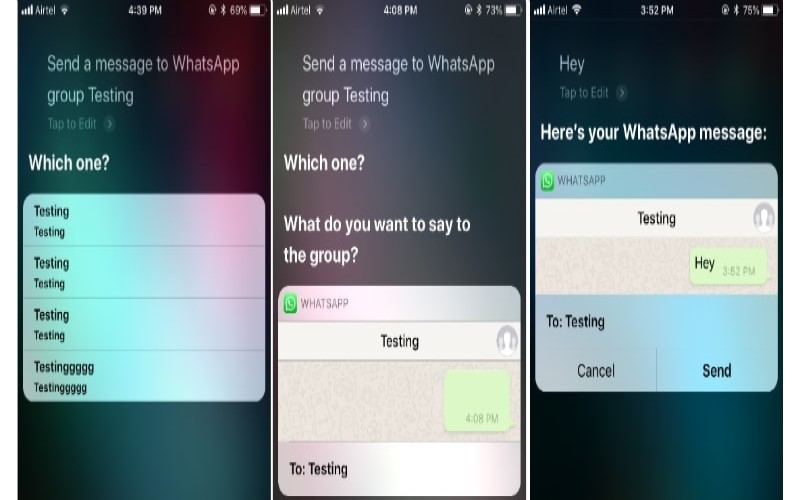
7. Find Weather Info Using Siri
You can easily find the weather using Siri only by saying, “Hey Siri, what’s the weather.”
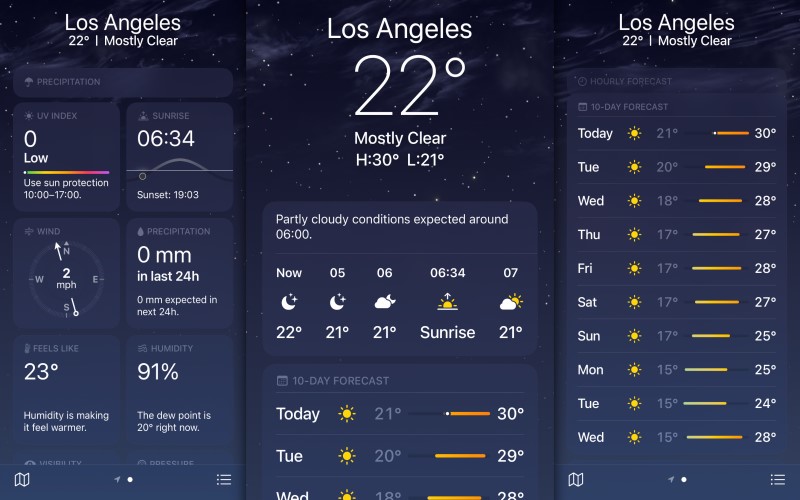
8. Getting Directions Using Siri
You can quickly get directions using Siri by only marking your home on maps and saying to Siri, “Hey, Siri shows me a Direction to home.” If you want to go anywhere, else other than your home, then just say to Siri, “Hey, Siri shows me a Direction to the Cricket club.”
9. Open The App Using Siri
- Open the Setting app.
- Tap on Siri & Search.
- Scroll down to the “Siri Suggestions” section and make sure the “Suggestions in Search” and “Suggestions in Look Up” options are turned on.
- Scroll down to the “Voice Feedback” section and choose the level of feedback you want Siri to provide
- Scroll down to the “Apps” section and make sure the toggle next to “App Support” is turned on.
10. Delete Siri History
To delete Siri history
- Open the Settings app on your device.
- Scroll down and tap on “Siri & Search.”
- Tap on “Siri & Dictation History.”
- Tap on “Delete Siri & Dictation History.”
- Confirm that you want to delete the history by tapping “Delete Siri & Dictation History” again.
- Your and Siri’s Dictation history will now be deleted.
11. You Can Also Talk With Siri In Hindi
To activate Hindi language support for Siri, follow these steps:
- Open the Settings app on your device.
- Tap on “Siri & Search.”
- Tap on “Language.”
- Select “Hindi” from the list of available languages.
- You can now activate Siri by saying “Hey Siri” or pressing and holding the Home button and speaking to Siri in Hindi.
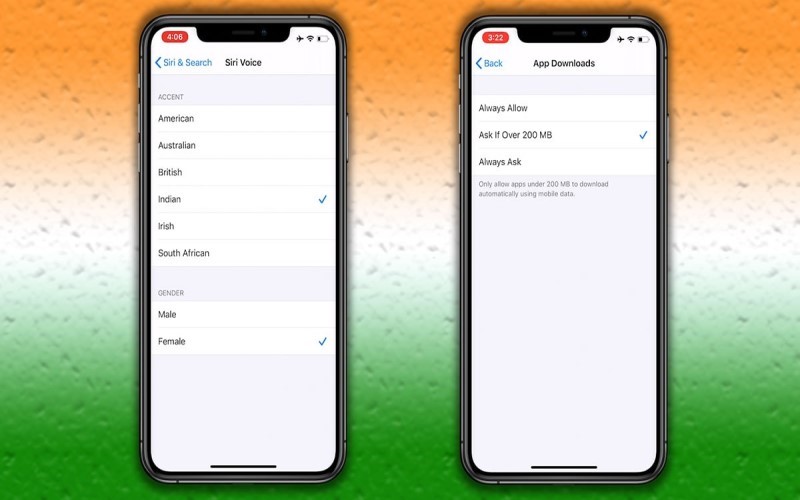
12. You Can Also Do Toss With Siri
It is a good feature of Siri. When you are on the ground, and you need a coin to toss, but in the field, there is a lot of players, but no one has a coin then, you tell Siri to toss a coin.
13. You Can Do Translation With Siri
You can do a translation with Siri only just by saying, “Hey Siri, please translate where is the mall? in Spanish.”
14. You Can Calculate Currency
You can use Siri to perform currency conversions and calculations. For example, you can ask Siri, “What is 50 dollars in euros?” and Siri will provide you with the converted amount. You can also ask Siri to perform other currency calculations, such as “What is the exchange rate between the US dollar and the Japanese yen?” or “What is the price of one bitcoin in US dollars?” Siri uses up-to-date currency exchange rates to provide you with accurate information. Additionally, with the Siri Shortcuts app, you can create custom currency conversion shortcuts to perform conversions even more quickly and easily.
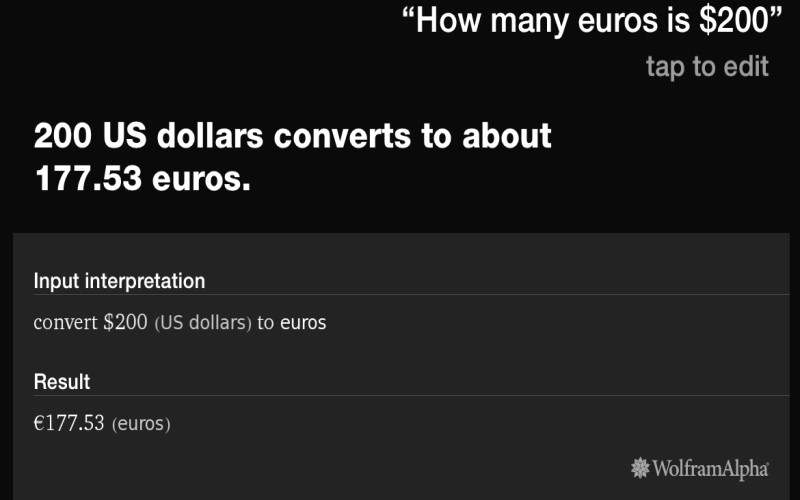
15. You Can Set A Reminder Using Siri
You can set a reminder to Siri to remind you of something just. An example you have a meeting tomorrow and you have to go with your project file, you can set a reminder to Siri to remind you to carry a file, and you can set a reminder by saying, “Hey Siri, Remind me to take a project file, tomorrow at 7 AM before leaving a house.”
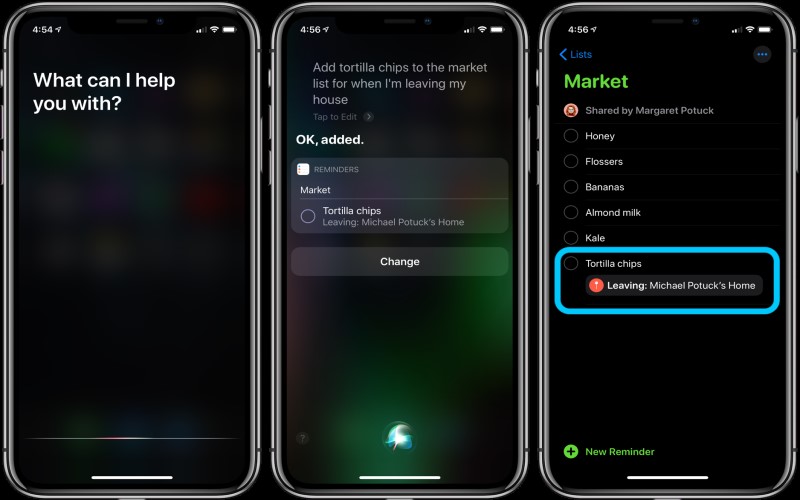
16. You Can Turn On Any Setting
You can use Siri to turn on any setting on or off various settings like “turn on Bluetooth” or “turn on wifi” You can also use Siri to control your screen brightness by saying, “Set screen brightness to 50%.”
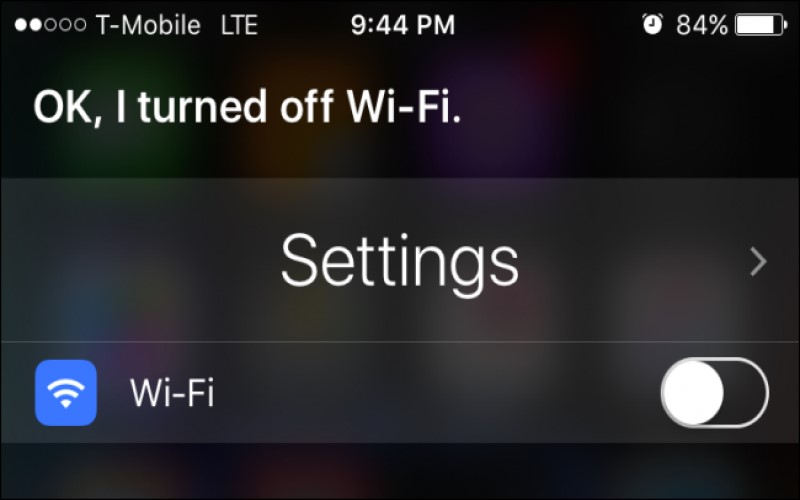
17. You Can Send Emails Using Siri
You Can Send Emails Using Siri by saying, “Hey, Siri sends a mail to rabc135@gmail.com.”
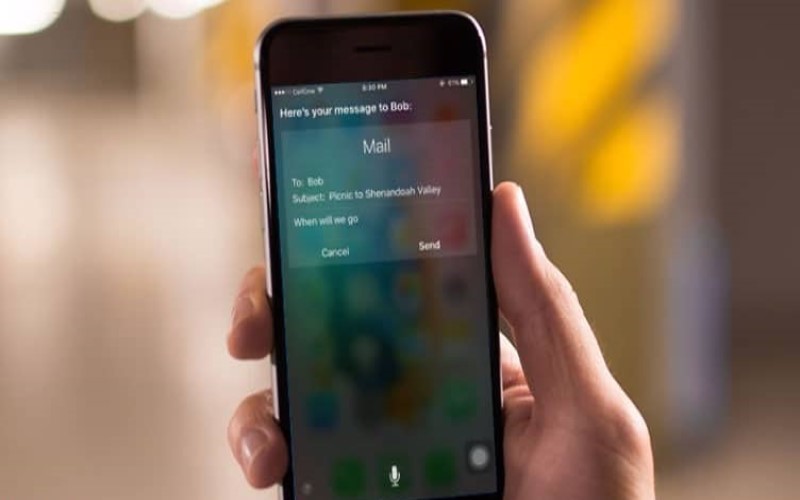
18. You Can Make A Reservation Using Siri
You Can Make A Reservation Using Siri. It is an exciting feature that A.I can make your reservation. Say “Hey Siri makes a reservation tonight at 7 PM at a Nearby Hotel.”
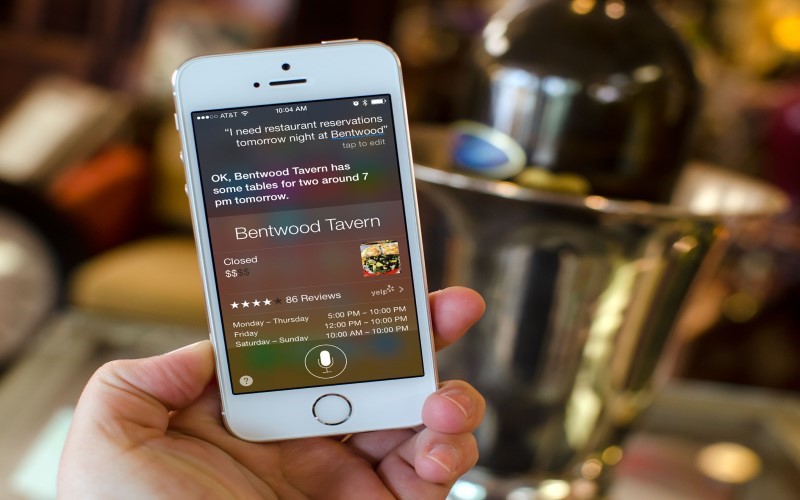
19. Creating A Calendar Appointment Using Siri
If you have Hey Siri enabled, you can say, “Hey, Siri.” Tell Siri what you want to schedule, including the date and time, along with a name if applicable. For Example, say, “Schedule a meeting with Rohan.
20. Set Up Voice Control
Go to settings > Accessibility > Voice control. Tap on Set up voice control, and then tap to start a file download. Appear in the status bar to indicate voice control is turned on.