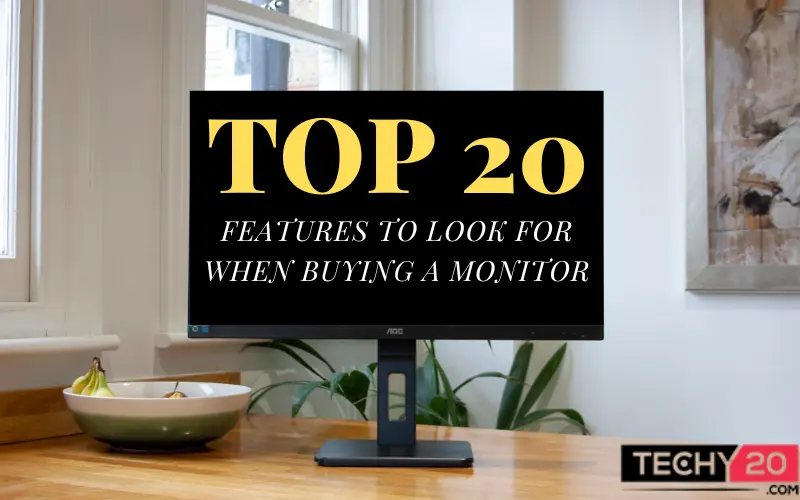Monitors are one of the most necessary components of a PC setup. It is responsible for providing you comfort for long sessions at work and at the same time, providing cinematic and life-like visuals when you want to relax and unwind. The type and model of monitor you would want to buy depends on how the monitor is intended to be used, the space the monitor will be used in, and the budget allocated for it.
1. Resolution
Resolution means the number of pixels present in your monitor. A higher resolution will provide sharper and more detailed visuals, while lower resolution monitors can be brighter and put less load on your graphics card. But keep in mind that the screen size matters much more than the resolution of your monitor. Smaller screens can get away with having a lower overall resolution, whereas larger screens require a higher resolution to look sharp. Common resolutions include 1080p (1920 x 1080), 2K (2560 x 1440), and 4K (3840 x 2160).
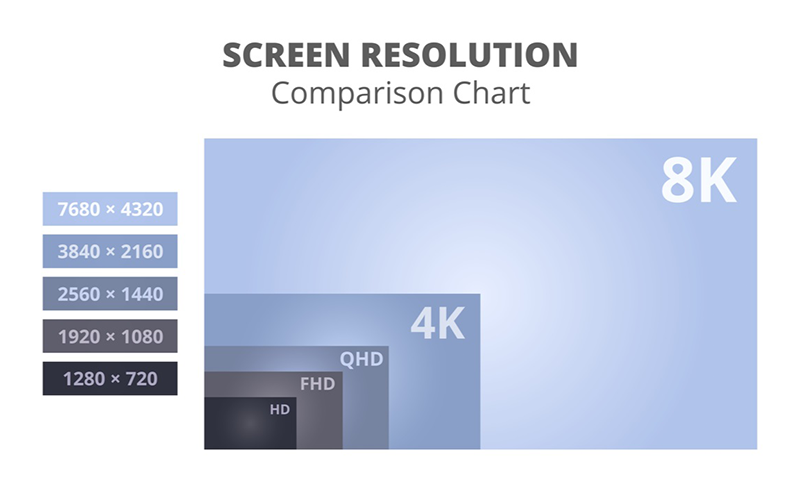
2. Refresh Rate
The refresh rate of a monitor indicates how many times per second the screen refreshes its image. A higher refresh rate, such as 144Hz or 240Hz, can provide a smoother and more fluid experience, especially in fast-paced games. The common budget monitors come standard with a refresh rate of 60Hz, which is fine for office use. Also, higher refresh rate displays cannot provide a smoother image by themselves and must be paired with a sufficiently powerful graphics card to reap its benefits.

3. Response Time
The response time of a monitor is how quickly it can change the color of its pixels. A lower response time, such as 1 ms or 2 ms, can reduce motion blur and ghosting, making fast-moving objects on the screen look blurry or smeared. Low response times, such as 1ms or 2ms are preferred for gaming and are not useful for day-to-day work. Furthermore, monitors nowadays come with an option to reduce response time.

4. Panel Type
Monitors nowadays can feature different panel types, such as TN, IPS, VA, and OLED. All of them have different strengths and weaknesses regarding color accuracy, viewing angles, and contrast. TN panels are cheap, and have low response times but have a smaller viewing angle and subpar color reproduction. VA panels can produce better contrast than TN and IPS but lack color reproduction. IPS panels offer the best colors, but at the expense of response time and contrast. OLED panels are the most advanced, with excellent colors, lightning-fast response times, and great viewing angles, but they are much more expensive.
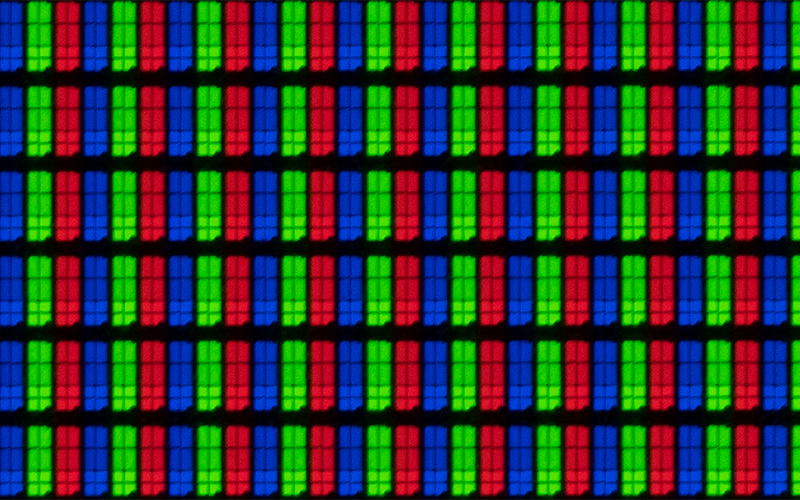
5. Screen Size
A larger screen size will provide a more immersive experience but may require a higher resolution to maintain image quality. Monitors typically come in sizes from 18 to 50 inches (measured diagonally). The size you choose should depend upon the intended use of the monitor, the desk space available, and the budget.
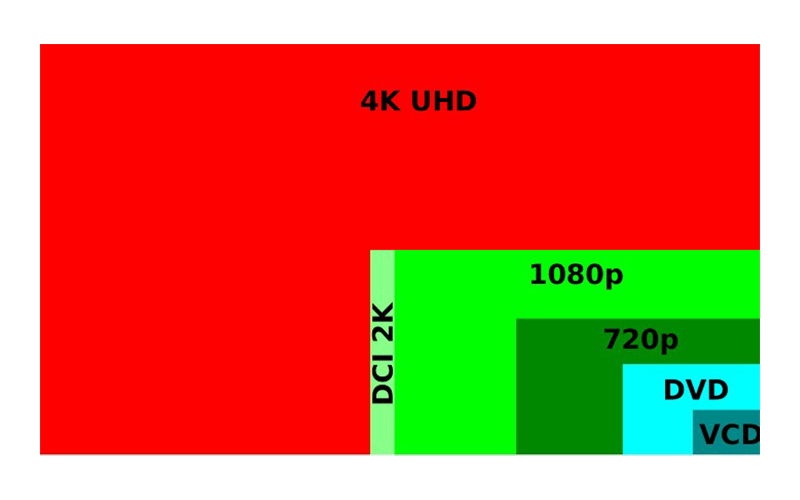
6. Aspect Ratio
It refers to the proportion of the width to the height of the display. A wider aspect ratio can provide a more immersive experience in some games, especially those with a cinematic or panoramic view. However, it may also require a higher resolution to maintain image quality. The standard aspect ratio that monitors use nowadays is 16:9, but models are available in other ratios, such as 21:9, 16:10, etc.
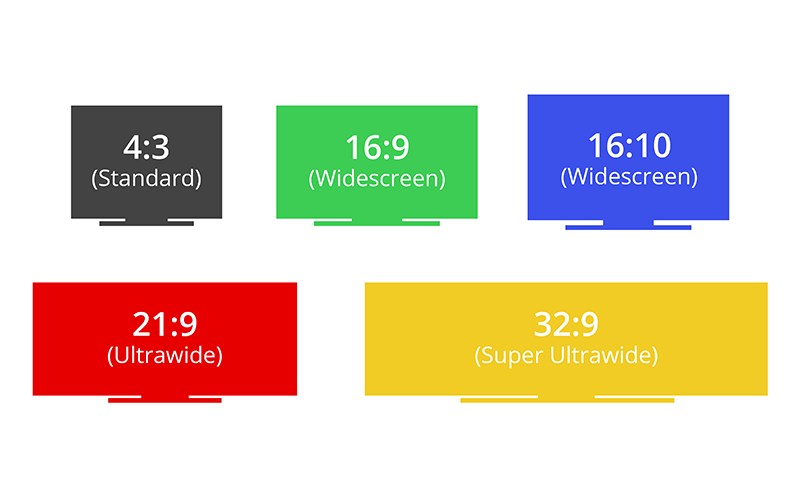
7. HDR
High Dynamic Range (HDR) can improve contrast and color accuracy by expanding the range of brightness levels that can be displayed. This provides a more lifelike image with more detail in both the bright and dark areas of the screen. If you plan to buy a monitor with Hdr capability, look for VESA-certified Hdr monitors. The ratings range from Hdr400 (400nits peak brightness) to Hdr1000(1000nits peak brightness).
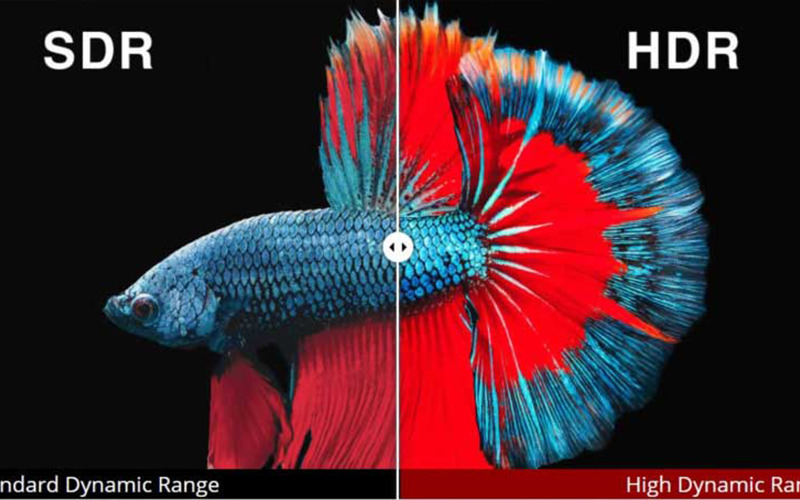
8. G-Sync Or FreeSync
G-Sync and FreeSync are Nvidia and AMD’s proprietary technologies that change the refresh rate of your monitor dynamically to provide a smooth, stutter and tearing-free experience. Please note that although FreeSync technology works with both Nvidia and AMD graphics cards, G-Sync requires an Nvidia graphics card.
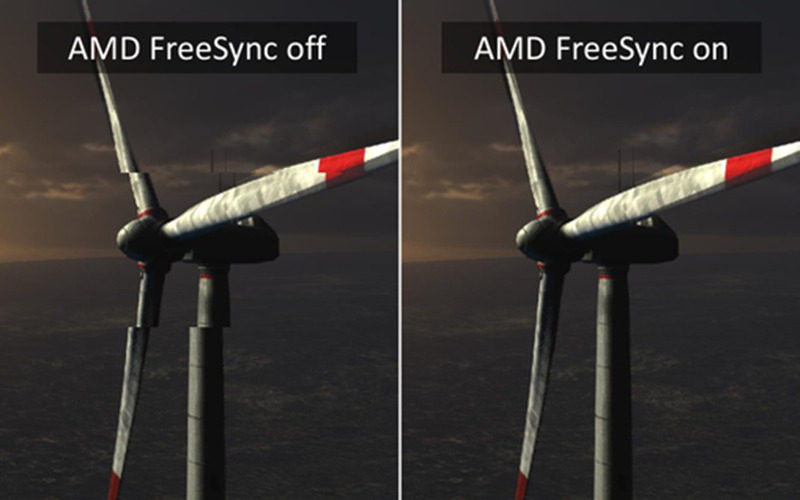
9. Input Lag
It refers to the delay between your actions and the display’s response. A lower input lag can reduce the delay, making the game feel more responsive and immersive. However, remember that other factors, such as network latency and game design, can also affect the perceived input lag. This, like some other features, is not necessary for general or office use.

10. Contrast Ratio
The contrast ratio is the difference between the brightest and darkest parts of the image. A higher contrast ratio can improve image quality by making it easier to distinguish between different shades and colors and provide a lifelike experience. This is especially important in dark scenes, where low contrast can result in a loss of detail and depth. OLED panels offer the best contrast ratio, with inky black shadows and shimmering highlights.

11. Color Gamut
This feature refers to the range of colors that the display can produce. A wider color gamut can provide more vibrant and accurate colors. The most common color gamut is sRGB, but some monitors support wider gamuts such as DCI-P3 or Adobe RGB. These wider gamuts can help achieve more accurate colors in professional-level work and content creation.

12. Viewing Angle
This feature refers to the angle at which the screen can be viewed without the colors or contrast shifting. A wider viewing angle can allow multiple people to view the screen without losing image quality. This feature is especially useful for multiplayer games or shared viewing, where players may sit at different angles. For monitors with lower viewing angles, the image quality can deteriorate quickly, making it harder to see certain parts of the screen from different positions.
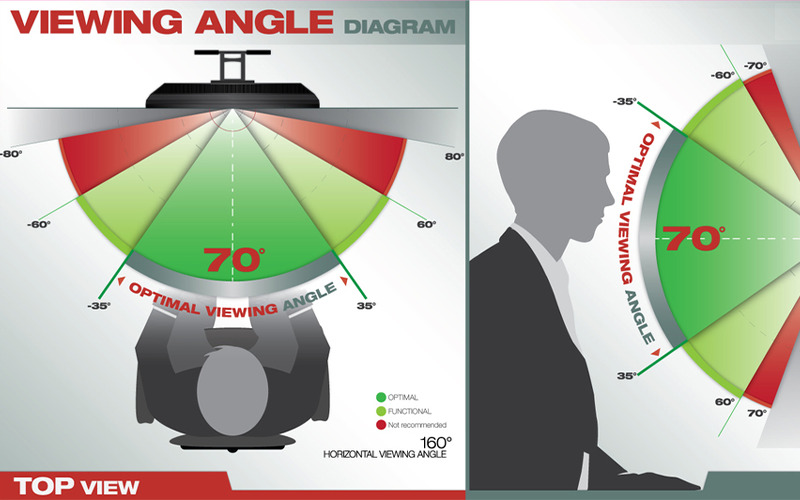
13. Adjustable Stand
This feature allows you to adjust the height, tilt, and swivel of the monitor to optimize the viewing angle and reduce eye strain. An adjustable stand can be beneficial for long sessions, as it can help you find a comfortable position and avoid neck and eye strain. The height adjustment can also help you position the monitor at eye level, reducing the risk of neck strain. Tilting the screen can reduce glare and reflections, and swiveling the monitor can help you adjust the viewing angle to your preference.

14. Connectivity
It is essential to check the connectivity options before buying a monitor to ensure it has the necessary inputs and outputs for your devices, such as HDMI, DisplayPort, and USB. Some monitors also include a headphone jack, which can help connect speakers or headphones. Additionally, some monitors have a USB hub, which can provide USB ports for connecting peripherals like a keyboard, mouse, or webcam.

15. Picture-in-picture And Picture-by-picture
These features allow you to display multiple sources on the same screen simultaneously. Picture-in-picture will enable you to display a smaller image on top of the primary image, while picture-by-picture enables you to display two different sources side by side. This feature can be beneficial for multitasking, allowing you to use one screen for multiple applications or tasks.
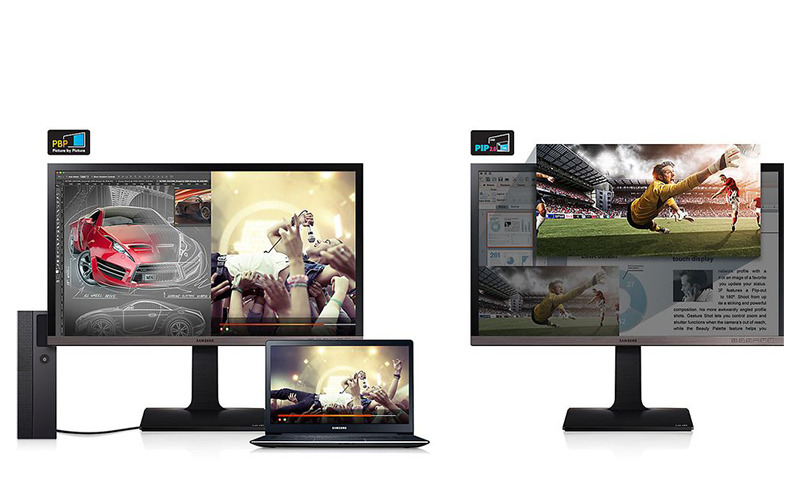
16. Flicker-free Technology
Flicker-free Technology reduces eye strain and fatigue by eliminating the flickering that can occur on some displays. It is especially important during extended gaming sessions or other activities that require extended periods of looking at the screen. If you are prone to strain due to flickering of displays, or find some displays cause strain to your eyes, look out for this feature in your next monitor

17. Anti-glare Coating
An anti-glare coating is a feature that reduces reflections and glare, making it easier to see the screen in bright environments. It is particularly useful for PC setups in rooms with lots of natural light, or where light cannot be controlled. Anti-glare Coatings work by diffusing light, which can reduce the amount of glare and reflections that are visible on the screen. But one of their downsides is that they reduce the vibrancy and colors of the display.
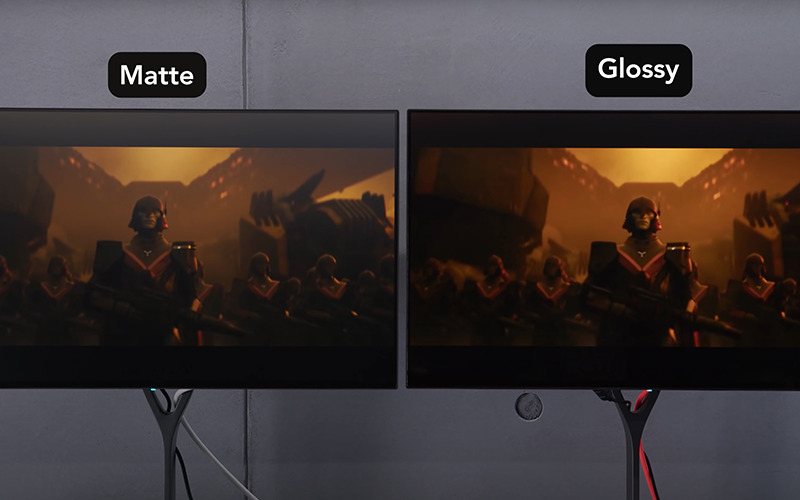
18. Built-in Speakers
Some monitors have built-in speakers, which can be convenient for casual gaming or watching videos. While the sound quality of these speakers may not be as good as standalone speakers or headphones, they can be a convenient option if you do not want to invest in additional audio equipment. Built-in Speakers can also help to reduce clutter on your desk by eliminating the need for separate speakers.

19. Energy Efficiency
Energy-efficient monitors can help you save money on your electricity bill, while also being better for the environment. Features such as automatic brightness adjustment and power-saving modes can reduce the amount of energy the monitor uses when it is not in use. Energy-efficient monitors can also help to reduce heat output, which can improve the longevity of the monitor and reduces the need for cooling.

20. Price
When choosing a monitor, it is essential to consider your budget and find a monitor that provides the features you need at a price you can afford. While there are many high-end monitors with advanced features, there are also plenty of budget-friendly options that can still provide a great experience. Additionally, it’s worth considering the warranty and customer support options offered by the manufacturer.