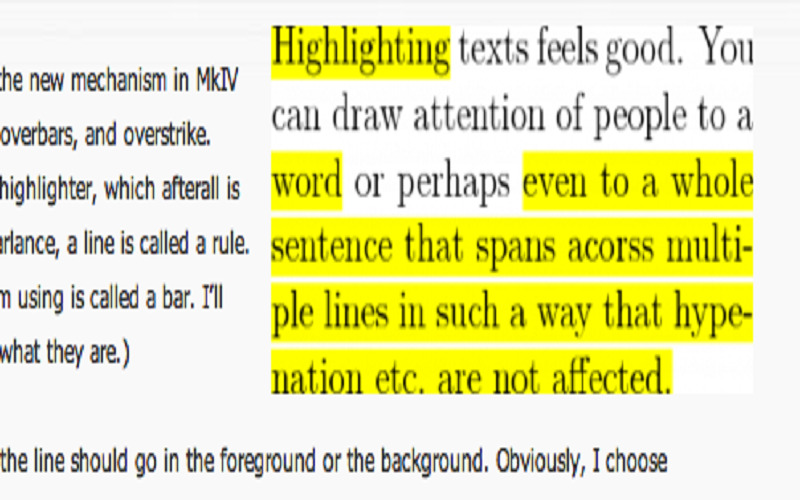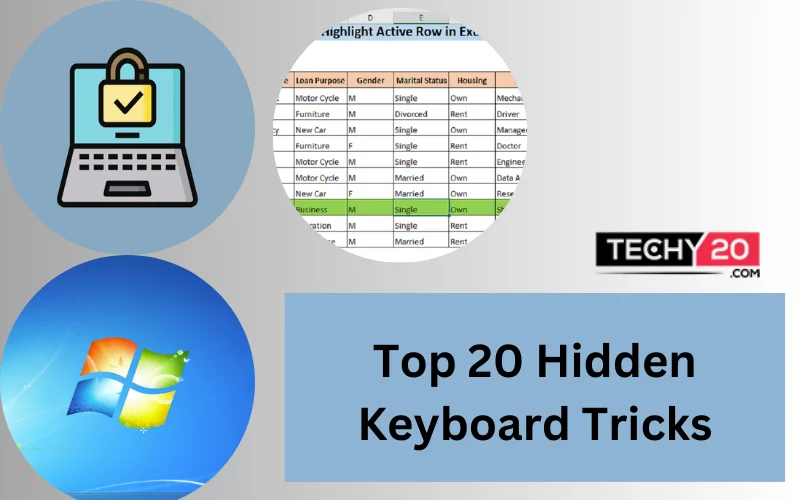Keyboard tricks can be very helpful when you’re working with a computer. They help you to navigate faster and be more productive. They can save you time and make you more efficient. There are some coolest keyboard tricks, which blow your mind. Wanna know them? Here you go!
1. Switch Between Open Windows
Switching between open Windows means moving from one open window to another. For suppose, if you are using multiple open windows, you can use a keyboard shortcut to switch to another window.
- To switch between open windows on a PC, use this shortcut
Press Ctrl+ Alt + Tab
- To switch between open windows on a Mac, use this shortcut
Press Command + Tab
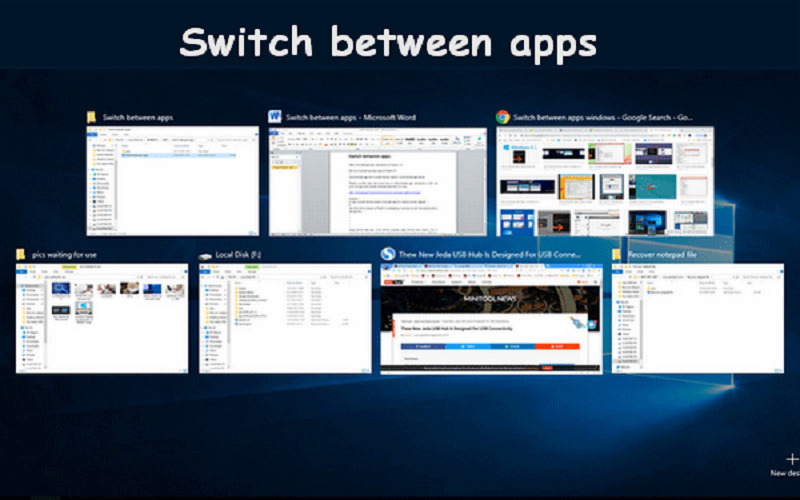
2. Lock Your Computer
Locking your computer is useful if you need to step away from your computer for a moment and want to make sure nobody else can use it while you’re gone. It requires a password or other authentication to access it.
- To lock your computer on a PC, use this shortcut
Press Windows + L
- To lock your computer on a Mac, use this shortcut
Press Ctrl + Command + Q

3. Take A Screenshot
Taking a screenshot means capturing an image of what is currently displayed on your computer screen. You can save or share the image. Select a rectangular, window, or Fullscreen snip from the menu, then choose the screen area you want to capture. If you wanted to edit the screenshot you can paste it into any tool like Paint, word. After editing you can save it to your desired location.
- To take a screenshot on a PC, use this shortcut
Press Windows + Shift + S
- To take a screenshot on a Mac, use this shortcut
Press Shift + Command + 4

4. Return To Desktop
If you’re using a lot of Windows on your computer it is difficult to minimize all the windows, using one single trick you can return to the desktop. It also works for troubleshooting.
- To return to the desktop on a PC, use this shortcut
Press Windows + D
- To return to the desktop on a Mac, use this shortcut
Press Command + Option
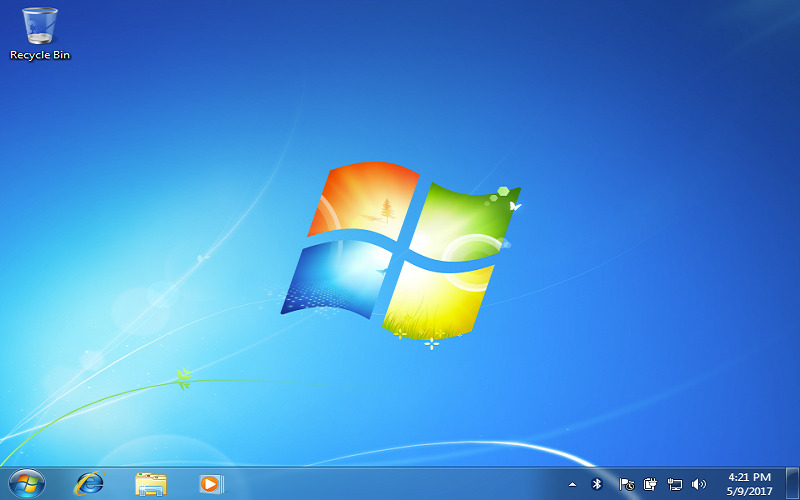
5. Close Windows
Closing windows means closing the open windows on your computer so that they are no longer visible. This is helpful when you have multiple windows opened.
- To close windows on a PC, use this shortcut
Press Alt + F4
- To close windows on a Mac, use this shortcut
Press Command + W
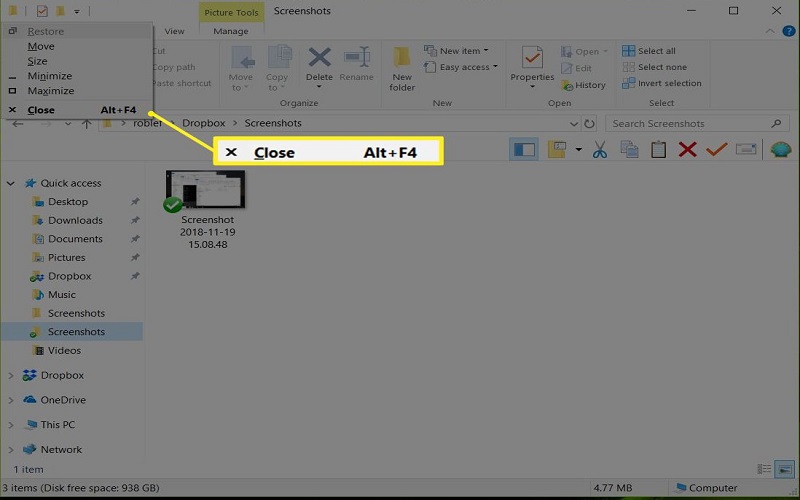
6. Restore The Closed Browser Tab
Whenever you accidentally close the tab, you can reopen that tab using a simple keyboard shortcut. By using this shortcut, you can restore the last tab.
- To restore the closed browser tab on a PC, use this shortcut
Press Ctrl + Shift + T
- To restore the closed browser tab on a Mac, use this shortcut
Press Shift + Command + T
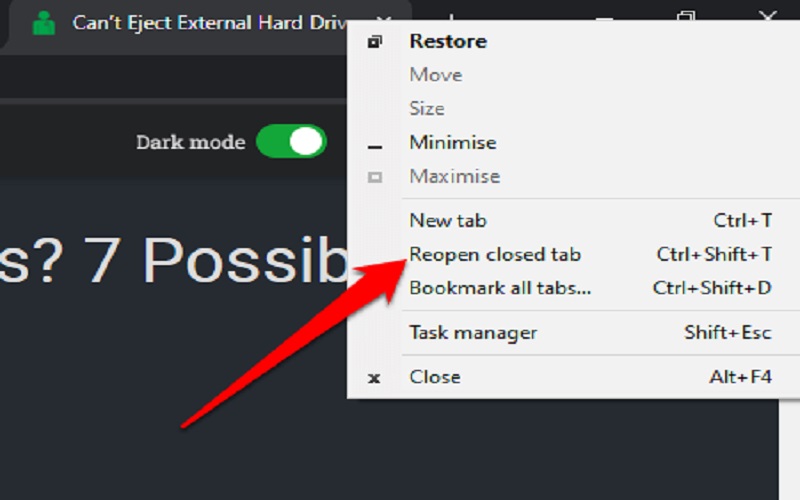
7. Search For Text
When you’re looking for a particular word or phrase within a document or on a webpage, you can use a keyboard shortcut to search. It is helpful when you’re trying to find information quickly.
- To search for text on a PC, use this shortcut
Press Ctrl + F
- To search for text on a Mac, use this shortcut
Press Command + F
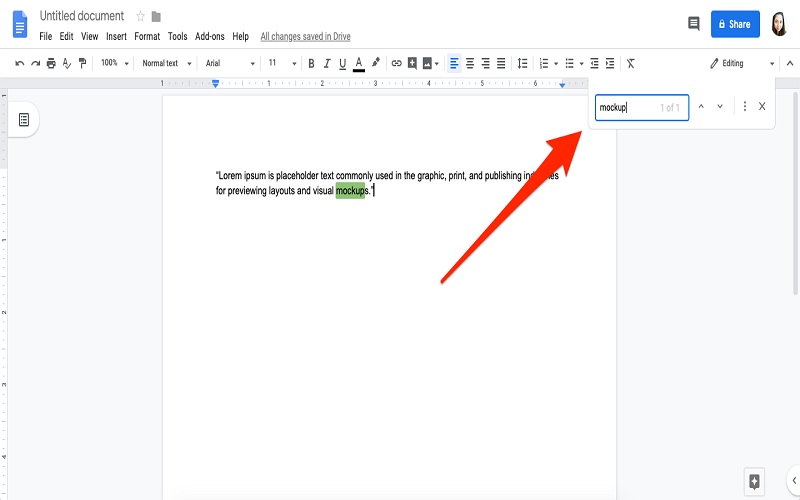
8. Minimize All Windows
Minimizing all the windows can help to access other windows quickly. To minimize all the windows simultaneously we can use a keyboard shortcut.
- To minimize all windows on a PC, use this shortcut
Press Windows + D
- To minimize all windows on a Mac, use this shortcut
Press Command + D
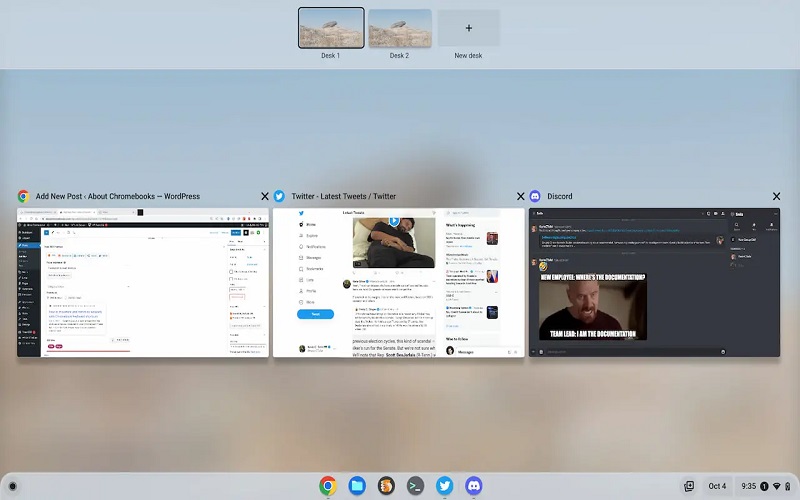
9. Bookmark A Page
When you want to keep track of websites you frequently visit or when you want to use them for further reference you can bookmark a page. When you bookmark a page, means you’re sharing the URL of that page so you can easily access it later.
- To bookmark a page on a PC, use this shortcut
Press Ctrl + D
- To bookmark a page on a Mac, use this shortcut
Press Command + D
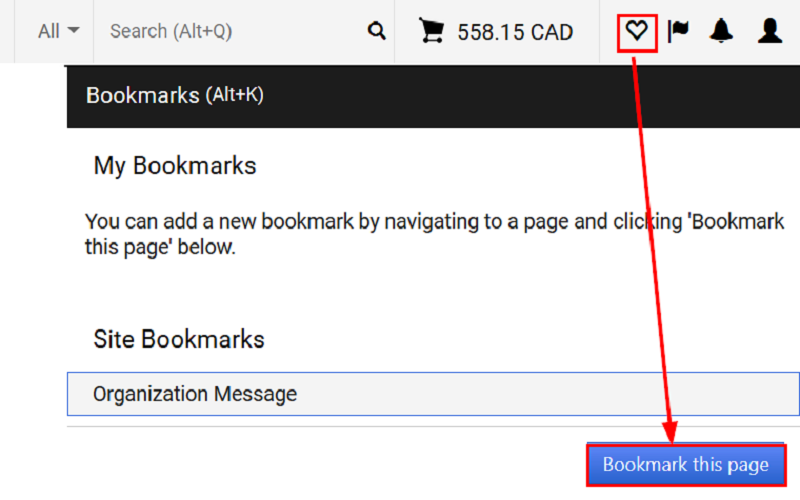
10. Send An Email
Email is a method of sending and receiving messages electronically over the Internet. By sending email you can communicate with others over the internet. You can share files, send messages quickly and easily.
- To send an email on a PC, use this shortcut
Press Alt + S
- To send an email on a Mac, use this shortcut
Press Command + Shift + D
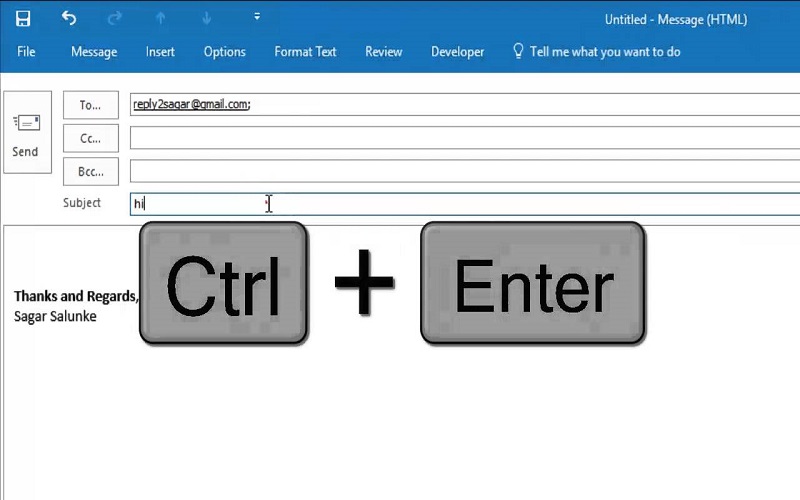
11. Reply To An Email
When you want to respond to an email that you received, you can reply to that email. You can use the “reply” button, or you can use a keyboard shortcut.
- To reply to an email on a PC, use this shortcut
Press Ctrl + R
- To reply to an email on a Mac, use this shortcut
Press Command + R
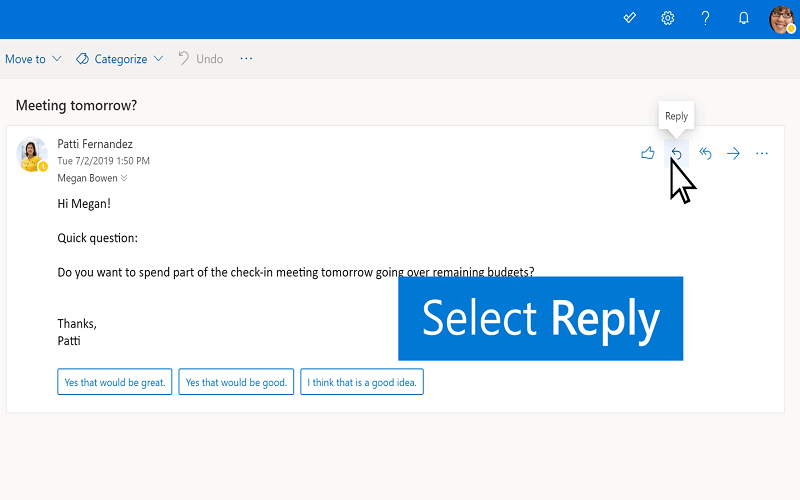
12. Refresh Webpage
When you waiting for new information to display on a webpage or if the page isn’t displaying correctly, you can refresh the page. Refreshing the page means reloading the page to display new content or updates.
- To refresh the webpage on a PC, use this shortcut
Press Ctrl + R
- To refresh the webpage on a Mac, use this shortcut
Press Command + R
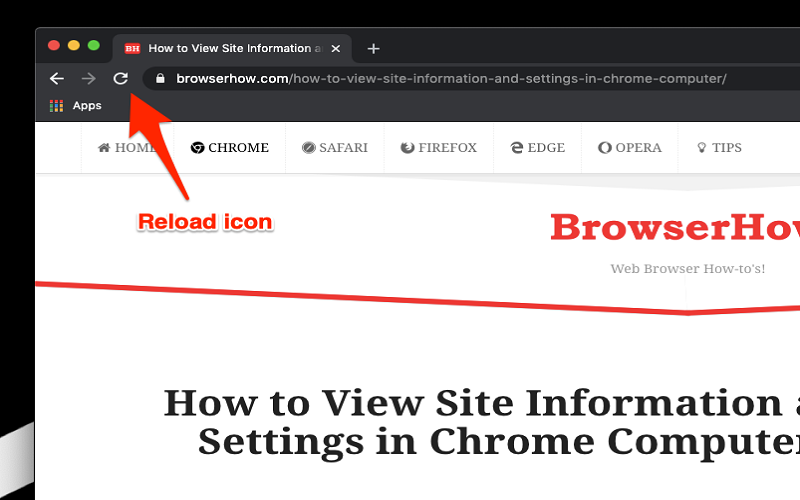
13. Highlighting Row In The Excel Sheet
To find important information quickly or specific data in a spreadsheet you need to highlight. Without using a mouse, with a keyboard shortcut you can easily highlight the row.
- To highlight the row in the Excel sheet on a PC, use this shortcut
Press Shift + Space
- To highlight the row in the Excel sheet on a Mac, use this shortcut
Press Command + Shift + H

14. Print Document
When you want a physical copy of a document you can print a document. This is helpful when you want to share the document with others who don’t have access to any digital gadgets.
- To print a document on a PC, use this shortcut
Press Ctrl + P
- To print a document on a Mac, use this shortcut
Press Command + P
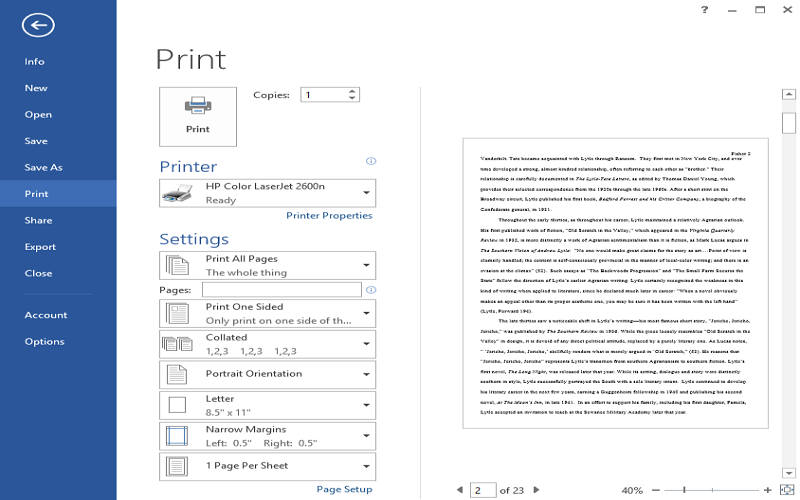
15. View Browsing History
Viewing browsing history means looking at the list of websites that you have visited before. You can view your browsing history by using the history menu or a keyboard shortcut.
- To view browsing history on a PC, use this shortcut
Press Ctrl + H
- To view browsing history on a Mac, use this shortcut
Press Command + Y
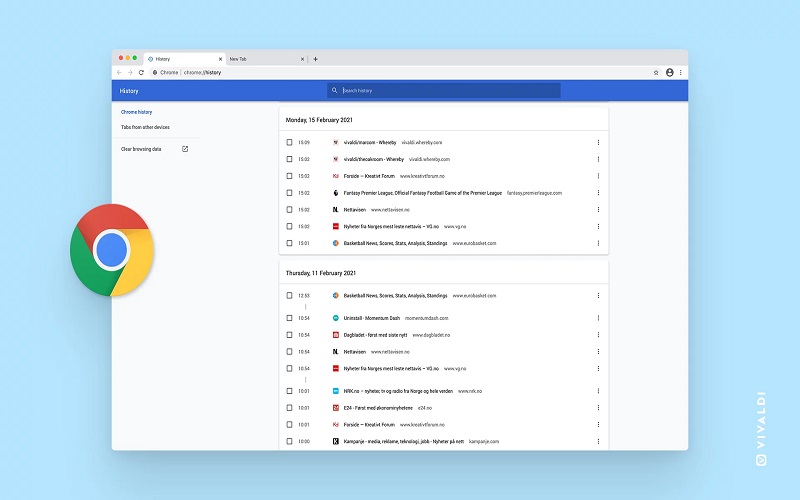
16. View Bookmarks
When you want to view bookmarks that you have saved, you can view them by clicking the bookmarks menu in your browser or you can use a keyboard shortcut.
- To view the bookmarks on a PC, use this shortcut
Press Ctrl + Shift + O
- To view the bookmark on a Mac, use this shortcut
Press Command + Option + B
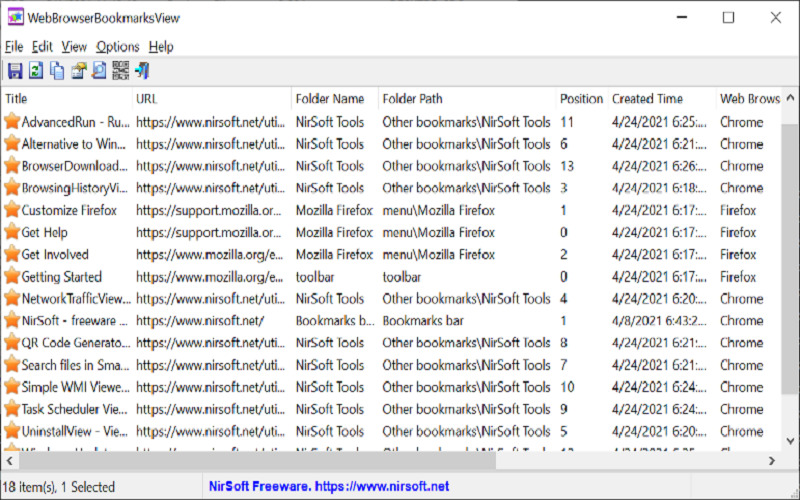
17. View Downloads
You can view the list of files that you have downloaded from the internet. You can click the download menu in your browser or you can use a keyboard shortcut.
- To view downloads on a PC, use this shortcut
Press Ctrl + J
- To view downloads on a PC, use this shortcut
Press Command + Option + L
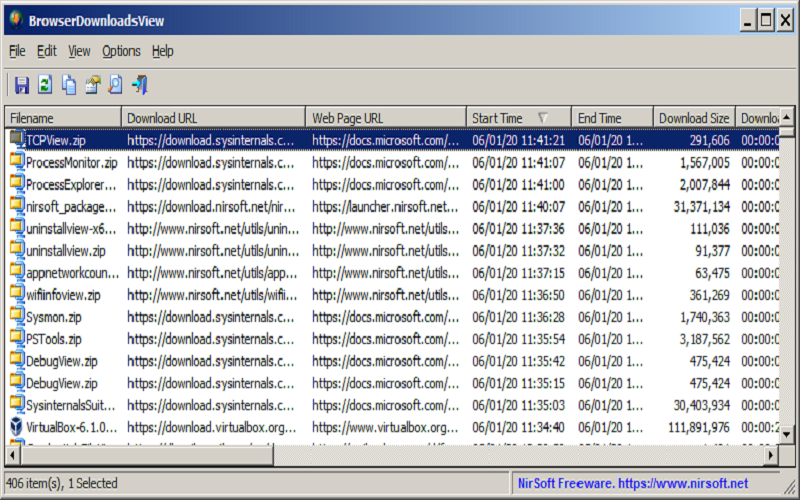
18. Open A New Tab
If you want to open a new browser tab, you can click on the new tab button in your browser or you can use a keyboard shortcut.
- To open a new tab on a PC, use this shortcut
Press Ctrl + T
- To open a new tab on a Mac, use this shortcut
Press Command + T
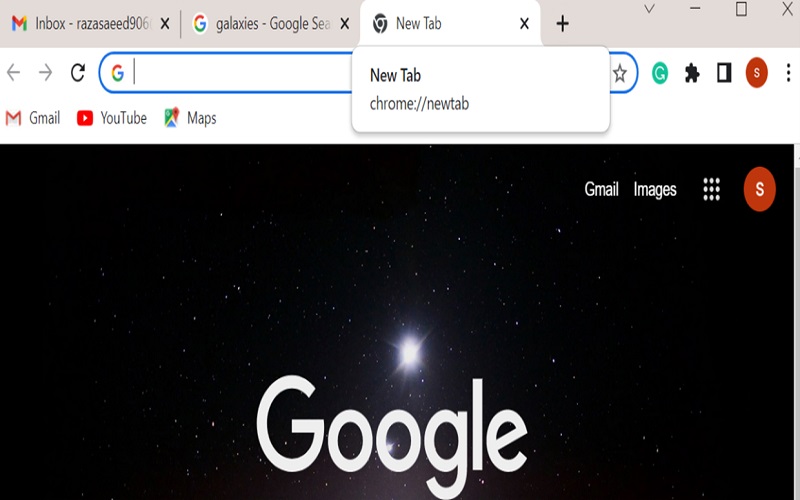
19. Select All Items
Selecting all items means choosing items in a list or a group of items at once.
- To select all items on a PC, use this shortcut
Press Ctrl + A
- To select all items on a Mac, use this shortcut
Press Command + A
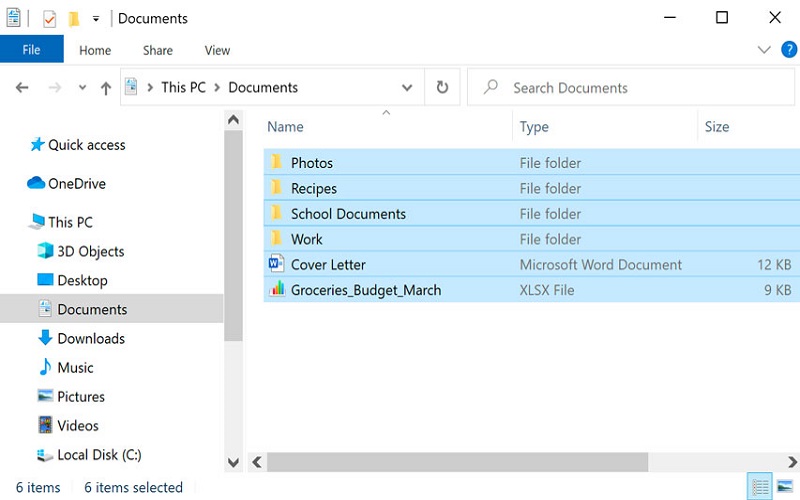
20. Highlight Text
Highlighting means selecting a portion of text in a document or on a webpage that you want to manipulate. You can highlight a text by clicking and dragging your mouse over the portion of the text, or you can use a keyboard shortcut.
- To highlight text on a PC, use this shortcut
Press Ctrl + A
- To highlight text on a Mac, use this shortcut
Press Command + A