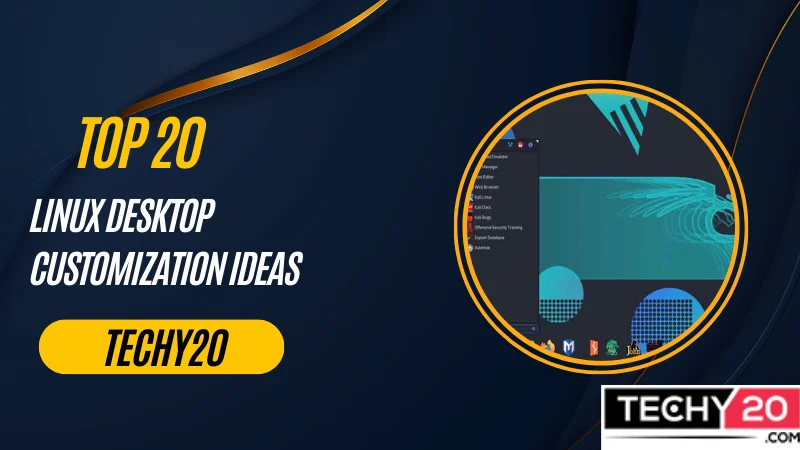Linux offers users various options to personalize their desktop environment, making it unique and visually appealing. Here are 20 detailed ideas for customizing your Linux desktop;
1. Choose Your Desktop Environment
Linux offers desktop environments, each with its user interface and functionality. Look at GNOME, KDE, Xfce, and Cinnamon among choices. Explore options to find the one that suits your workflow and aesthetic preferences.
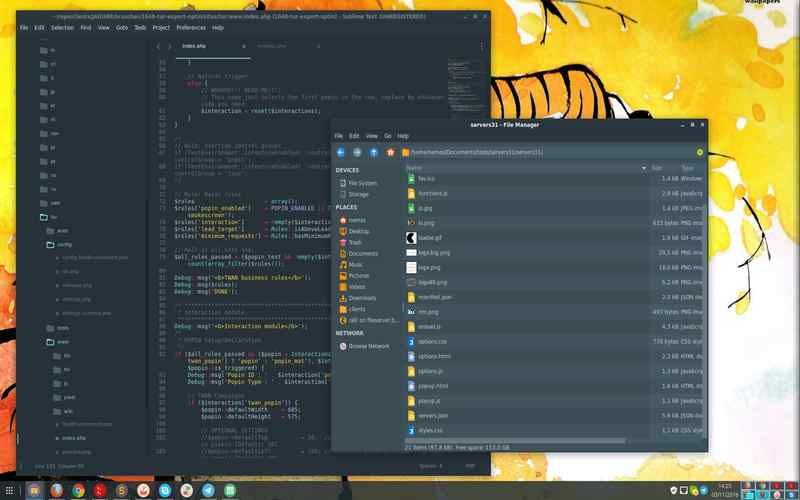
2. Personalize Your Wallpaper
Customizing your wallpaper is a way to give your Linux desktop a touch. Select a high-resolution image that reflects your personality or interests. You can find websites with collections of wallpapers or even create your own using image editing software.
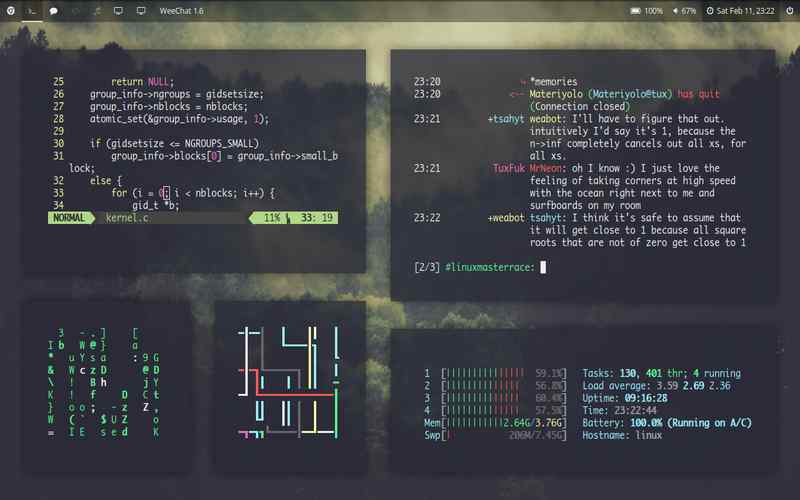
3. Enhance Icon Appearance
Install icon themes to modify the look of system icons on your desktop environment. Icon themes offer a unified appearance throughout the system. Popular choices include Papirus, Numix, and Flat Remix themes, easily installed using package managers or online repositories.
![]()
4. Experiment With Window Managers
If you’re seeking customization options, try out different window managers. Managers are responsible for managing how Windows looks and behaves on your Linux desktop. Openbox, i3, and Awesome WM have used well-known options for being lightweight and offering high customization.
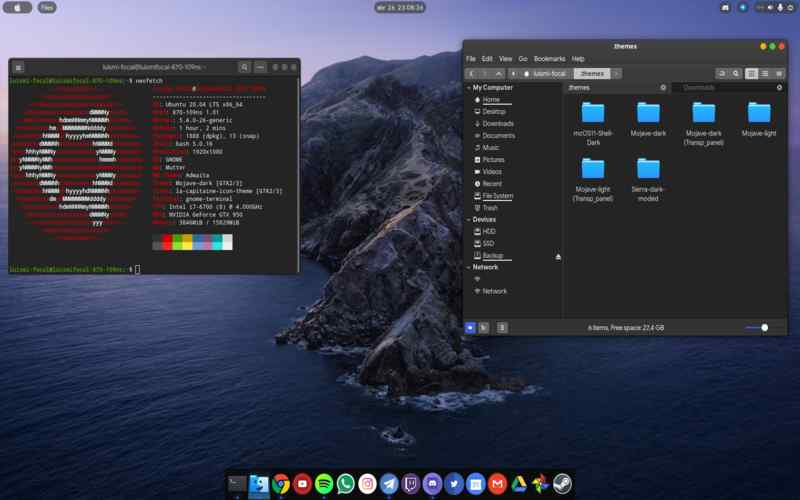
5. Customizing Your Terminal
When customizing your terminal, you have a tool for interacting with the Linux system. Customize your terminal by changing the color scheme, font, and transparency settings. Tools like Oh My Zsh and Powerline provide additional themes and customization options to enhance your terminal experience.

6. Add A Dock
Enhance your Linux desktop by adding a dock or panel environment for a touch. These utility bars allow you to access your applications conveniently. You can choose from options like Plank, Cairo Dock, and tint2. Modify the dock’s appearance, position, and behavior to suit your preferences.

7. System Monitoring Widget
Display system information on your desktop using Conky, a monitoring tool. Keep track of CPU usage, RAM usage, network statistics, and more by customizing Conky to create your system monitoring widget. You can use Conky Manager. Manually edit the Conky configuration file to design and position the devices according to your liking.

8. Theme
Customize the appearance of window decorations on your desktop by installing window decoration themes. Themes such as Adapta, Arc, and Breeze offer appealing window borders, buttons, and title bars that can match your visual style and desktop environment.
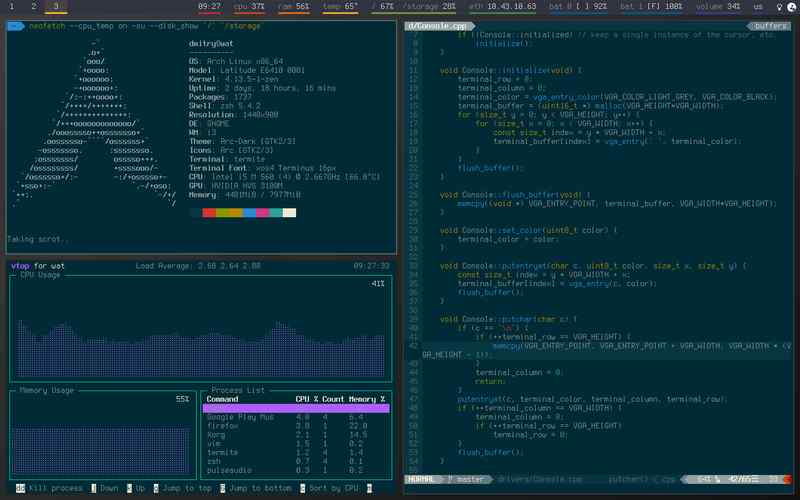
9. Application Launcher
Boost productivity with application launchers that provide access to applications, documents, and settings. Popular launchers, like Albert and SYNAPSE, come with themes and efficient search capabilities for a user experience.
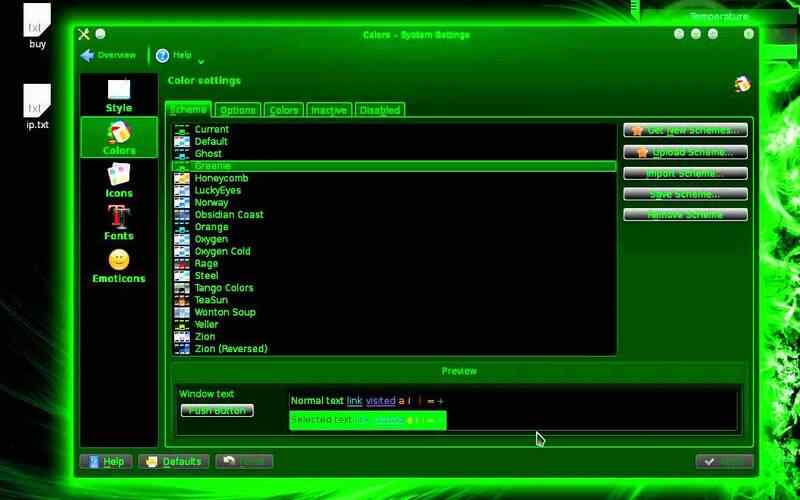
10. File Manager
Improve efficiency and aesthetics by customizing your file manager according to your preferences. Dolphin, Nautilus, and PCManFM provide features like view, tabbed browsing, and customizable actions. You can adjust their appearance, behavior, and default settings according to your preferences. Additionally, you can integrate storage services or install plugins for added functionality.
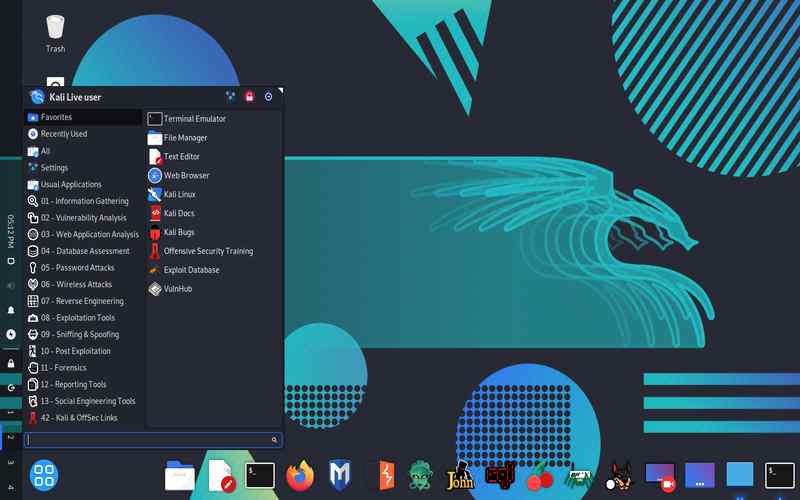
11. Login Screen
Make your Linux experience more personal by customizing the theme of the login screen. Use tools like GDM Tweaker or LightDM GTK+ Greeter Settings to customize the login screen background, appearance, and logo. You can also create your theme or download themes from online repositories.

12. Indicators
Install a system tray or indicator applet that allows access to utilities and indicators. You can use tools like Systray X or Indicator Systemtray Unity to customize it according to your needs and conveniently access the programs and functions you use.
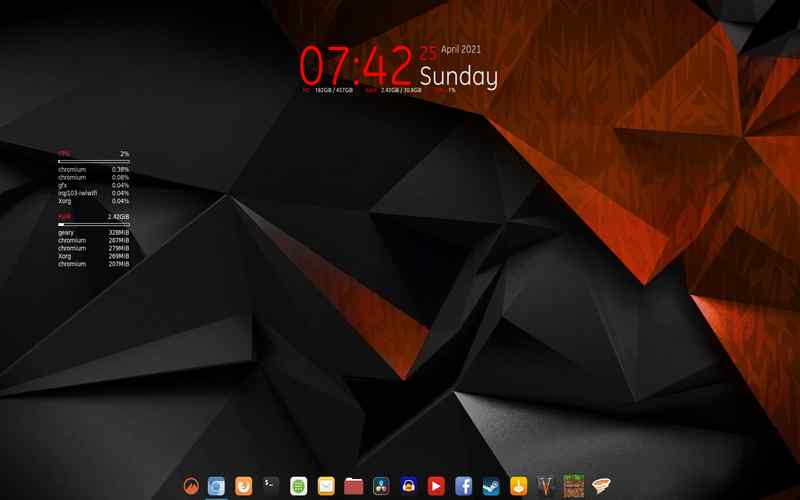
13. Keybindings
Boost your productivity. Streamline your workflow on your Linux desktop by using custom keybindings. Create keybindings to assign shortcuts for used applications or commands. Tools like xbind keys and keymapping utilities simplify defining and managing these custom keybindings.
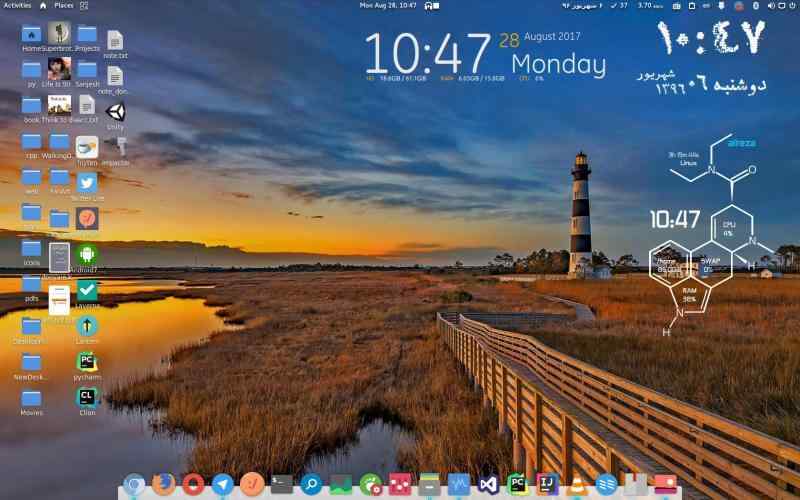
14. Widgets
Create a focused desktop environment by adopting a minimalist setup. Remove icons, widgets, or decorative objects from your desktop. This minimalist approach eliminates distractions, giving you a cluttered interface that promotes concentration.

15. Custom Mouse Cursors
Personalize your Linux desktop with custom mouse cursors, adding a touch of uniqueness. There is a range of mouse cursor themes, from simple and elegant designs to colorful and animated ones. Platforms like Gnome Look and KDE Store offer cursor themes that can be easily downloaded and installed.
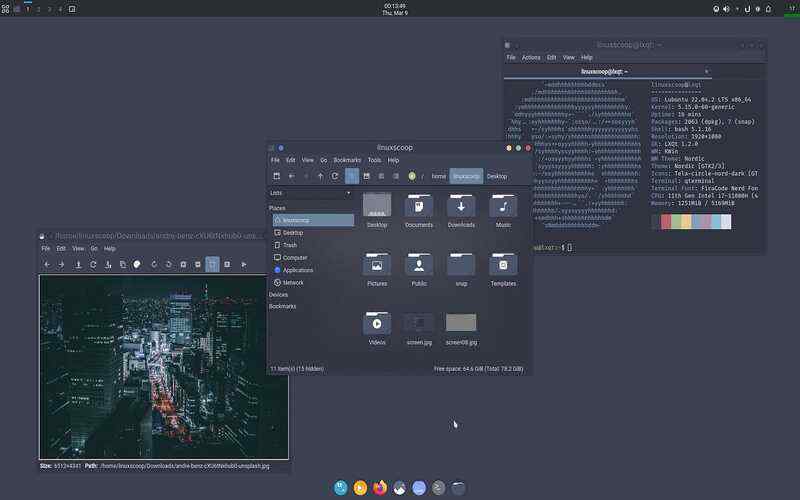
16. Dock
Enhance the appeal of your Linux desktop by making panels or docks transparent, giving them a blend with the background. Transparency settings allow for a visually pleasing experience.
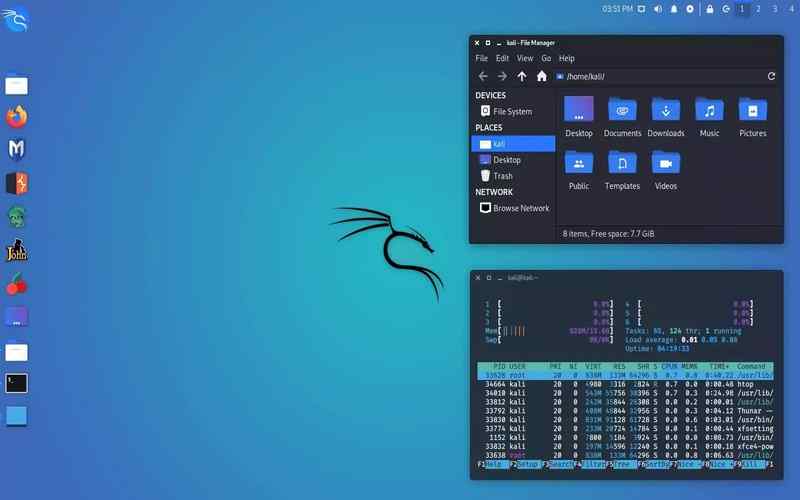
17. Personalize Your Shell
To achieve a unified appearance, you can personalize your shell. Modify the file to customize your prompt, allowing it to show information, create custom aliases, or introduce new environment variables. You can simplify shell customization using tools like Oh My Zsh or Prezto.

18. Virtual Desktops
Take advantage of desktops (workspaces) to efficiently manage Windows and enhance productivity. Organize applications and tasks on virtual desktops, keeping your workspace clean and organized. Easily switch between desktops using keyboard shortcuts or your desktop environment’s built-in capabilities.
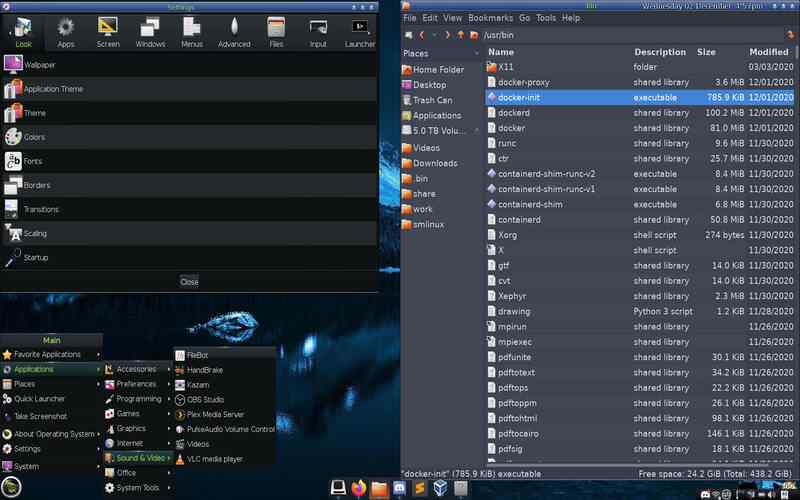
19. Sound
Personalized Login Sounds: Make your Linux desktop login experience more enjoyable and unique by customizing the sound when you log in. Replace the default login sound with your file or create a custom sound. Tools like the GNOME Sound Preferences editor can assist you in customizing login sounds.
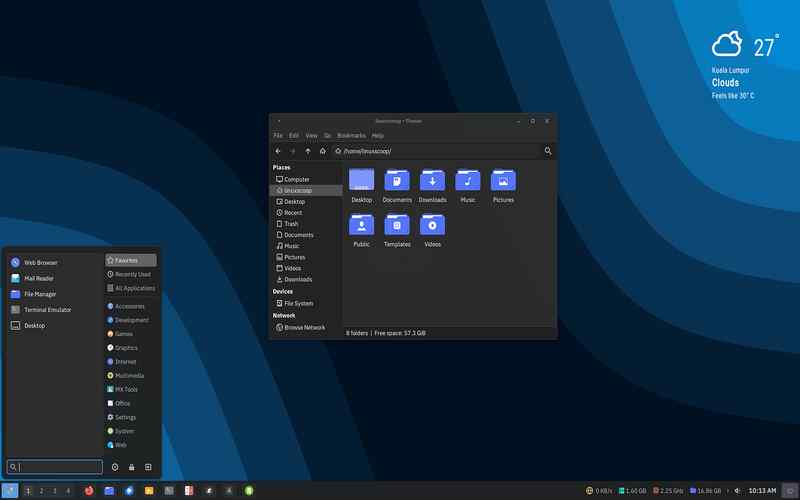
20. Tailored App Menu
Customize the application menu on your Linux desktop to align with your preferences and workflow. Remove entries, create categories, and organize apps according to your liking. Utilize menu editors like Alacarte or KDE Menu Editor to modify the application menu.

Conclusion
For Linux desktop customization, these ideas serve as a starting point to make your desktop environment genuinely personalized. Linux can match your style and preferences. Embrace the freedom and flexibility Linux provides, allowing your creativity to shine through in creating a customized desktop environment.