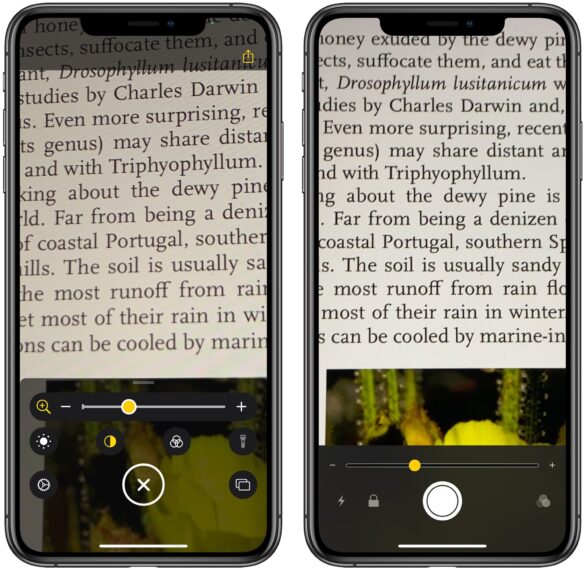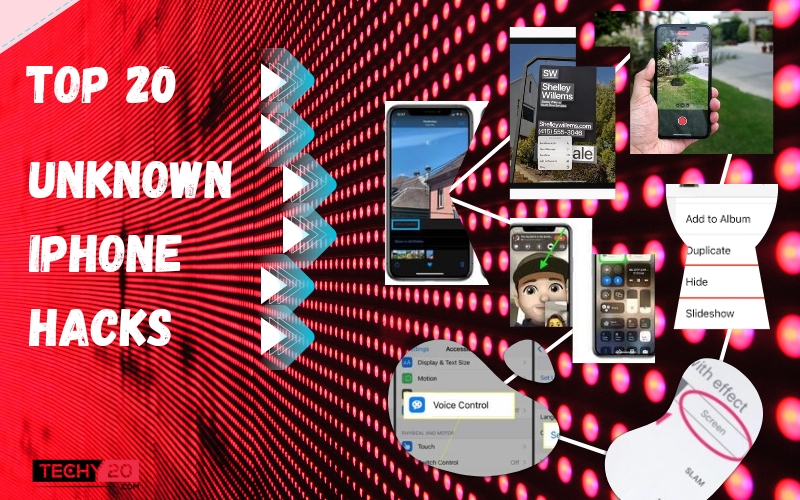Apple has been very dynamic and crisp with its updates and features every year. With every iOS update, it adds on new nifty features to enhance the user experience.
Here is the list of 20 unknown iPhone hacks you never knew you needed.
1. Shake To Undo
Composed an iMessage but changed your mind halfway, Apple got you covered. No need to bother with the backspace, just simply shake the phone, and a pop-up appears and ask if you want to undo the typing.Simply tap “Undo” to remove the written text or restore the deleted text by selecting “Redo Typing.”
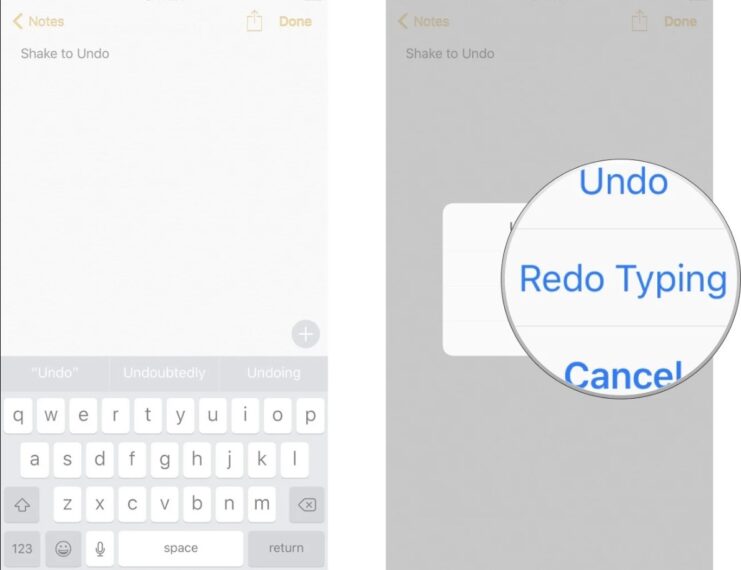
2. Share Screen On Facetime
Now you can share your screen on a Facetime call by following these simple steps. Start a Facetime call, Tap the Share Content button. Then tap on Share my Screen. You can screen share any app or content you like. To end the screen-sharing session, tap on the Share Content button again.
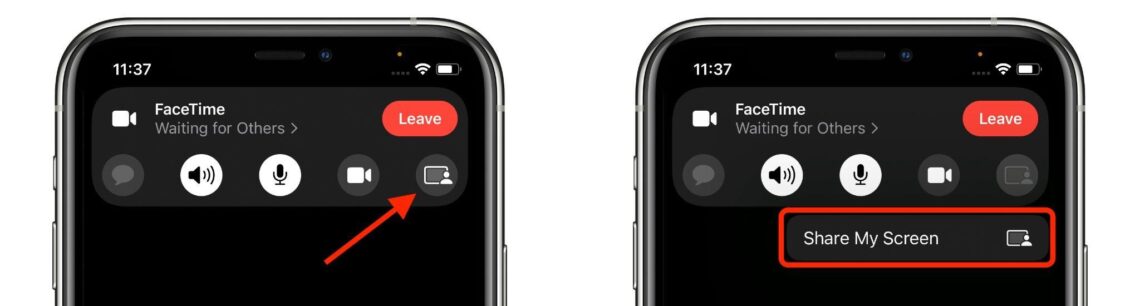
3. Measure Objects With Your Iphone
Under the utility tab, there is an inbuilt app “Measure” on your device. Open the app & then point the camera towards a rectangular object to scan nearby objects. Now position the iPhone so that the object you want to scan appears on the screen. Then position the + icon at the point from where you want to measure the object and again press on the + icon at the ending point, keeping the phone stable.
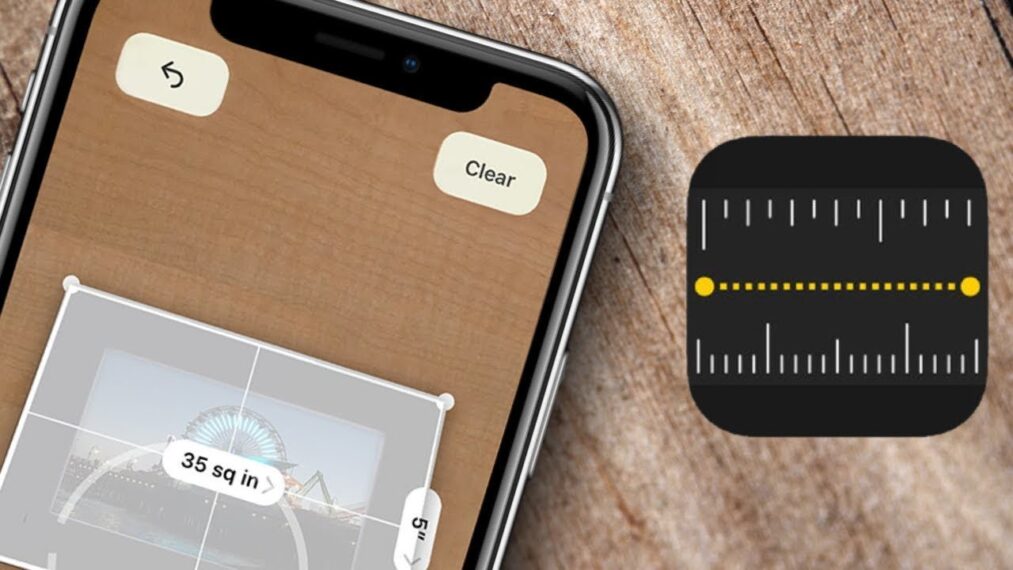
4. Cut, Copy And Paste Using Three Fingers
Now you can cut, copy & paste text or pictures with only three fingers.
To Copy: Pinch in close with three fingers.
To Cut: Pinch in close with three fingers twice.
To Paste: Pinch open with three fingers.
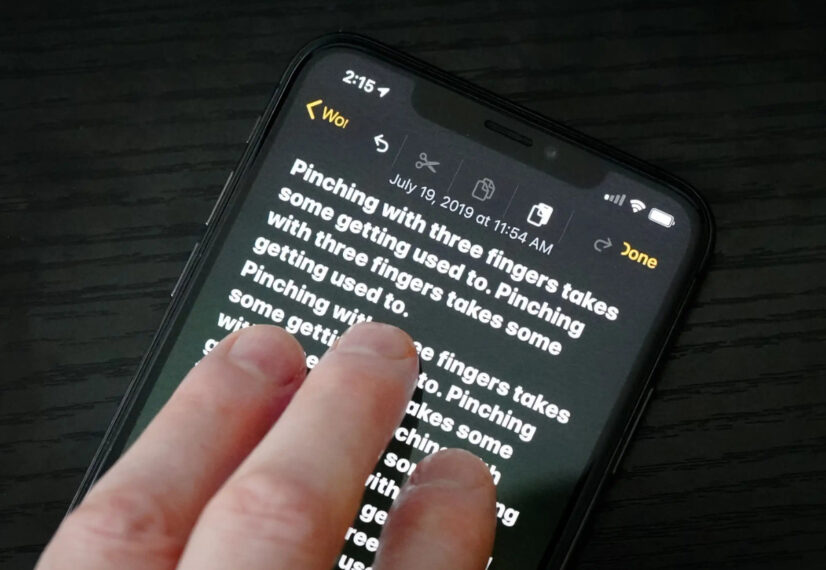
5. Send Imessage With Balloons, Confetti, And More
Open the messaging app, select the contact, and type the message in the iMessage bar normally. Then, Tap and hold on to the send blue button until a pop-up appears as “Send with effect.” You can select from the two options bubble or screen. Tap the screen and choose from the variety of options and tap on send.
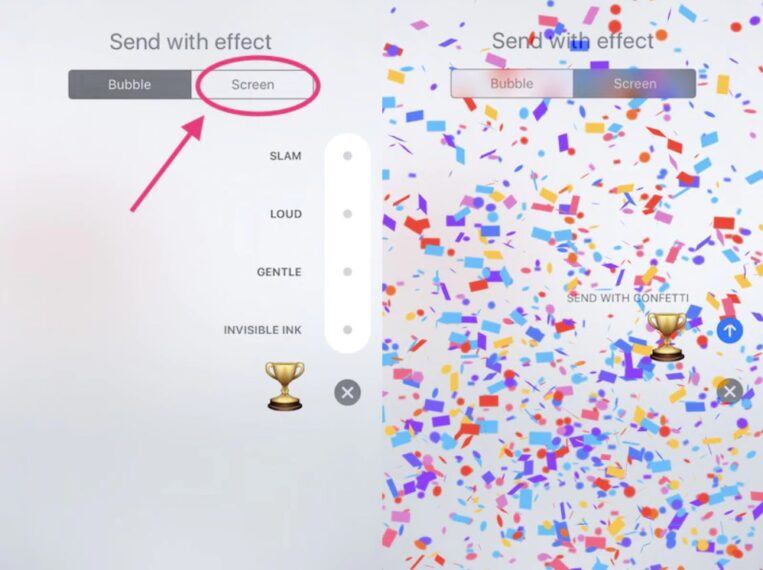
6. Add Captions To Photos And Videos
To add captions, open any picture and swipe up. It enables you to add a caption or location along with the date, time, and lens information.
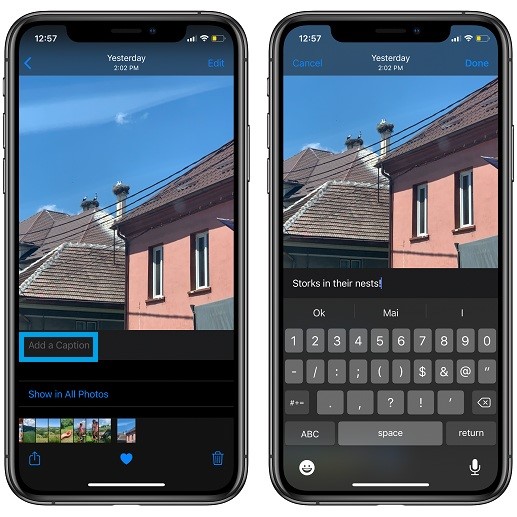
7. Quickly Switch Tabs
In Safari, Open any tabs and navigate through them simply by swiping left or right on the address bar. You can also see your open tabs by swiping up.
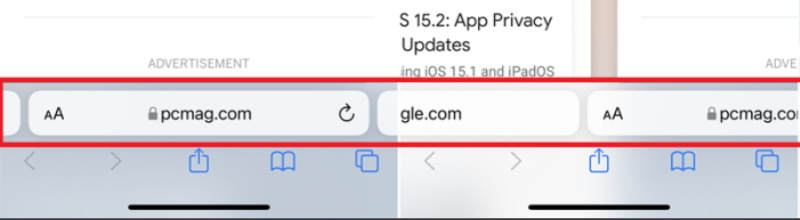
8. Blur Your Facetime Background
When on FaceTime, blur your background by turning on the Portrait mode on the top left corner of the screen.
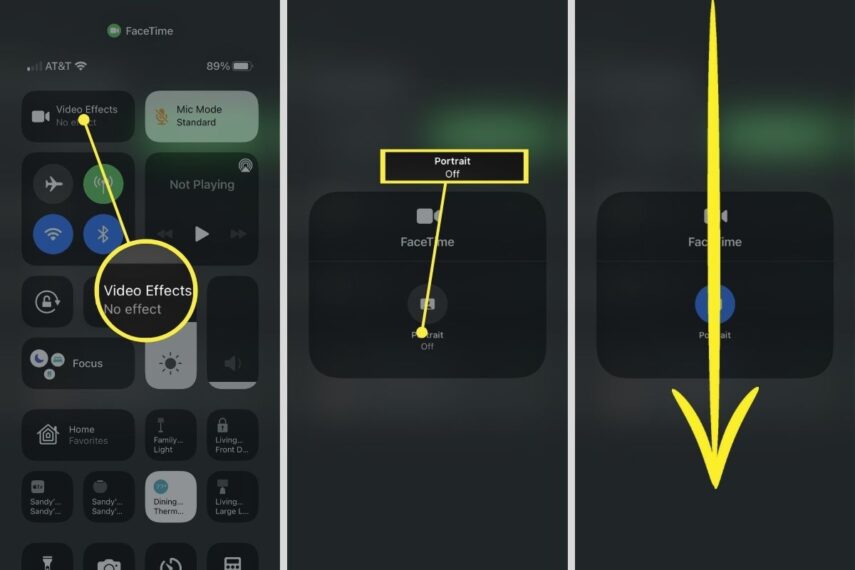
9. Select Text In A Photo
Click a picture. Tap on the copy and paste text icon at the bottom and you can copy the texts in that picture. Wasn’t that easy?
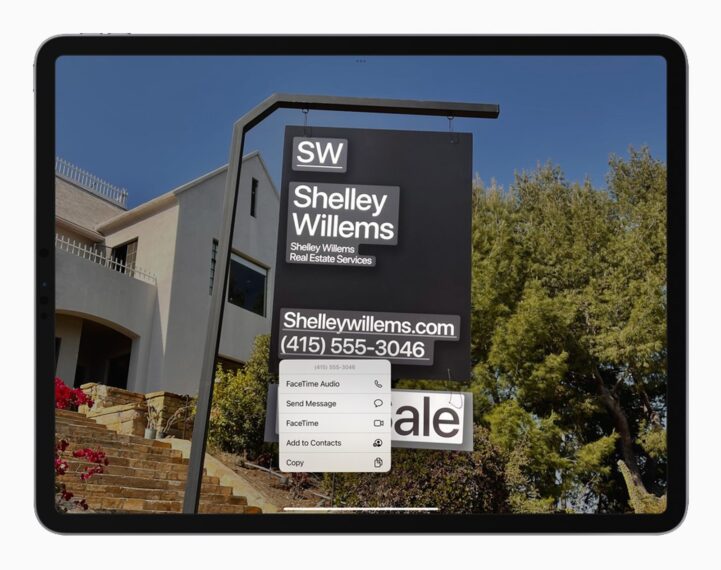
10. Charge Your Battery Faster
Charging your phone is very time-consuming but not anymore. Charge your phone battery faster by turning on the Airplane Mode. By knocking out your phone from all the WiFi searches, background app usage, and data draining, it takes the strain off your battery and it powers up faster.
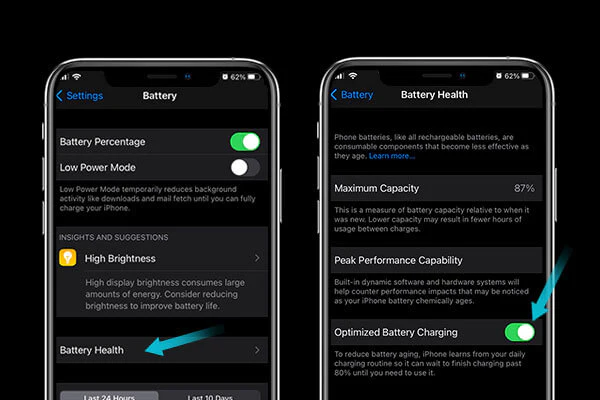
11. Hide Your Private Photos
Filtering photos has never been easier on your iPhone. Simply open the “Photos” app. At the bottom left corner, click the Share button. Then select “Hide” and the photos you want will be added to a hidden folder within your albums. To access this Hidden album, open the Photos app, click on Albums, and under the utility section, select Hidden.
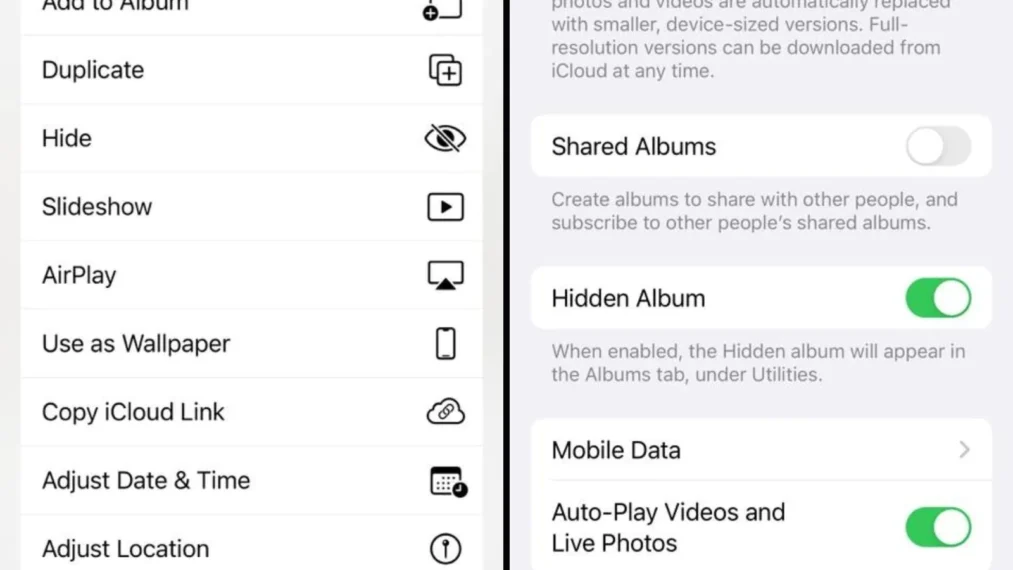
12. Make A Light Blink As A Notification
With this hack, the camera light flashes every time you receive a notification. To enable this, tap Settings>General>Accessibility>Audio/Visual>Move the Flash on Silent slider on Green.
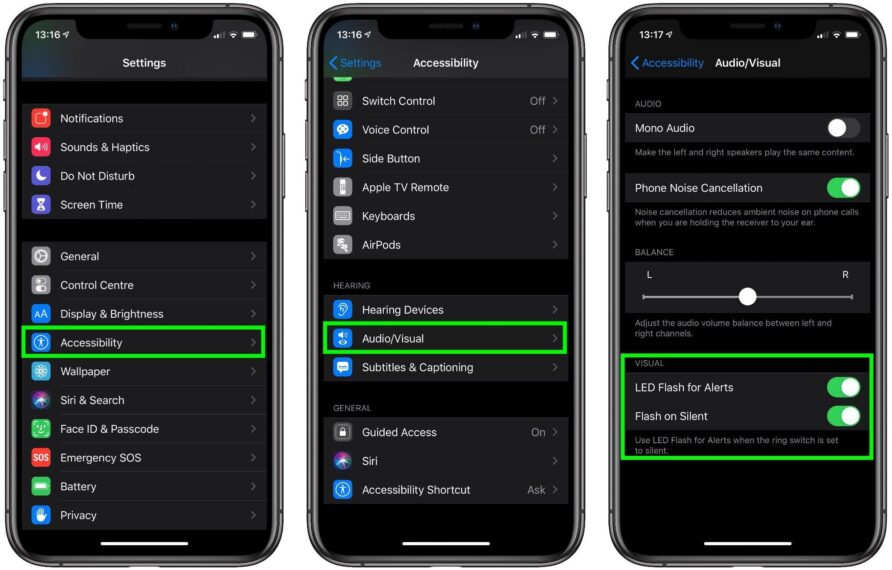
13. Take Photos Hands-Free
Go to Settings > Accessibility > Voice Control to enable Voice Control on your iPhone. After activating it, ask Siri to open the camera app and turn the volume down. This would click a picture without the need for you having to hold it.
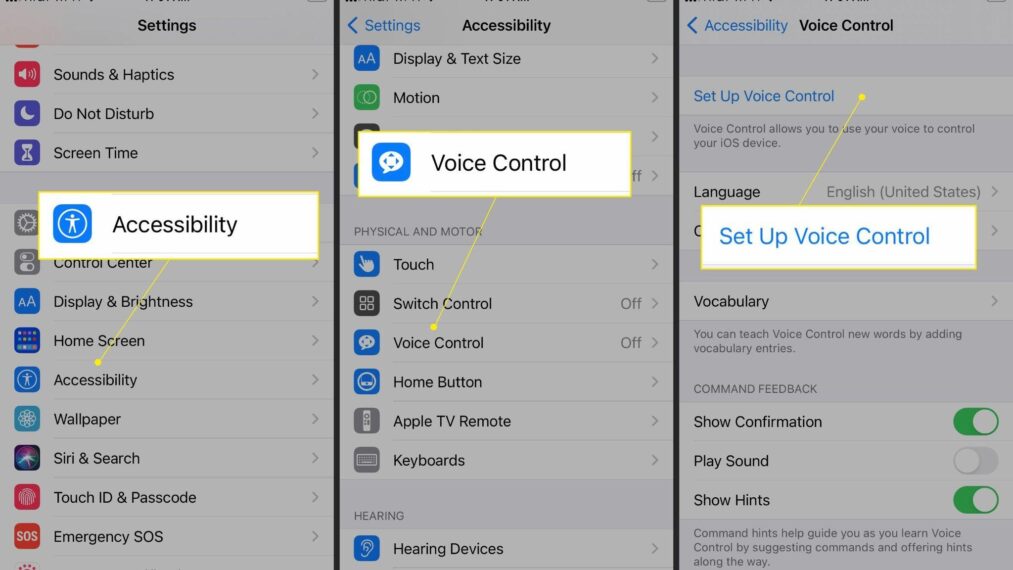
14. Record A Video And Take A Picture Together
While you take videos on your iPhone, press the Shutter icon next to the video button and you can click pictures while recording your videos.

15. Hide Your Apps
Home screen filled with apps? No more
You can remove the apps to the App Drawer on your iPhone by pressing on the app you want to hide. Then tap on Remove App, then select Remove from Home Screen. You can find the hidden apps in your App Drawer by swiping extreme right on your screen.
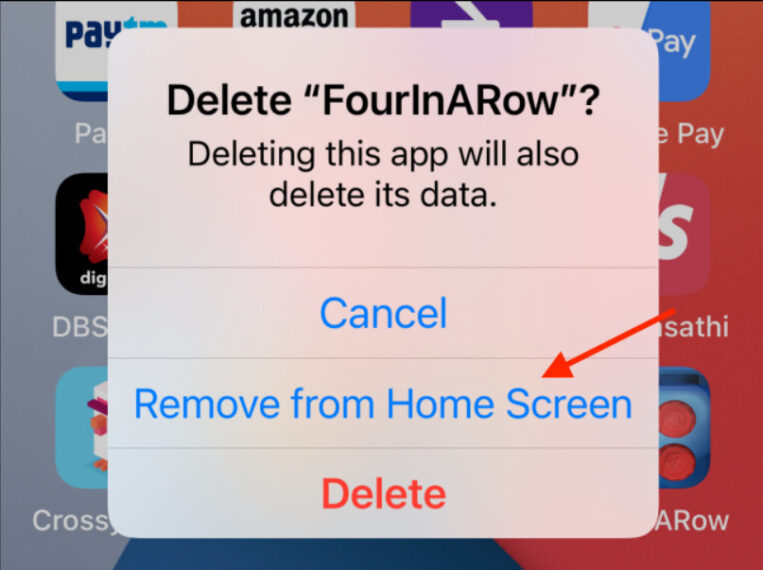
16. Focus Mode
Focus mode enables you to restrict messages, calls, and notifications for a specific time. You can enable this by sliding down from the top right corner of your screen and then clicking on Focus. You can also make a customized Focus Plan according to your needs by clicking on Add Focus at the bottom of the Focus dropdown menu.
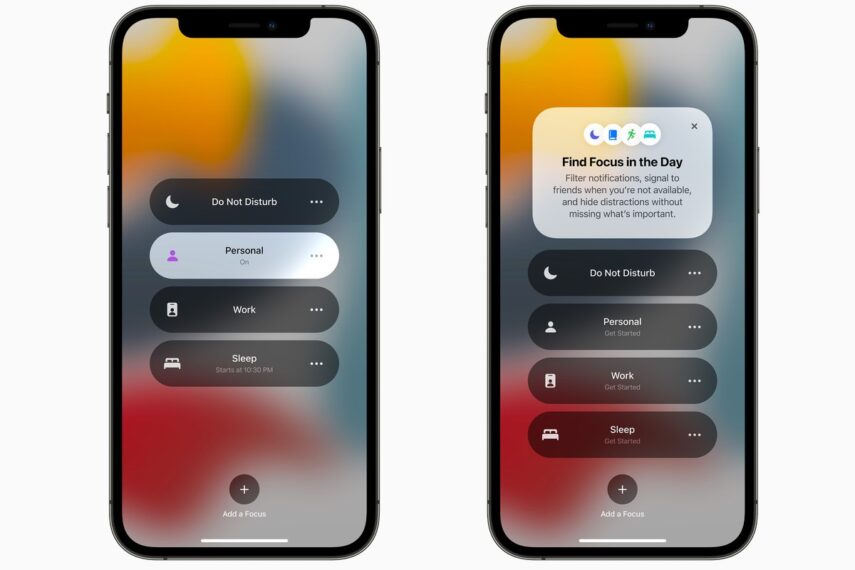
17. Timer For Your Music
In this feature, you can put a timer for the music via clock and when the Timer ends, the music stops. Go to Timer via Clock & then “When Timer Ends” and select the duration. When you enable this setting, after the timer runs out, the music will stop playing.
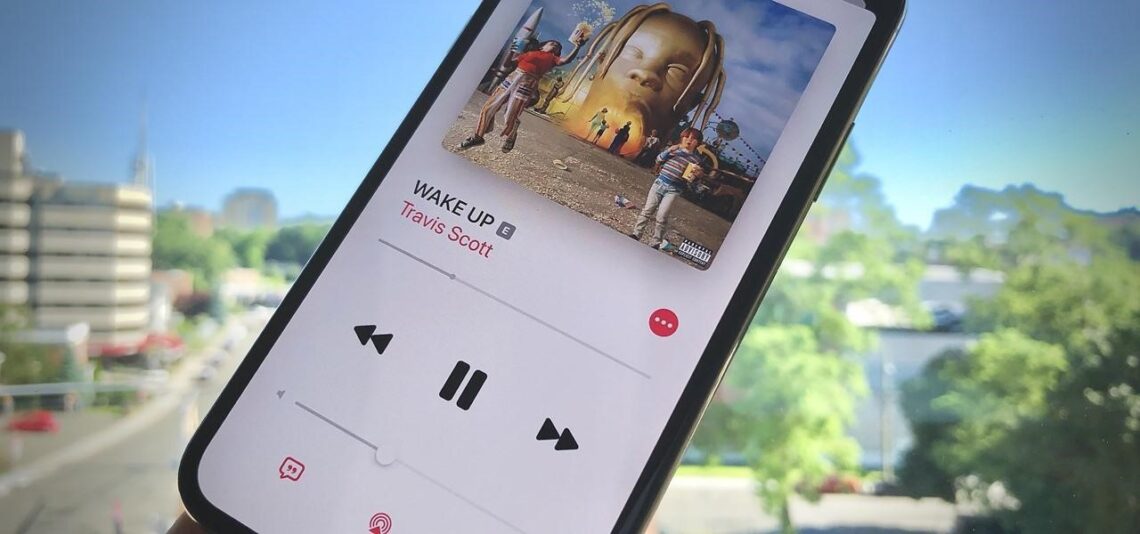
18. Decrease The Screen Size
Using a phone single-handedly is quite tough for a 6’1 screen so Apple came up with this. This feature allows you to shrink your keyboard and screen size for easy navigation. You can eventually reduce your screen size by holding down the emoji button on the keypad and choosing one of the keyboards either left or right.
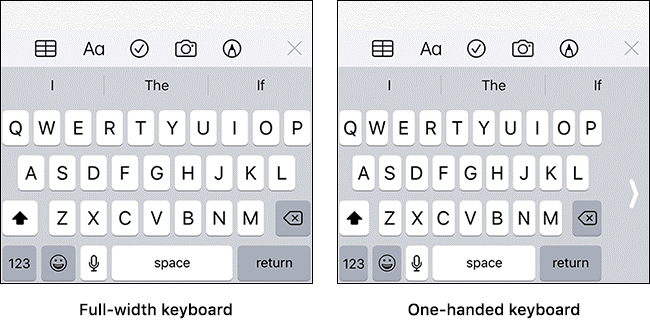
19. Using The Back Logo As A Button
The Apple logo at the back is not just pretty but very useful. You can click screenshots, wake up your phone, and much more by following these steps. Open Settings>Accessibility>Touch>Back Tap and you can use your rear logo as a double/triple tap button.

20. Use Your Iphone As A Magnifier
- You can magnify anything near you following these simple steps.
- Tap on Settings> Accessibility>Magnifier.