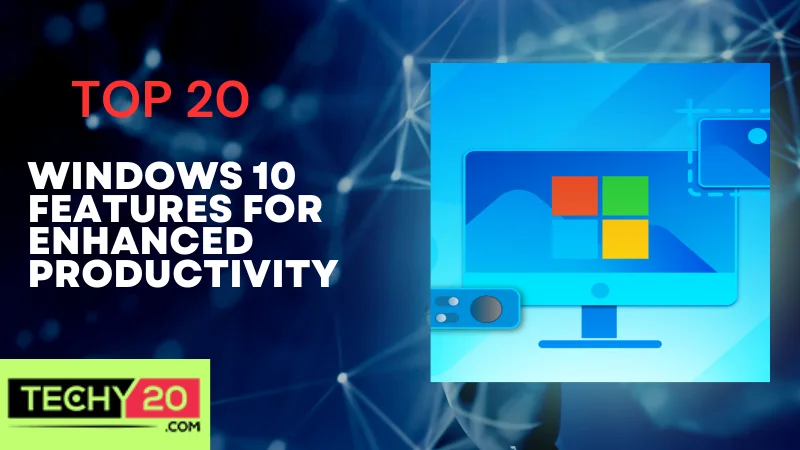Windows 10, the flagship operating system developed by Microsoft, has transformed how we interact with computers, offering a wide array of productivity-enhancing features. These features enable users to streamline tasks, organize workspaces, and optimize workflows. Here are 20 Windows 10 features that can significantly boost productivity, allowing you to maximize your computing experience. With its user-friendly interface and powerful tools, Windows 10 empowers users to navigate their digital world efficiently and effortlessly. Whether you are a student, professional, or casual user, these features will help you work smarter and accomplish more in less time.
1. Cortana, Your Digital Assistant
One of the standout features of Windows 10 is Cortana, an assistant that responds to voice commands. Whether you speak or type your queries, Cortana can assist you with tasks such as setting reminders, searching the web, managing your calendar, and offering recommendations. With Cortana’s assistance, you can complete tasks swiftly and effectively while gaining time for work.
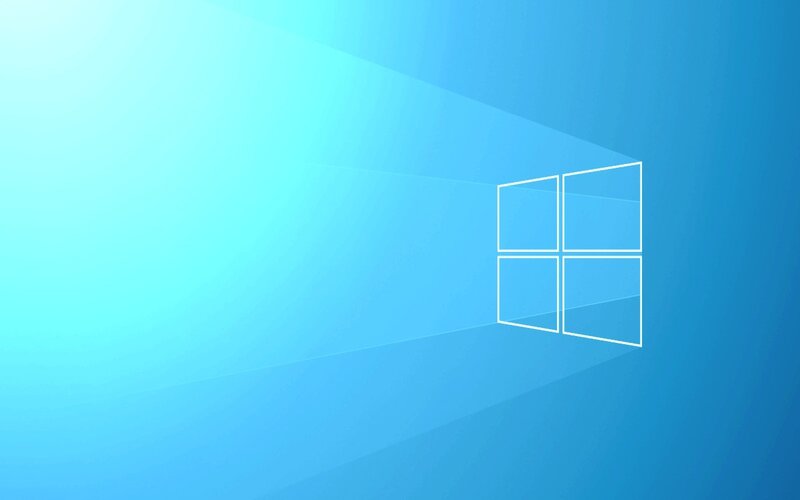
2. Virtual Desktops: Organizing Made Easy
Windows 10 introduces a feature known as virtual desktops, which allows users to create desktop spaces and switch between them seamlessly. This feature proves valuable for individuals who juggle tasks simultaneously. By assigning desktops to projects or workflows, you can keep your workspace well organized and maintain focus on each task at hand.
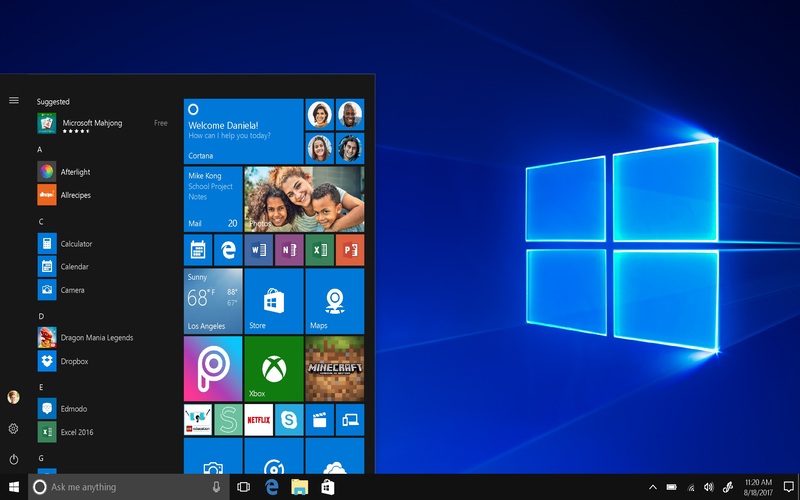
3. Task View
Task View is a valuable feature in Windows 10 that provides users with a quick overview of all their open windows, making it seamless to switch between them. It eliminates the need to search for windows on a cluttered desktop or rely solely on the Alt+Tab command to cycle through open items. With Task View, users can efficiently manage their tasks, boosting productivity and helping to maintain an organized and streamlined workflow.
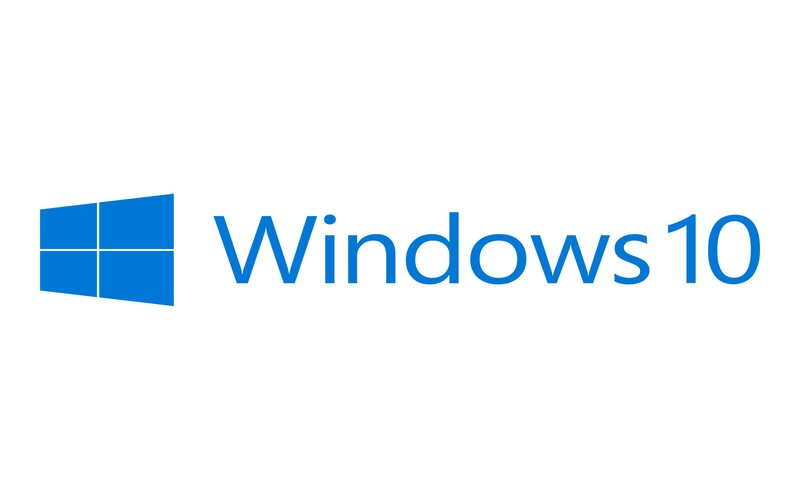
4. Snap Assist: Streamline Multitasking
One of the most popular features in Windows 10 is Snap Assist, which makes it effortless for users to organize and snap windows on their screen. By dragging windows to the corners of the screen, users can easily arrange applications side by side, making multitasking a breeze. Snap Assist is handy when comparing documents, taking notes while watching a video, or collaborating on projects simultaneously.
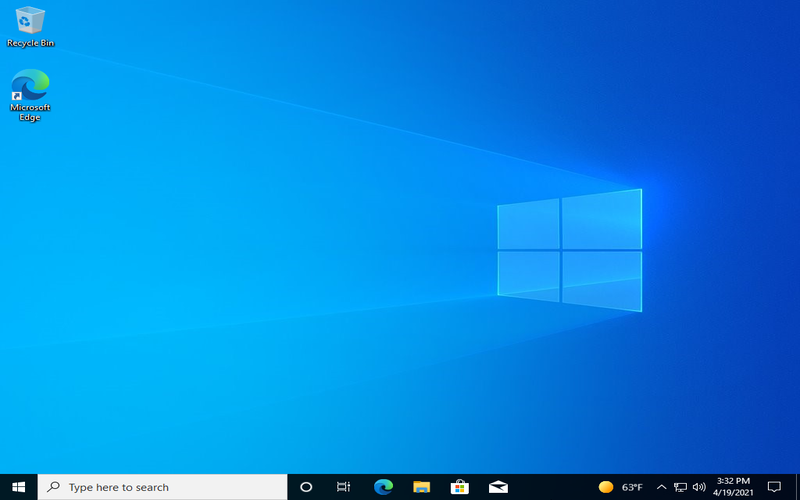
5. Timeline: Your Digital Work Diary
The Windows 10 Timeline feature is a powerful tool that enhances the efficiency of managing and resuming your work. Whether you need to find a recently accessed document to pick up where you left off in a web browsing session, Timeline provides a seamless and convenient way to navigate your recent activity, allowing you to focus on your tasks with minimal disruption.

6. Focus, Assist, And Minimize Distractions
Focus Assist is a game-changer in our distractible age. It provides an invaluable tool for enhancing focus and productivity. Whether tackling a project at work, preparing for a presentation, or pursuing personal interests, activating Focus Assist can help you achieve optimal results by creating a distraction-free environment. Take advantage of this revolutionary feature and experience the power of focused work today.

7. Dictation
The Windows 10 dictation feature revolutionizes text input by transforming speech into text without typing methods in applications. Writing emails or documents can be time-consuming. However, the convenience of using dictation allows you to effortlessly express your thoughts while witnessing them materialize on the screen in time.

8. Action Center
This centralized hub helps users stay organized and in control of their productivity, allowing them to efficiently handle incoming notifications and quickly access commonly used functions through multiple menus. With the Action Center on Windows 10, you can streamline your workflow and effectively manage your tasks and settings. The Action Center helps users stay organized and in control of their productivity.
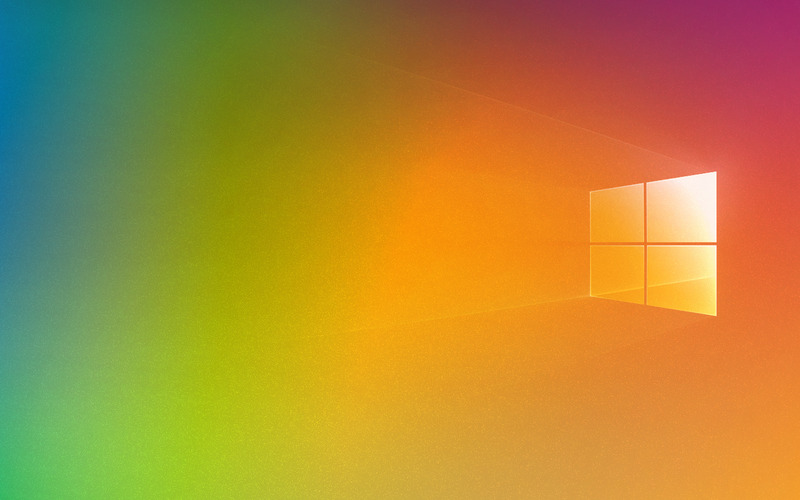
9. Quick Assist
In a world where remote work is becoming more common, Windows 10 offers the Quick Assist feature to make providing or receiving assistance easier. With Quick Assist, you can do it remotely. Be controlled by another user’s computer, troubleshoot problems together, and collaborate on tasks within Windows 10 without needing extra software.

10. Night Light
Continuous exposure to light emitted by computer screens can strain your eyes and disrupt sleep patterns. Windows 10 addresses this concern with the Night Light feature, which reduces light from your screen. It creates a display that’s more pleasing to the eyes. By enabling Night Light, you can work comfortably during the day without affecting your productivity or sleep quality.

11. Storage Sense
It eliminates files, temporary files, and even items in the recycle bin that have been there for a specific period. By optimizing your device’s storage, you can guarantee that sufficient space is available for your work and improve overall system performance.
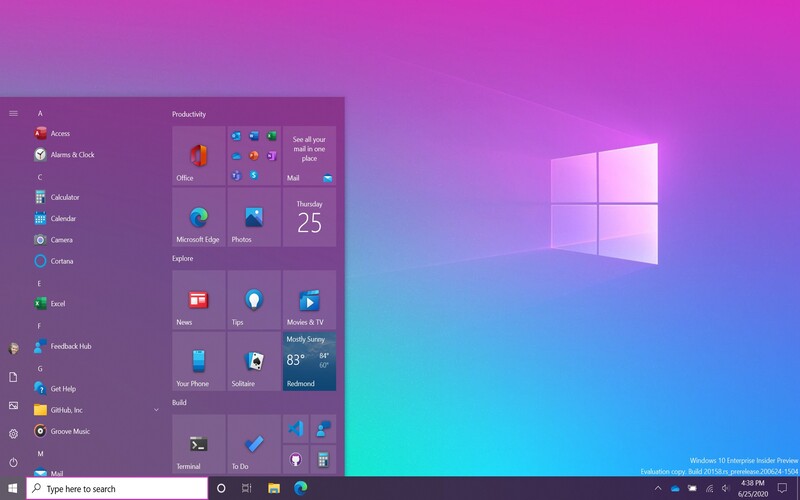
12. Clipboard History
The Clipboard History function in Windows 10 is a tool for productivity. It allows you to access a record of the items you copy and paste, making it convenient to paste copied items without the need for copying and switching between applications. Clipboard history saves time and effort for those who frequently copy and transfer text or images across documents.

13. Snip & Sketch
Snip & Sketch in Windows 10 simplifies capturing and annotating screenshots. Users can capture the screen or a specific portion and then easily annotate the image using various drawing tools. Snip & Sketch is a tool for capturing ideas, adding annotations to presentations, or collaborating on projects. It greatly enhances productivity and communication.
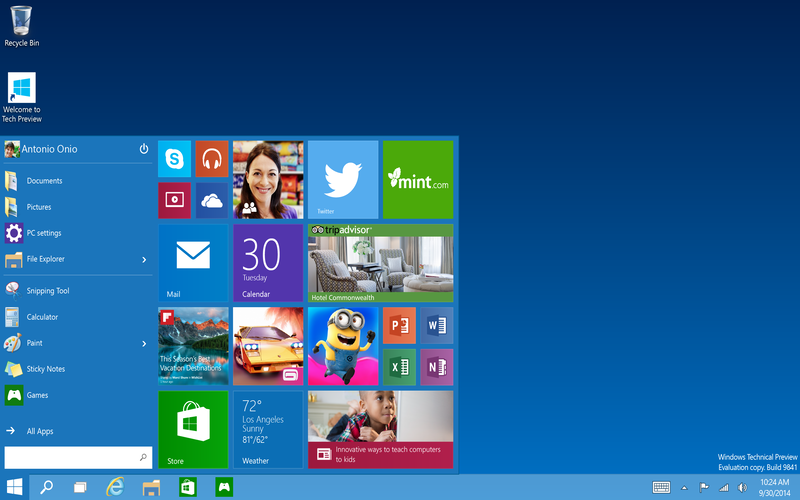
14. OneDrive
Windows 10 seamlessly integrates with Microsoft’s cloud storage service called OneDrive, ensuring that your files are accessible from any device. Synchronize them across devices. It makes collaboration and productivity effortless, regardless of whether you’re.

15. Microsoft Edge
Microsoft Edge, the default web browser in Windows 10, is designed to enhance productivity. Unlike other versions of Internet Explorer, Edge offers improved performance. Includes features that promote productivity, such as the ability to annotate PDFs, integration with Cortana, and seamless synchronization of bookmarks and settings across multiple devices. These features contribute to a more streamlined and productive browsing experience.
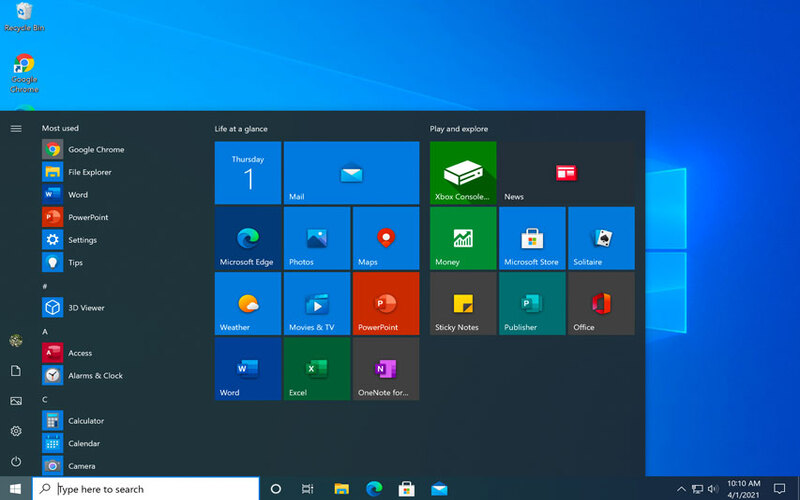
16. File Explorer Improvements
Windows 10 improves the functionality of File Explorer, the built-in tool for managing files, by incorporating productivity features. One such feature is Quick Access, which lets you pin frequently visited folders for access. Overall, these enhancements make file management a smoother and more efficient experience.

17. Power Efficiency Diagnostics
To enhance productivity while on the go, Windows 10 introduces Power Efficiency Diagnostics. This feature analyzes power settings. Provides recommendations to optimize battery usage for laptop and tablet users. Ensure uninterrupted productivity.

18. Windows Hello
Windows 10 also introduces Windows Hello, a convenient authentication system. With Windows Hello, you can use facial recognition technology, fingerprint authentication, or even a PIN to log in to your device. It eliminates the need to remember passwords and streamlines the login process while maintaining security.
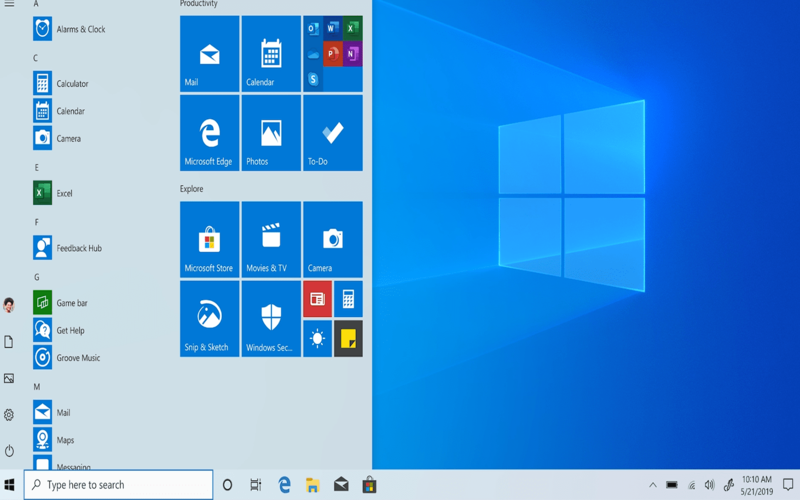
19. Focus On Inking
Another highlight of Windows 10 is its focus on inking capabilities. Users can now write, draw, and annotate directly on their devices using a stylus or pen. When jotting down information during a meeting, generating ideas, or annotating documents, the improved assistance of using a pen tool encourages an organic and seamless approach to work. It ultimately boosts productivity in tasks that involve hands-on input and creativity.
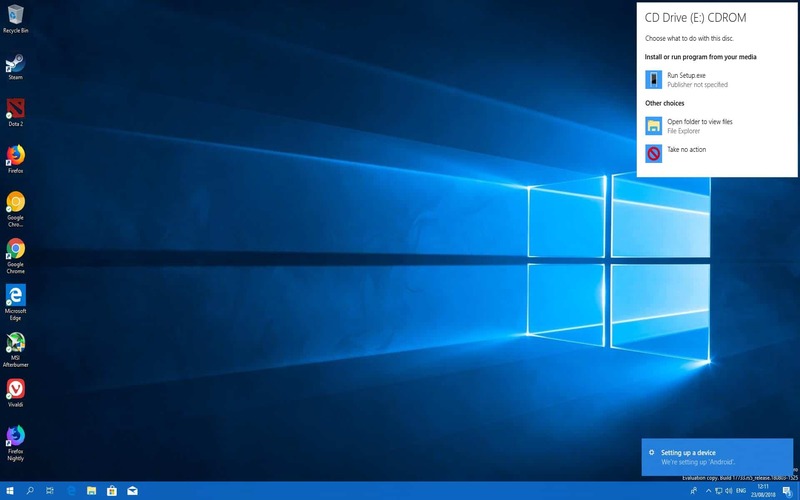
20. Windows Sandbox
Windows 10 provides a valuable solution for users seeking an isolated testing environment with Windows Sandbox. This feature allows you to open applications or file attachments in a protected and temporary sandbox, ensuring the safety of your system. Windows Sandbox enables users to experiment and explore without worrying about the potential consequences. It is an excellent tool for those who need a safe and controlled testing environment.
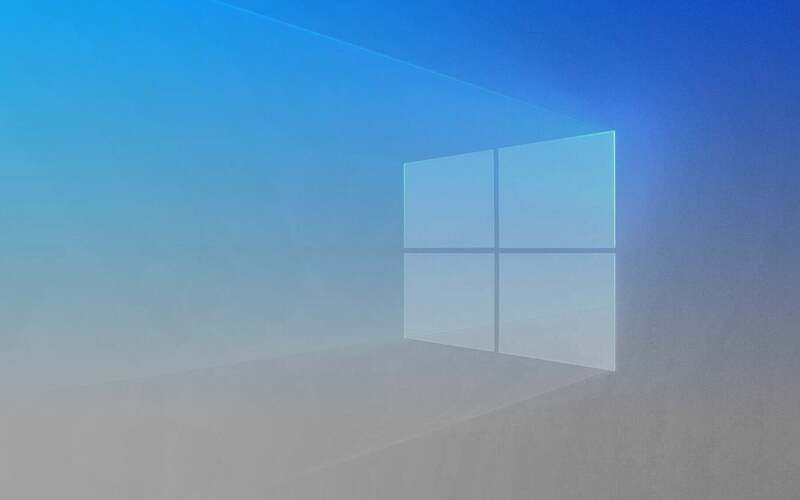
Conclusion
In conclusion, Windows 10 provides a range of features designed to enhance productivity, organize workspaces, and streamline tasks. From the voice assistant Cortana to the testing environment of Windows Sandbox, each feature brings unique benefits that can improve productivity. By utilizing these tools and integrating them into your workflow, you can unleash the potential of Windows 10 and elevate your productivity to new levels.