Ensuring that everyone can use technology, irrespective of skill or disability, is the aim of inclusive computing. Microsoft has made diversity a priority by adding several accessibility features to Windows. With the help of these features, people with special needs can be empowered and able to use computers independently and efficiently. Let’s explore the 20 accessibility features in Windows that promote computing.
1. Narrator
The narrator is a built-in screen reader that audibly reads text and describes on-screen elements. It gives people with disabilities a means of navigating and interacting with computers.
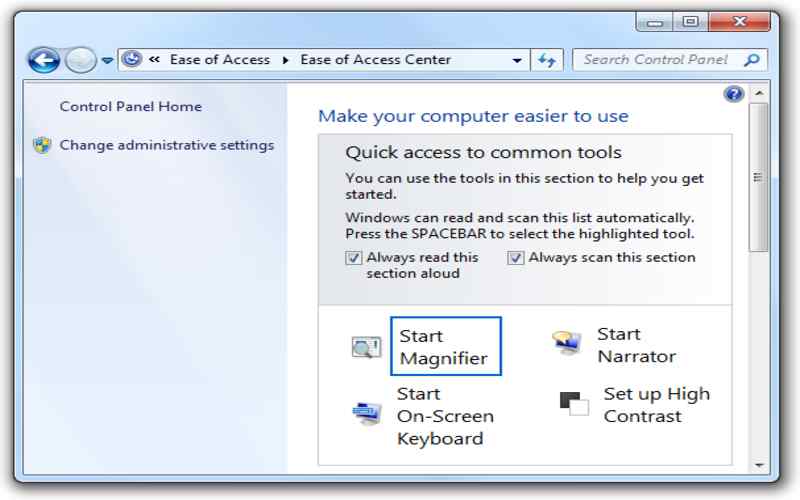
2. Magnifier
The Magnifier feature in Windows allows users to enlarge parts of the screen, making text, images, and other content more visible. Those who have visual impairments will find this function especially helpful.
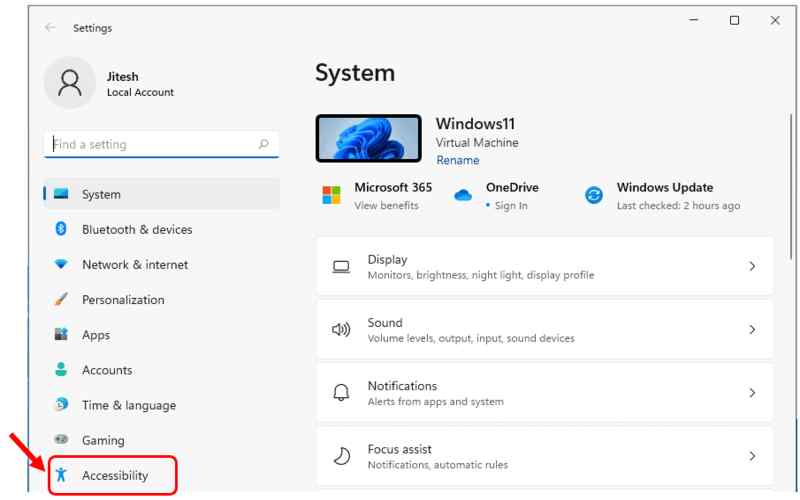
3. High Contrast
Windows High Contrast mode modifies the color scheme to enhance readability for users who have vision or visual impairments. It improves the legibility of text and other user interface elements by enhancing the contrast between foreground and background elements.
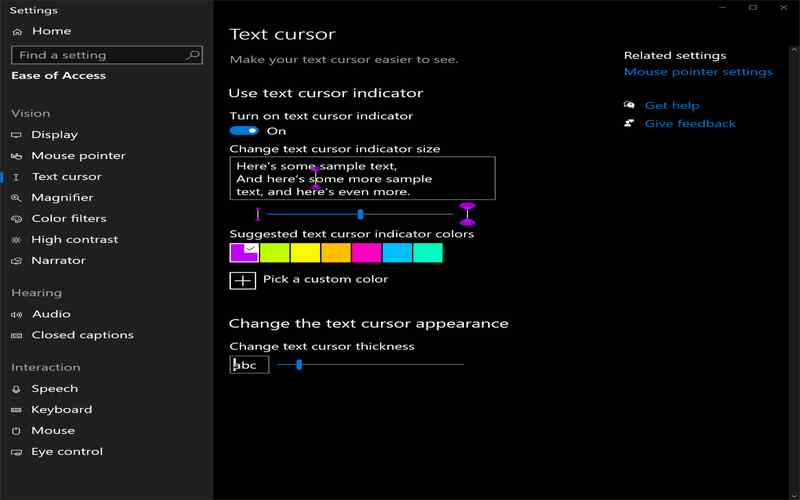
4. Windows Speech Recognition
Windows Speech Recognition enables users to control their computers using voice commands. This feature is especially beneficial for individuals facing mobility challenges who find it difficult to use input devices like keyboards and mice.
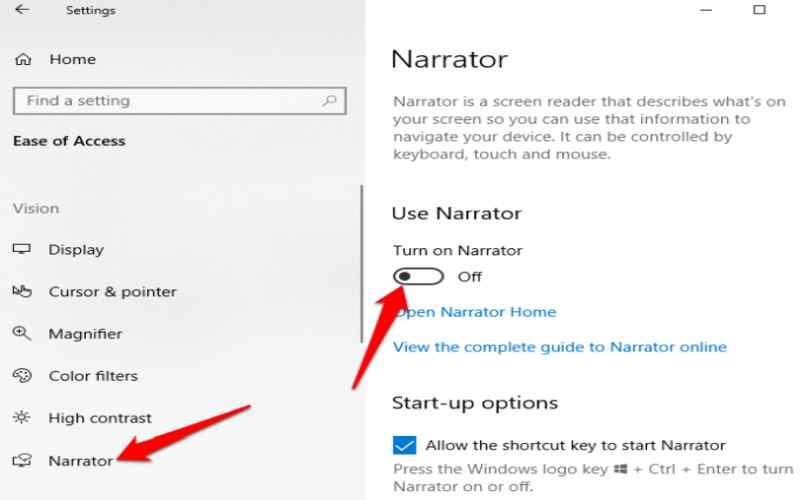
5. Dictation
The Dictation function in Windows allows users to input text by speaking or typing. Windows Dictation is a tool that helps people access applications by converting spoken words into written text using speech recognition technology.

6. On-Screen Keyboard
With input devices like a mouse or touch screen, you can interact with on-screen keyboards that show up on your screen. It is helpful for those who might need to use a keyboard because of mobility issues. With the help of these features, people with special needs can be empowered and able to use computers independently and efficiently.
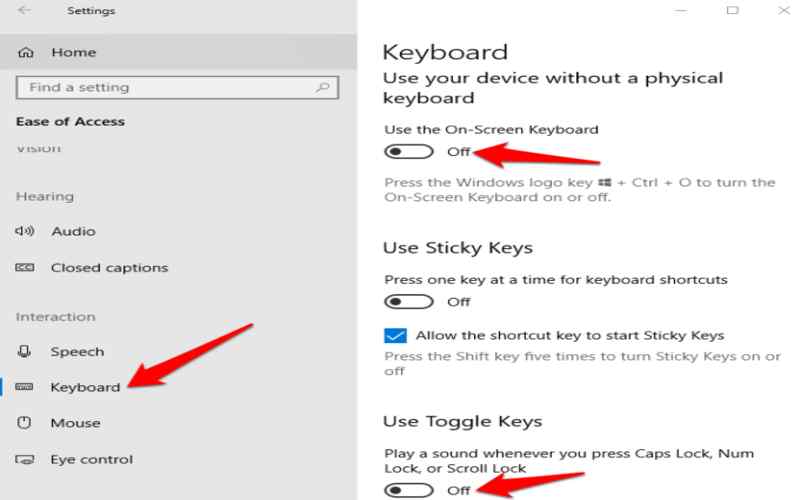
7. Sticky Keys
Sticky Keys is a feature that lets you do keyboard shortcuts by pressing keys one after the other at once. It is helpful for people who are currently experiencing difficulty pressing keys. When Sticky Keys is on, you can. Let go of modifier keys (like Ctrl, Alt, and Shift) one at a time. Still, shortcuts work like magic.
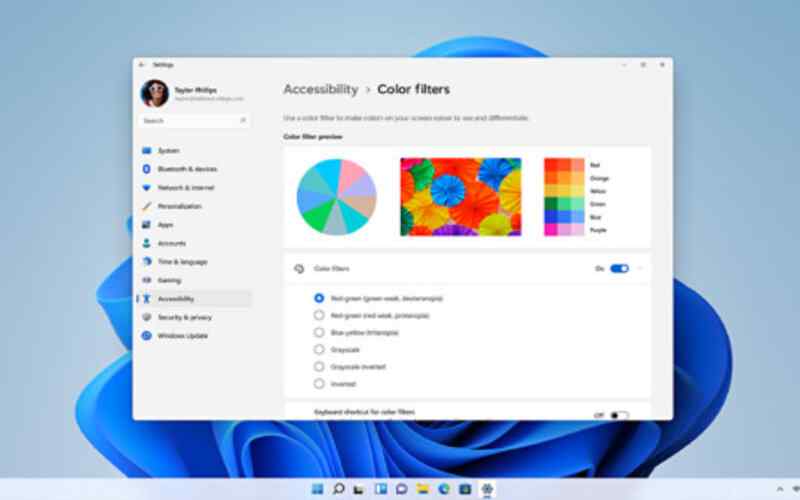
8. Filter Keys
Filter keys are another feature that helps with typing. It ignores repeated keystrokes, which makes things difficult for people with motor disabilities or those who accidentally press keys. When you enable filter keys, the computer waits a certain amount before counting the number of times you press a key.
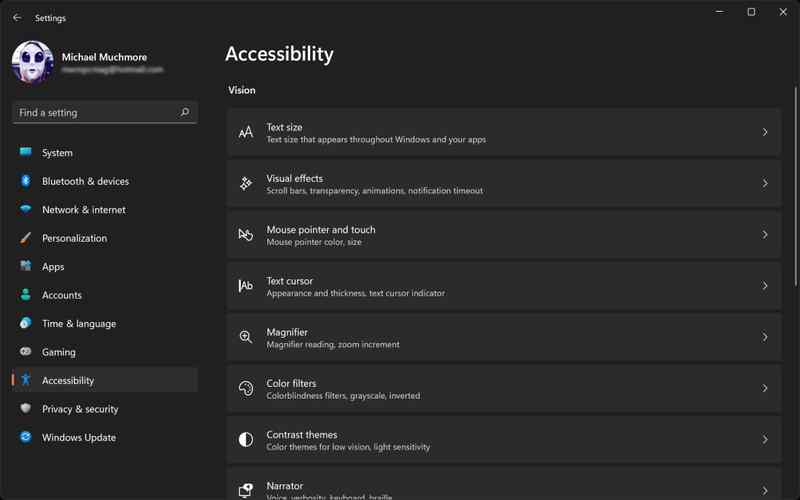
9. Ease Of Access Center
The Ease of Access Center is your go-to place in Windows, where you can find and personalize all the accessibility settings and features you need. It’s handy because it lets you manage things like the on-screen keyboard, sticky keys, filter keys, and more according to what works for you.

10. Closed Captioning
Closed captioning is super when it comes to accessibility. It’s a feature that shows text on your screen so that you can read what’s in audio or video content.
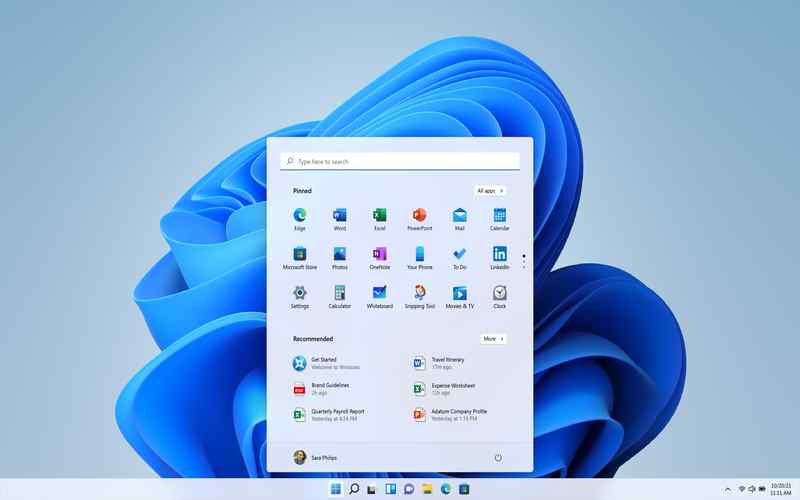
11. Subtitles
Windows offers the option to enable subtitles that provide text translations of dialogue in videos. This helpful feature assists individuals who may struggle to understand language due to hearing impairments, language barriers, or other reasons. Subtitles improve comprehension. Make videos accessible to an audience.
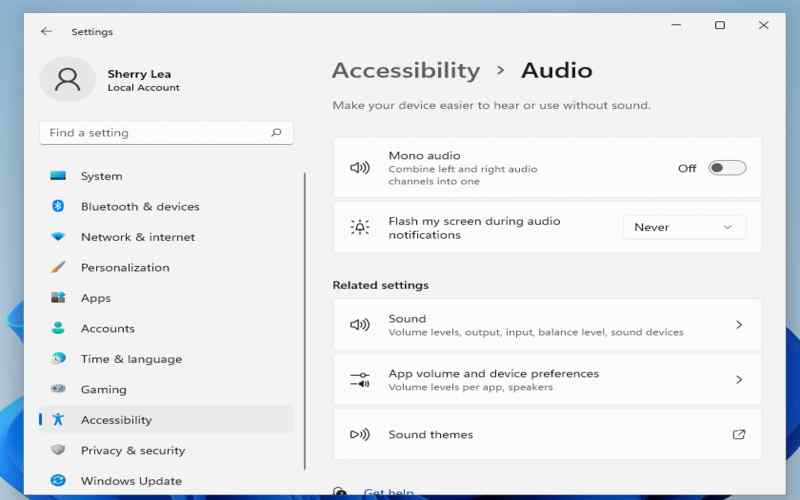
12. Visual Notifications
Visual notifications rely on cues like flashing lights, on-screen pop-ups, or vibrations to notify users about events or system status. This feature is particularly beneficial for individuals who are deaf or hard of hearing and may not solely rely on notifications.
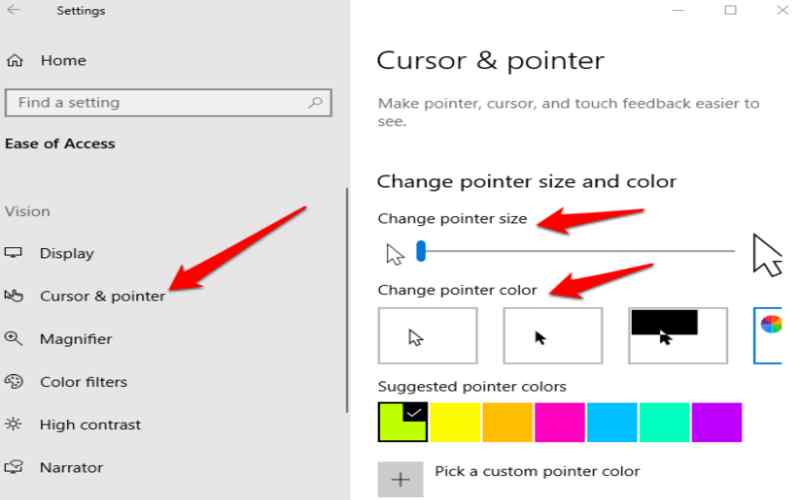
13. Mouse And Cursor Options
Windows provides settings for mouse speed, cursor size, and other mouse-related options. These features allow users to tailor their mouse and cursor experience to their needs and preferences. People with motor disabilities or difficulties controlling mouse movements can adjust parameters such as speed, acceleration, and more for an accurate navigation experience.
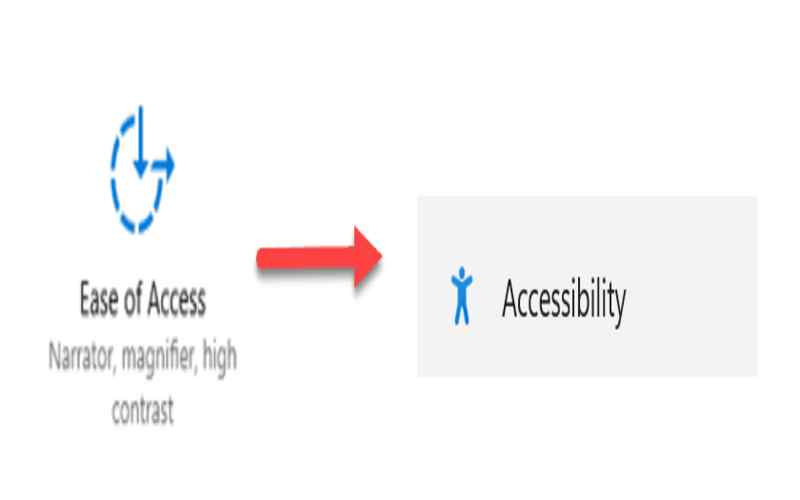
14. Keyboard Customization
Keyboard customization empowers users to remap keys and create personalized shortcuts. When it comes to helping people with disabilities or special needs by changing the keyboard layout, this feature is invaluable. Users can program complex shortcut combinations, switch between functions, and assign specific keys based on accessibility requirements.
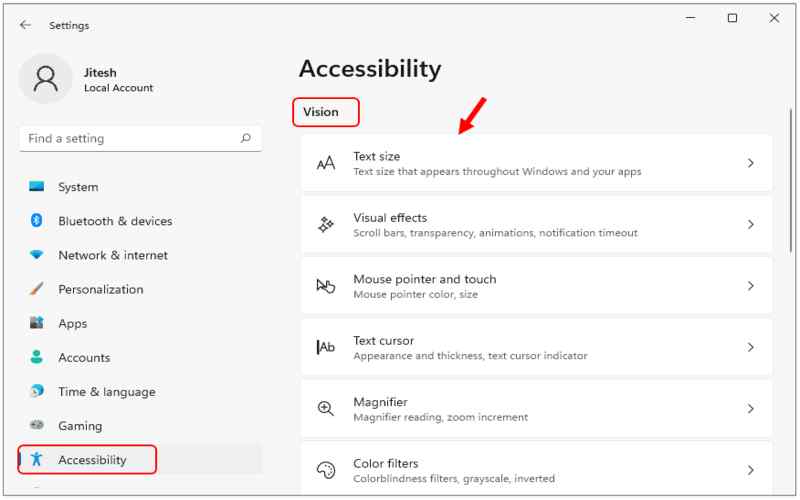
15. Speech Recognition Profiles
Windows enables users to create speech recognition profiles for them. These profiles allow the speech recognition feature to learn and adapt to specific voice and speech patterns, resulting in more accurate and efficient speech-to-text conversion. This feature is ideal for users with speech disabilities who rely on speech recognition as their primary method of interacting with the computer.
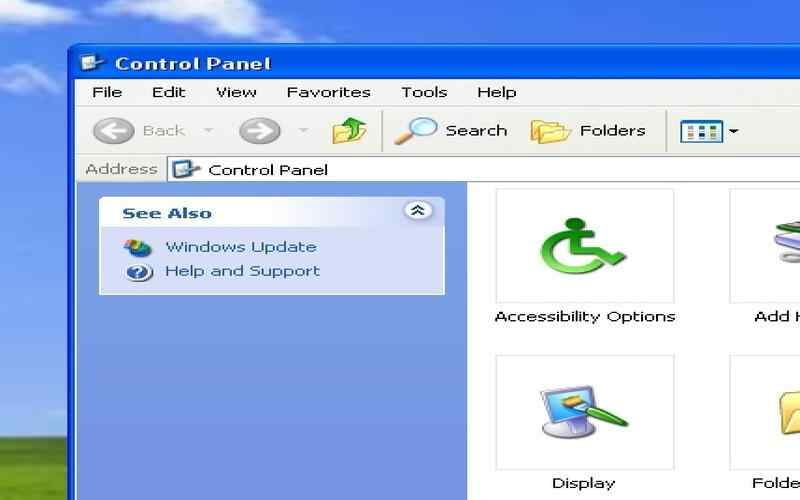
16. Text-to-Speech
These profiles enable the speech recognition system to more effectively understand and accommodate each user’s distinct voice and speech patterns, enhancing the effectiveness and precision of speech-to-text conversion.

17. Color Filters
Windows includes color filters that help individuals with color blindness or vision deficiencies by adjusting the color palette. These filters allow users to perceive content accurately based on their condition or needs.
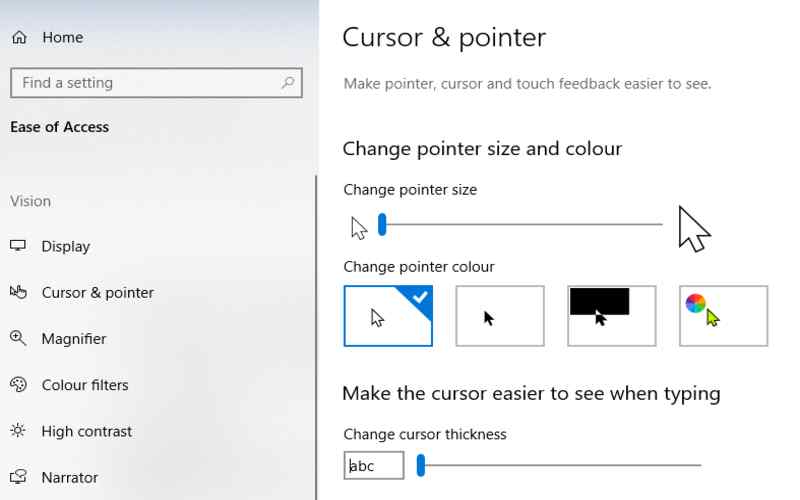
18. Eye Control
Moreover, Windows offers Eye Control, which enables users to control their computers through eye movements or eye-tracking devices. This feature takes accessibility to a new level, particularly for individuals with motor disabilities who may struggle with traditional input devices.

19. Gesture Navigation
In addition, gesture navigation provides customizable touch gestures for touchscreens and devices with touchpad support. This feature enhances Windows usability for those with mobility limitations or difficulties using input methods.
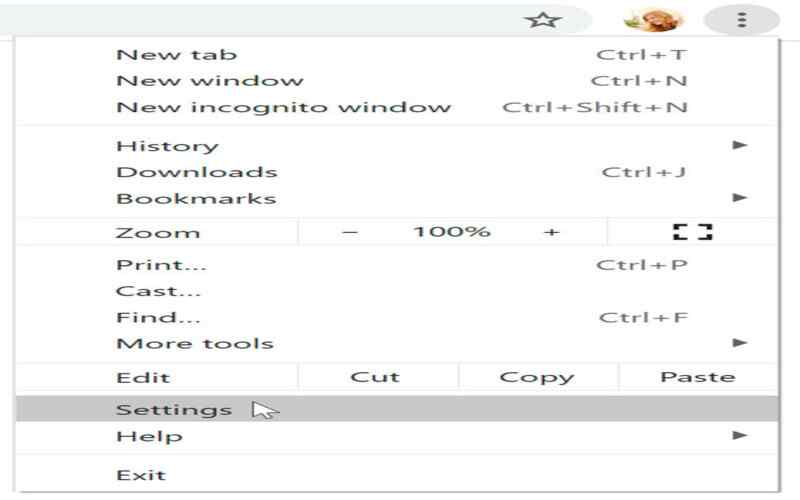
20. App-Specific Accessibility Options
Furthermore, many Windows applications offer app accessibility options that further enhance inclusivity. These choices are specific to certain uses. It Can contain resizable text, high-contrast themes, and various input methods. App developers make sure that their programs are usable by people of all abilities by including these features.
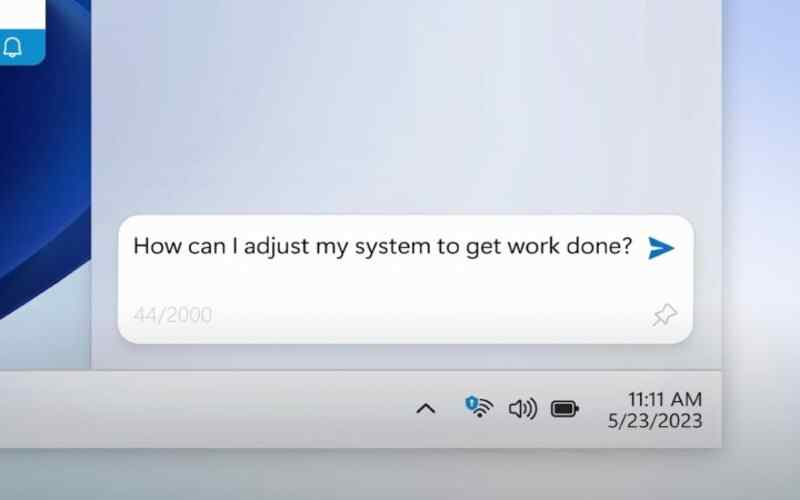
Summary
In summary, Microsoft has made efforts to make Windows more accessible for individuals with needs. Accessibility features include screen readers, magnifiers, speech recognition, programmable keyboards, and eye control. With these characteristics, people may completely grasp the possibilities of computers and overcome difficulties. Windows places a high priority on diversity, guaranteeing freedom, accessibility, and engaged engagement in the community.




















