Data protection is crucial for everyone. Windows provides built-in tools and options to safeguard your data against unexpected loss. Here are 20 Windows backup techniques you may think about using your data.
1. Make Regular File And Folder Backups
The simplest way to protect your data is by creating backups. Make a list of files and directories. Back them up at regular intervals, such as once a week or once a month, according to your preference.
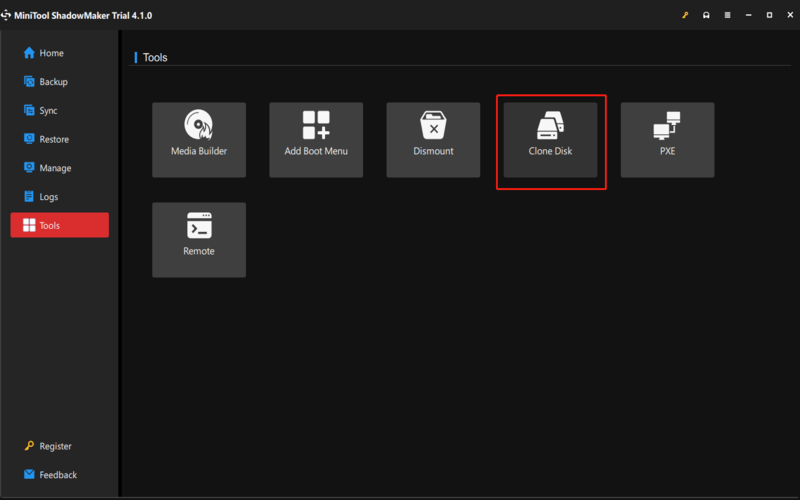
2. Utilize External Hard Drives For Storage
An external hard drive is an affordable and convenient solution for storing data backups, especially for personal users. It’s advisable to use hard drives for system backups and data backups.
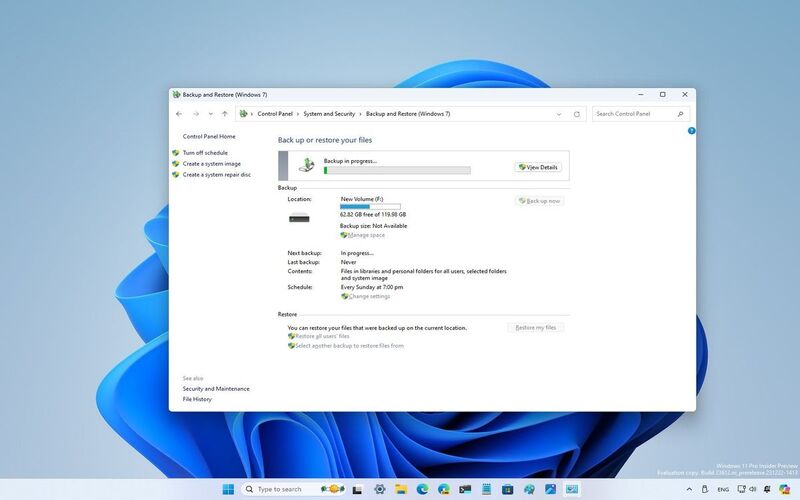
3. Explore Cloud Storage Services Like Google Drive Or Dropbox
When choosing a cloud storage service, consider factors such as storage capacity, pricing, ease of use, compatibility with different operating systems, collaboration features, security measures, and customer support.
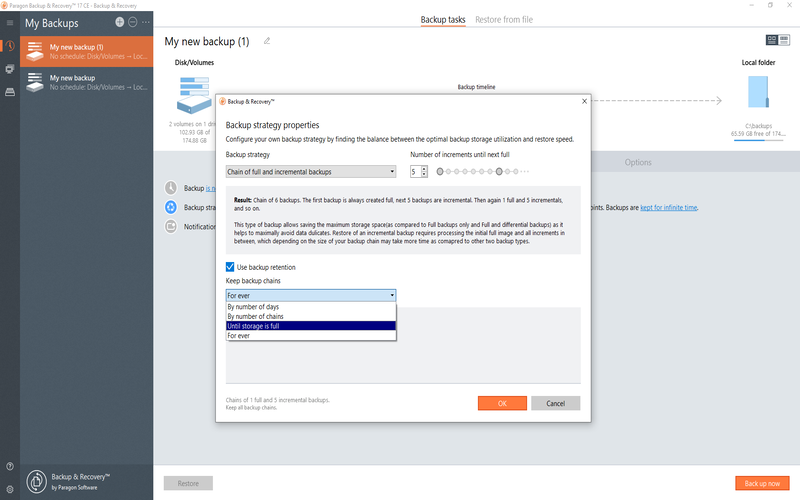
4. Use Windows File History For Automated Backups
Take advantage of Windows File History for automated backups. Windows offers a backup solution known as File History that continuously records your files. You can activate this feature via the Control Panel. Customize the frequency and duration.
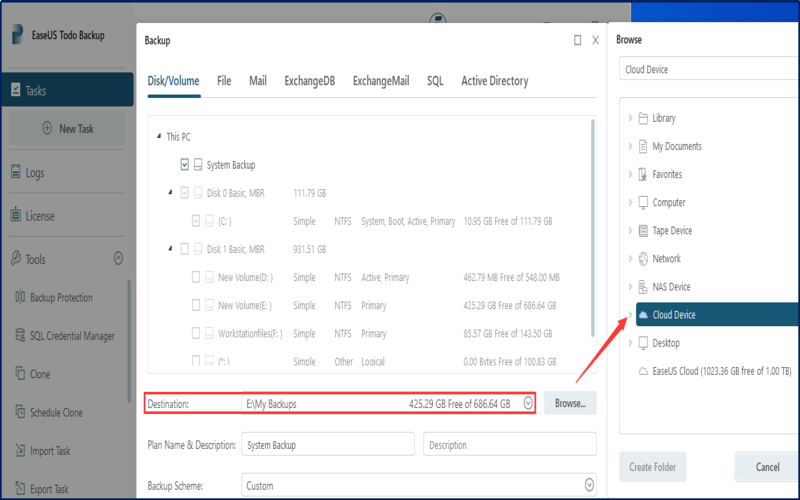
5. Set Up System Restore Points
System Restore is a valuable tool for Windows users to maintain their system’s stability and recoverability. It’s a straightforward process that involves choosing a restore point and allowing the computer to restore to that point. Using System Restore can save you time and effort in correcting issues with your system, providing an invaluable safeguard for your computer’s health and peace of mind.
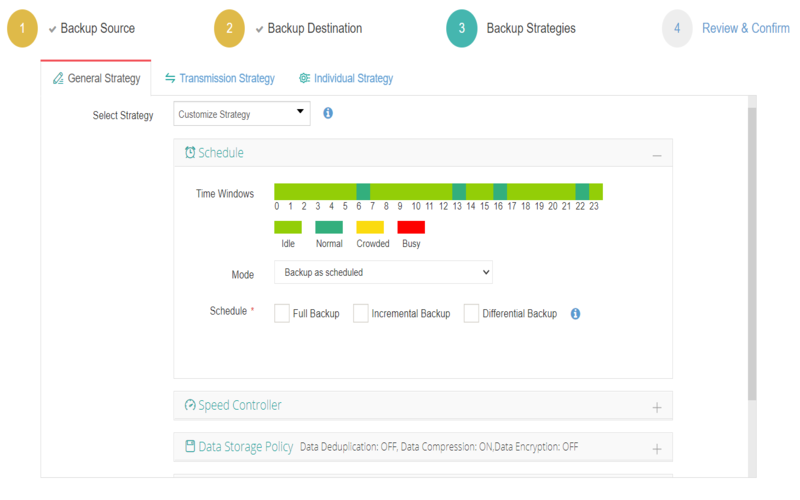
6. Create A System Image Backup With Windows Backup And Restore
Creating a system image is essential for data backup and recovery in case of system failure or loss. By having a complete copy of your computer system, you can restore it to its previous state. The Windows Backup and Restore tool simplifies the process by allowing you to schedule regular backups and choose the storage location, network location, or cloud storage provider. It ensures that your valuable apps, settings, documents, and files are safe and easily recoverable when needed.
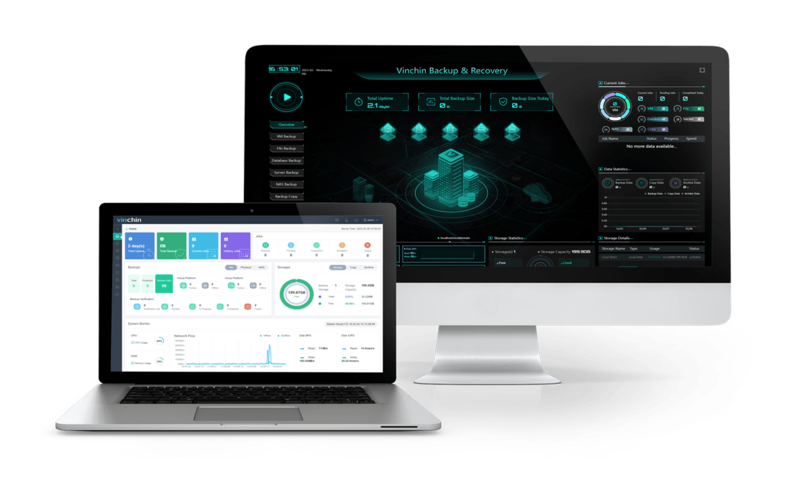
7. Consider Using Third-party Backup Software
Acronis True Image and EaseUS Todo Backup are popular and reliable data backup and recovery. They provide advanced features like data encryption to your backups. Additionally, both tools offer differential backups, enabling you to save storage space by only backing up the changes made since the last full backup. Overall, they provide comprehensive solutions for managing and safeguarding your data.
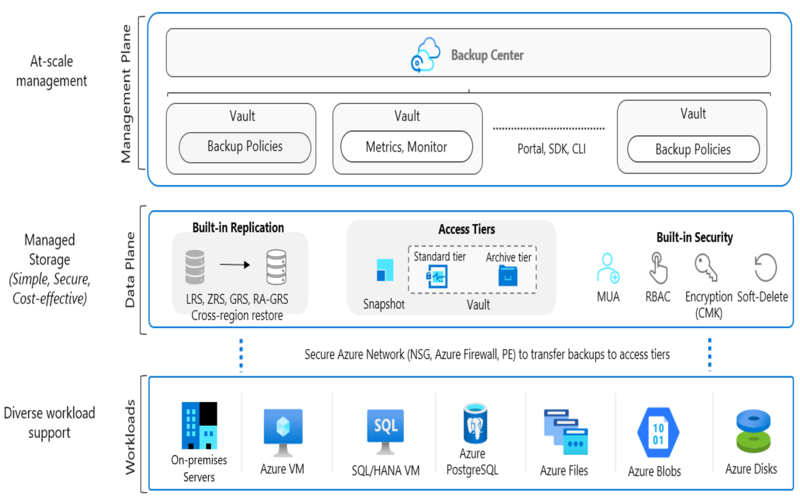
8. Explore Network Backups To Servers Or Network-attached Storage (NAS)
Differential backups only copy the changes made since the last full backup, thus reducing the amount of data that needs to be stored or transferred. By combining differential backups with network-based backups, such as NAS devices or remote servers, you can ensure that your data is securely stored and easily recoverable in a system failure or data loss.
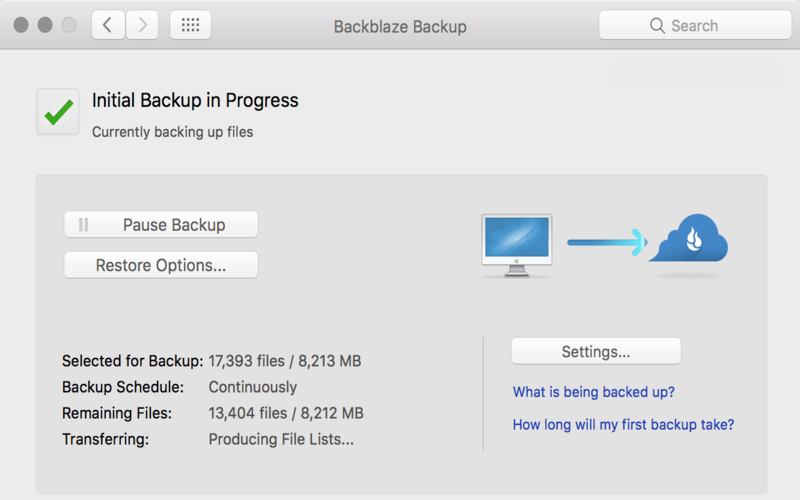
9. Utilize Differential Backups
Differential backups are indeed a time and storage-efficient solution. Instead of copying the entire data set with each backup, they only store the changes made since the last full backup. By utilizing differential backups, you can save valuable time during the backup process and reduce the storage space required to store the backups. It proves especially handy when dealing with large file sets or directory trees, as it minimizes the data transfer and storage burden.
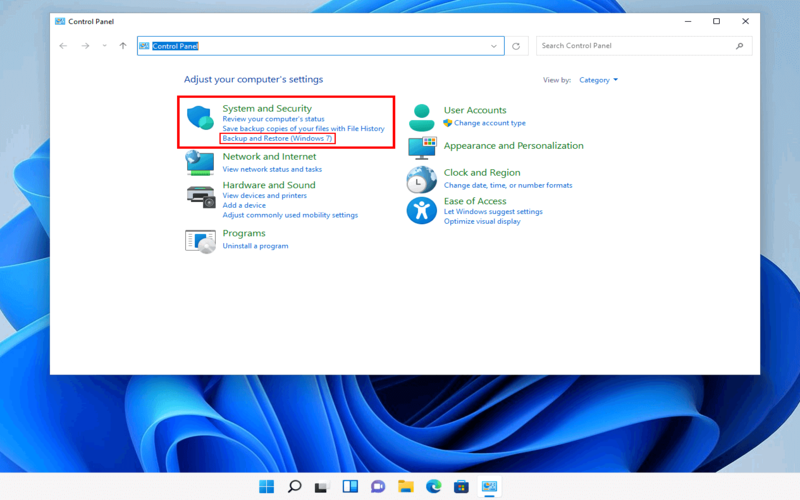
10. Schedule Backups For Consistency
Setting up regular, scheduled backups is crucial to ensure the consistent protection of your data without the need for manual intervention. By scheduling backups, you can automate the process, eliminating the risk of forgetting to back up your data.

11. Encrypt Files, Especially For OffsiteStorage
Encrypting your files before storing them adds a crucial layer of security to protect sensitive information. With Windows BitLocker, you can encrypt full disk backups to unauthorized individuals. This robust encryption option provides peace of mind when storing data outside your premises.

12. Implement Versioning For File Tracking
Implementing versioning is a way to keep track of versions of your files, allowing you to recover previous versions or undo changes.
![]()
13. Use Duplication To Save Storage Space
Utilizing versioning capabilities allows you to maintain a historical record of file changes to recover specific versions from different points in time. Deduplication further optimizes backup efficiency by identifying data segments and storing them only once, reducing storage requirements and minimizing backup times.
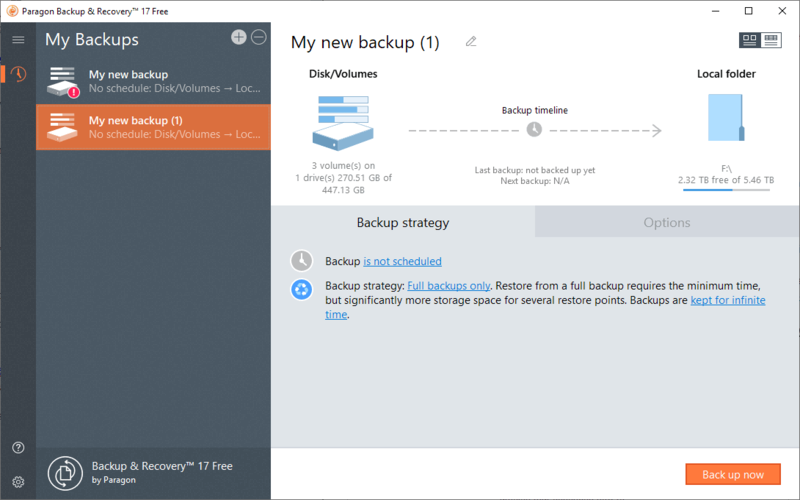
14. Store Backups For Disaster Recovery
Storage provides an extra layer of protection and peace of mind, as it ensures that even if your premises are affected, you can still recover your files and data from the backup copies stored elsewhere. It’s important to regularly update and test your backups to ensure they are up to date and accessible when needed in a recovery situation.
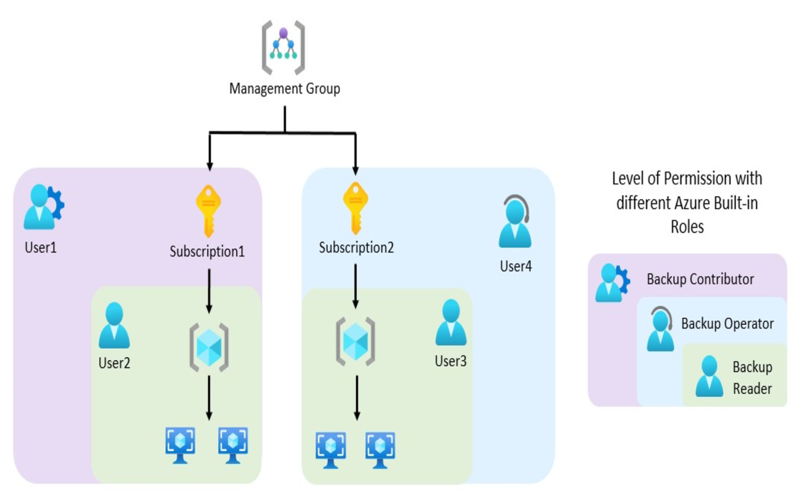
15. Consider RAID Configurations For Redundancy
RAID configurations are an excellent choice for businesses of all sizes seeking to maintain data integrity and minimize the potential impact of hardware failures. By utilizing redundant drives and distributing data across multiple disks, RAID provides a safety net against drive failures. It ensures that even if one or more drives experience issues, your data remains accessible and can continue uninterrupted. RAID configurations offer flexibility, scalability, and increased system efficiency, making them valuable to any data storage infrastructure.
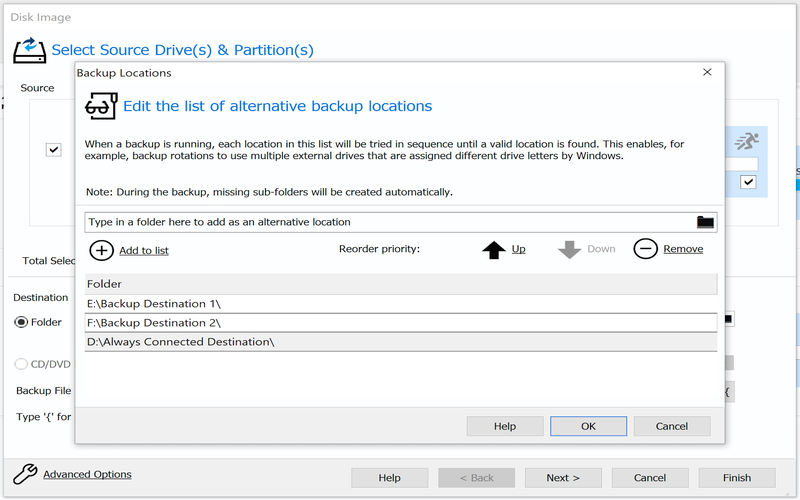
16. Test Backups For Successful Restoration
Additionally, testing backups helps identify potential issues or errors before an actual data loss event occurs, allowing you to address and resolve them proactively. By performing regular backup tests, you can minimize the risk of data loss and ensure that you can restore your data within the expected timeframe, enabling smooth business operations even in the face of unforeseen events.
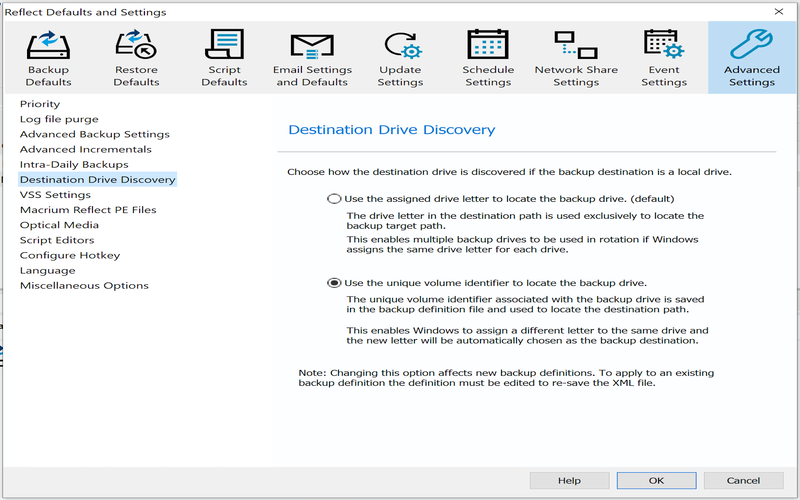
17. Incorporate Bare Metal Recovery Solutions
metal recovery solution is for seamless restoration of backups to machines that have experienced complete operating system failures. With bare metal recovery, you can recover the entire system, including the operating system, applications, and data, onto a new or repaired machine. Windows Server Backup is an option for Windows servers, as it offers this specialized feature, simplifying the recovery process and minimizing downtime in the event of a catastrophic system failure.
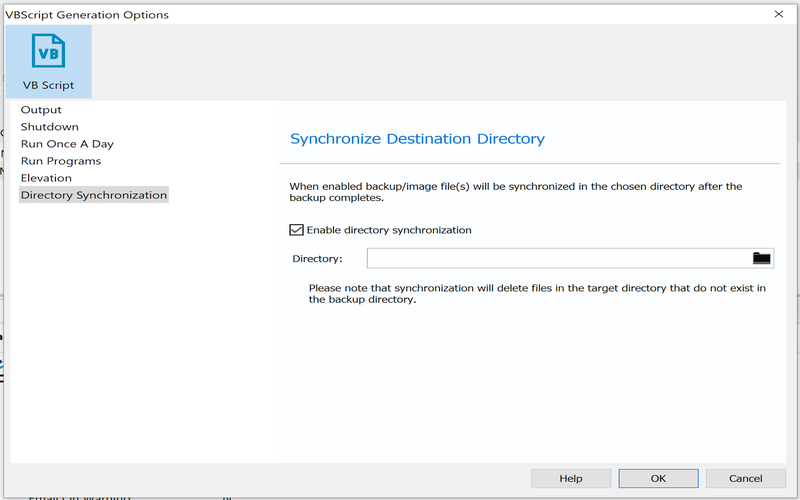
18. Implement Tiered Backup Strategies
Implementing tiered backup strategies can enhance protection against threats by combining different backup methods and utilizing diverse media types.

19. Establish File- And Folder-level Permissions
Another aspect of protecting data in backups is encryption. Encrypting the backed-up files and folders adds an extra layer of security, making it difficult for unauthorized users to decipher the information. It uses various encryption techniques, such as symmetric or asymmetric encryption algorithms. Additionally, implementing strong password policies and regularly updating them can further strengthen the security of the backups. Testing the backup and restore processes is also essential to identify any vulnerabilities or weaknesses in the system and promptly address them.
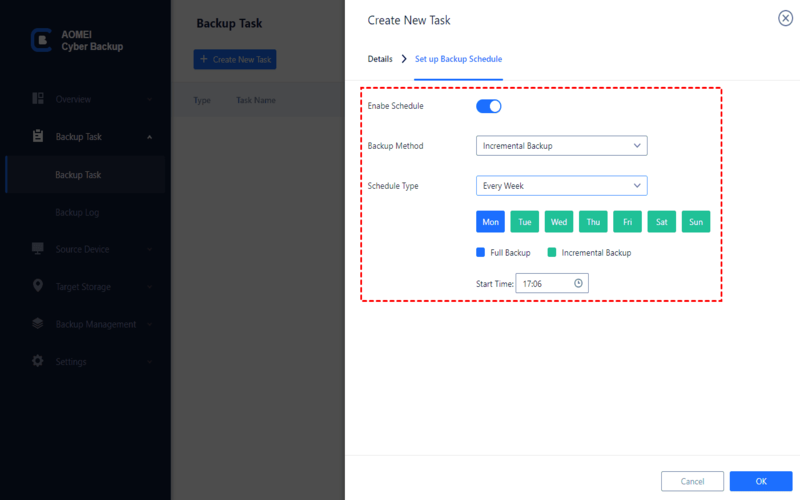
20. Keep The Operating System And Backup Software Updated
Different backup tools may have limitations or specific requirements, one that aligns with your needs. Regularly testing the backup and restore processes can help identify compatibility issues or errors before they become problematic. Lastly, maintaining documentation of backup and restore procedures can assist in troubleshooting and ensure consistency when performing backups and recoveries.
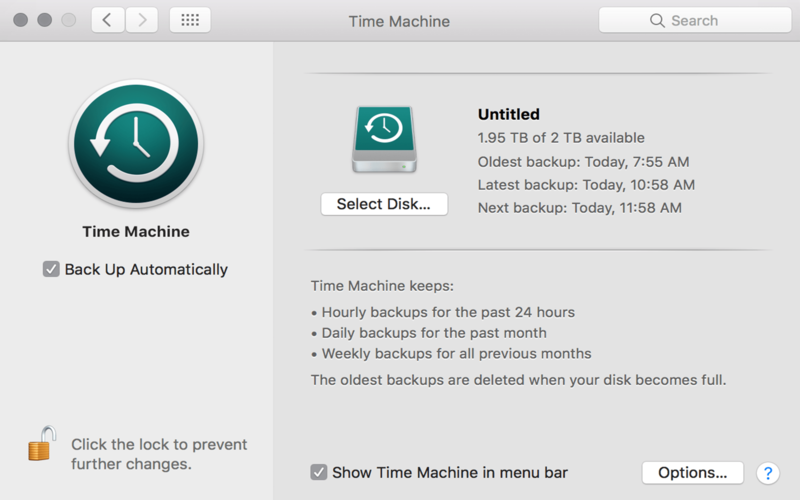
Summary
In summary, these top 20 strategies for Windows backups are indispensable for securing and recovering data. Regularly test your backups. Storing them securely off-site will guarantee protection. By adopting these approaches, you can ensure the reliable safeguarding of your data.




















