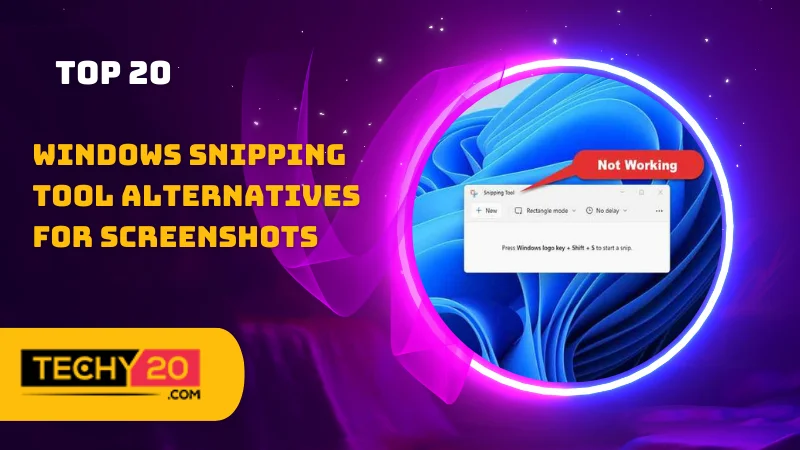The Snipping Tool has been a capturing tool for Windows users for a long time. However, there might be situations where users require features or customization options to enhance their capture experience. In this article, we will look at the 20 alternatives to the Windows Snipping Tool that offer a wide range of functionalities.
1. Greenshot
Greenshot is a tool that is free and open source. It allows users to capture screenshots of selected regions, full screens, or scrolling web pages. Greenshot also provides advanced annotation features for adding text, shapes, arrows, and highlights to your captures. Moreover, it offers options for saving and sharing your screenshots.
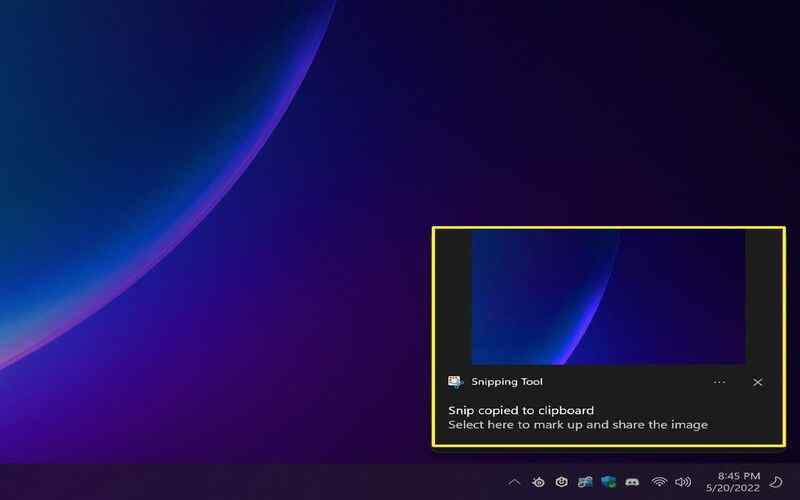
2. Lightshot
Lightshot is a lightweight and user-friendly tool known for its simplicity. With Lightshot, you can easily capture screenshots by selecting areas on your screen. It also offers editing features like adding text, lines, arrows, and highlights to your captures. Lightshot provides sharing options through email, social media platforms, and copying the link to your screenshot.
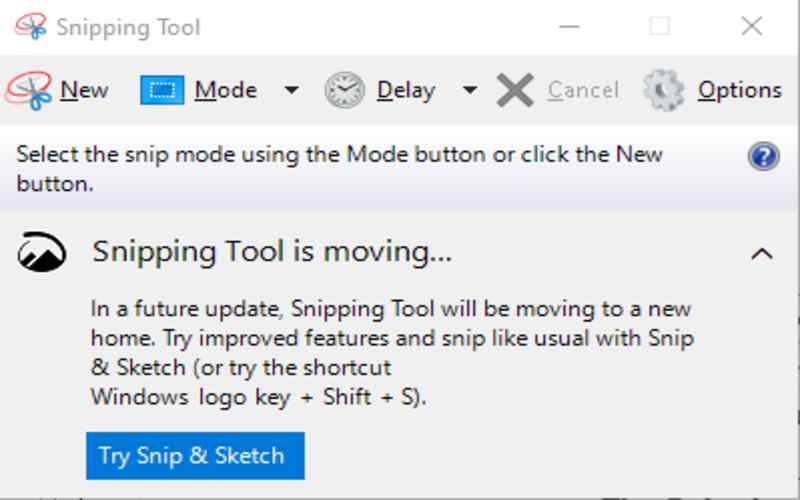
3. ShareX
ShareX is a tool that goes beyond screenshot capture. It supports capturing screens, selected regions, windows, and specific monitors. ShareX provides users with a range of editing features. These include the text, shapes, watermarks, and effects. Moreover, it allows users to save their captures in file formats, upload them to cloud storage platforms, or share them by sharing URL links.
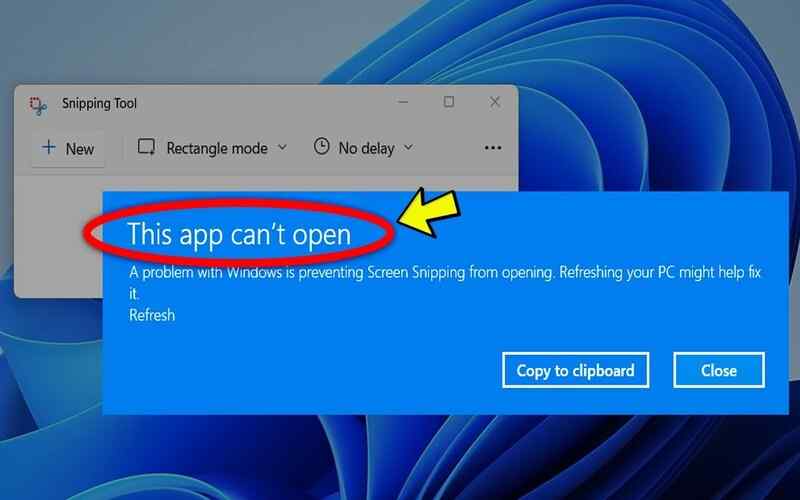
4. Snagit
Snagit stands out as a tool for capturing screenshots, specially designed to cater to the needs of professionals and business users. Additionally, Snagit offers a range of editing tools that include annotations, effects, resizing options, and cropping capabilities. Moreover, it goes beyond screenshots by providing screen recording functionalities that empower users to create instructional videos and engaging presentations.
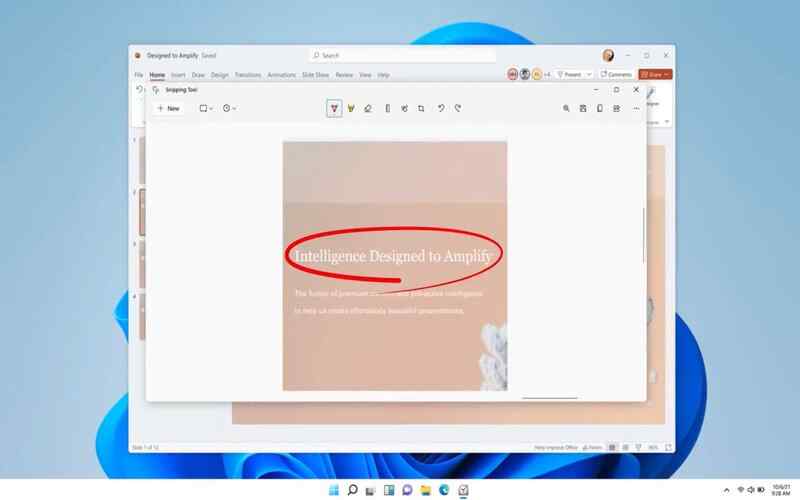
5. PicPick
PicPickWith its extensive collection of potent photo editing tools, PicPick is a screenshot application that goes above and beyond simple capture. You may effortlessly clip your captures to perfection with its built-in editor. Adjust their size to suit your needs. Additionally, PicPick allows you to communicate by text overlays or shapes.
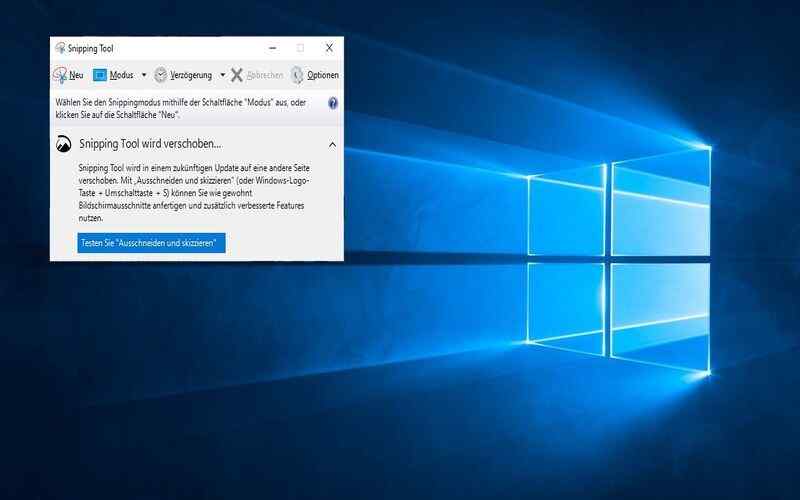
6. Nimbus Screenshot
Nimbus Screenshot is a tool that caters to all your needs while offering additional features like annotation capabilities and video recording functionality. Its built-in editor provides annotation tools like text boxes with arrows or lines for highlighting elements within your captures. Furthermore, Nimbus Screenshot integrates seamlessly with cloud storage services for effortless saving and sharing of your captures across devices.
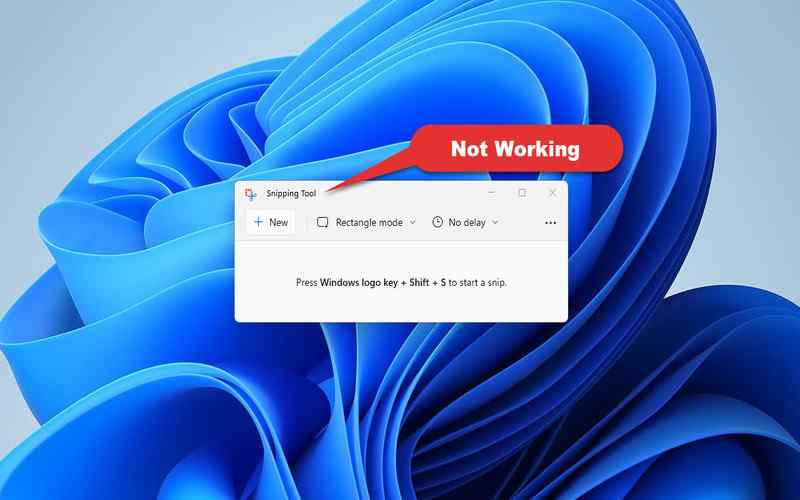
7. FastStone
FastStone Capture is a tool for taking screenshots, offering a range of capture modes, editing features, and screen recording options. The built-in editor in FastStone Capture enables users to add annotations, watermarks, and other effects to their screenshots. Additionally, it provides the capability to record your screen with support.
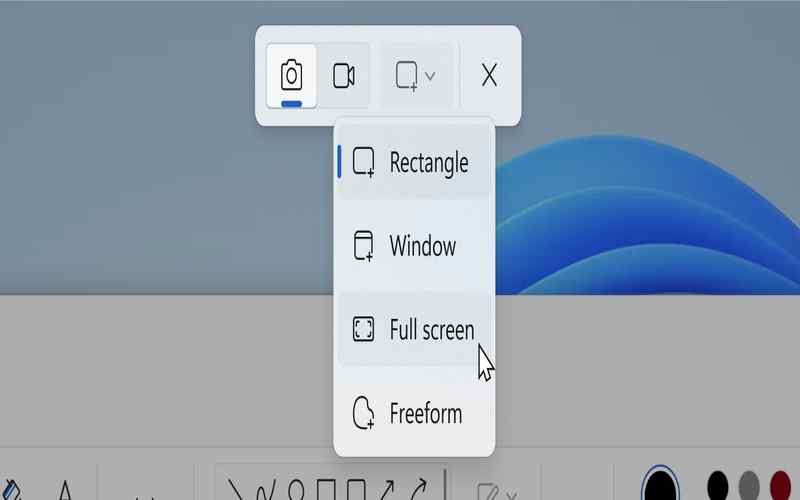
8. Jing
Jing is a user utility that facilitates the rapid capturing of screen recordings and screenshots. It provides choices for capturing, such as windows, screens, or areas. Users may improve their captures by adding text, arrows, and highlights using the Jings editor. Screencast.com allows you to share your captures instantaneously. Save them straight to your PC.
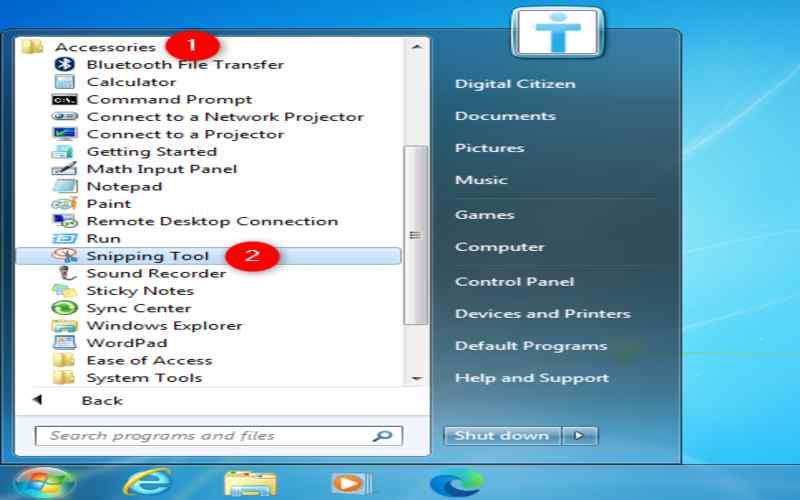
9. Snipaste
Snipaste is a snipping tool that allows you to customize your capturing experience. It enables users to capture shaped screens, entire screens, or specific regions per their needs. The Snipaste editor provides annotation features such as text, lines, and shapes. Additionally, it offers a Pin” function, so you can pin your captures to the desktop for access whenever needed.
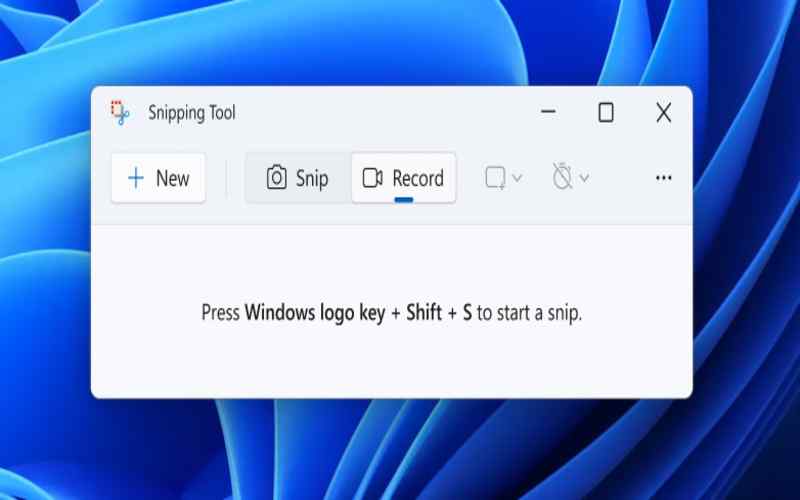
10. Screenpresso
Screenpresso is a tool with advanced features for capturing screenshots, recording videos, and creating GIFs. It supports capturing screens, selected regions, or even scrolling windows effortlessly. Screenpressos built-in editor provides annotation tools like cropping images, resizing them, and accurately applying effects for enhancements. Moreover It also offers image-naming options along with sharing capabilities.
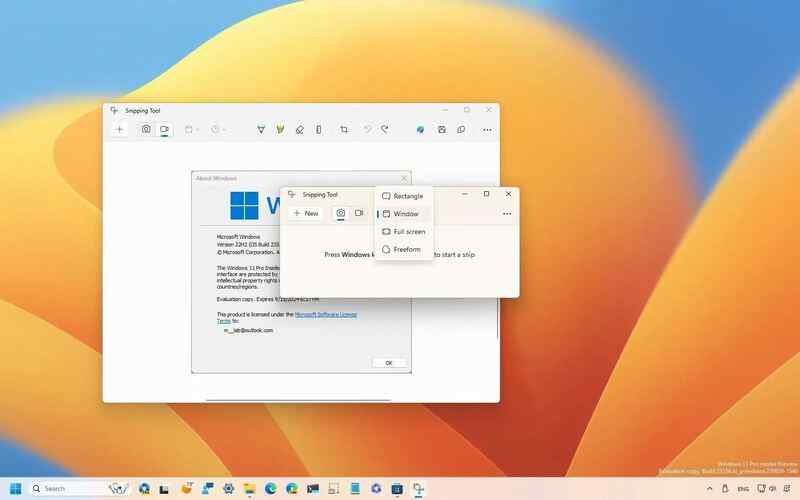
11. Ashampoo Snap
Ashampoo Snap is a screenshot tool that delivers high-quality capturing options functions and convenient sharing capabilities. You can use Ashampoo Snap to capture screenshots of screens, windows, specific regions, or freeform areas. Its editor provides annotation tools, effects, and resizing options. Additionally, it allows you to customize hotkeys and supports cloud storage.
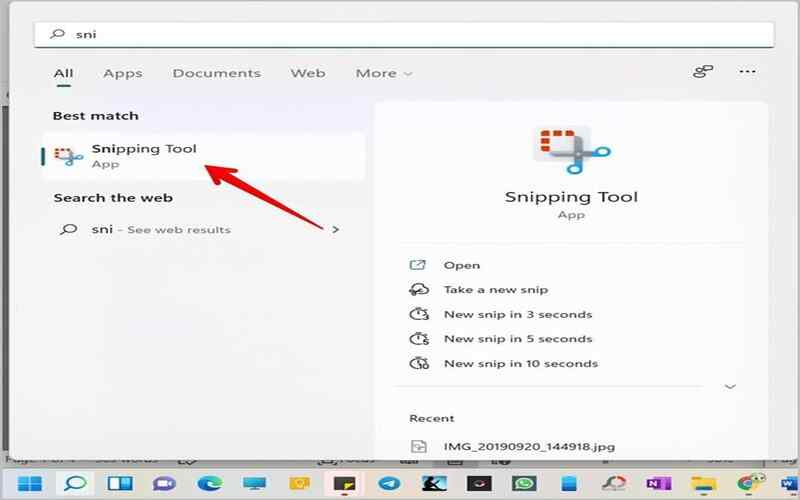
12. Skitch
Skitch is another user tool that lets you easily capture screenshots, annotate them, and share them with others. It offers options for capturing screens, individual windows, or specific regions. Skitch’s editor enables users to add text, shapes, highlights, and other annotations to their captures. Moreover, it connects with Evernote, which simplifies the organization and accessibility of your screenshots.
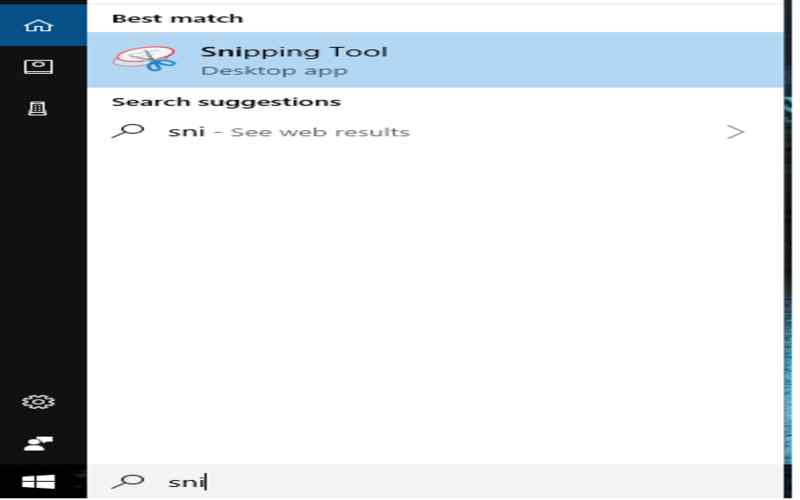
13. DuckCapture
With DuckCapture, you can easily capture screens, windows, or specific regions. It also provides editing options, like cropping, resizing, and adding text or arrows to your captures. You’ll find it user-friendly. It supports file formats.
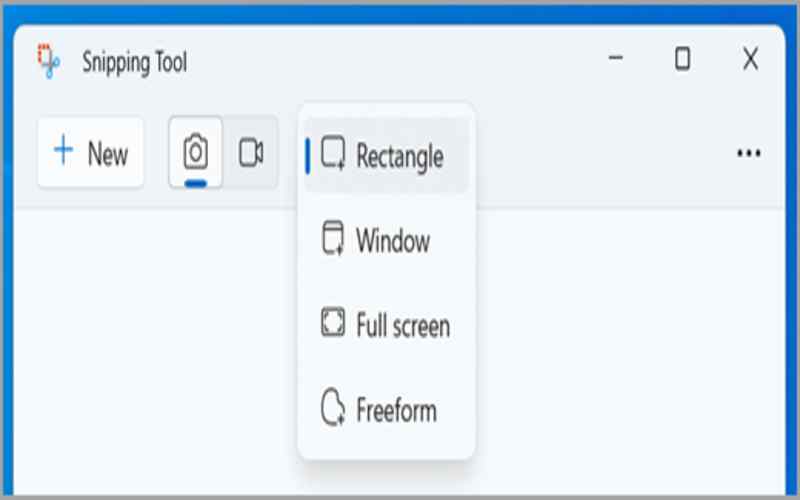
14. ScreenHunter
ScreenHunter is an excellent choice. Screens, windows, areas, and even scrolling web pages may all be with it. You may embellish your captures with effects, watermarks, and notes. ScreenHunter has an integrated picture viewer, file naming, and screen recording features.
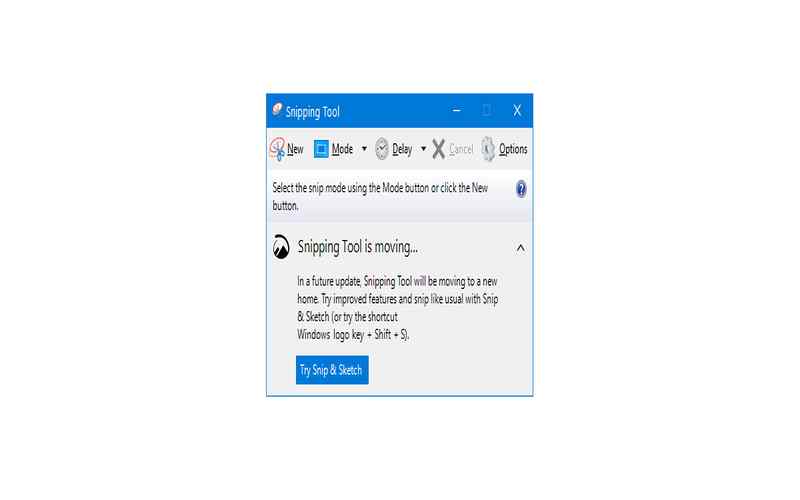
15. Flameshot
Flameshot is a lightweight tool that lets you capture screenshots with ease. It also offers annotation tools like adding text, shapes, arrows, and highlights to your captures. You can customize hotkeys. Choose from capturing modes to enjoy instant sharing through different platforms.
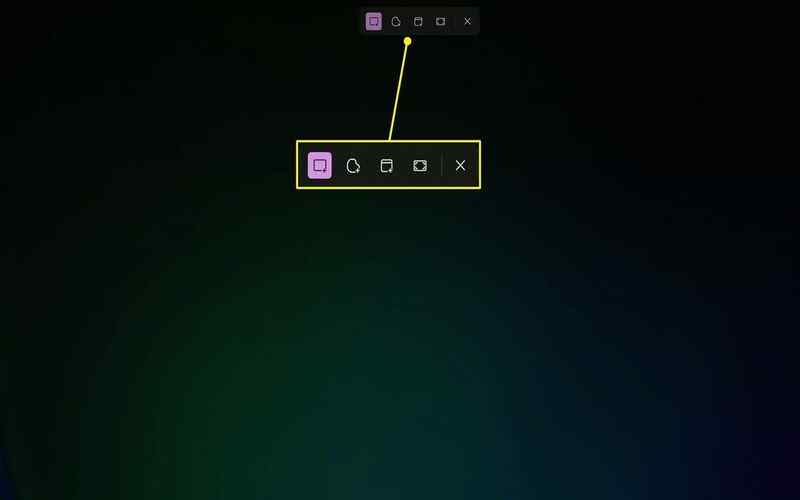
16. TinyTake
Lastly, TinyTake is a feature tool that offers cloud storage integration for easy sharing options. Whether it’s capturing screens or specific areas of interest on your screen, TinyTake has got you covered. These tools provide features depending on your needs, so feel free to explore them and choose the one that suits you best! The TinyTakes editor comes with annotation features and resizing options. It also includes your screen with support, making it perfect for creating tutorials or presentations.
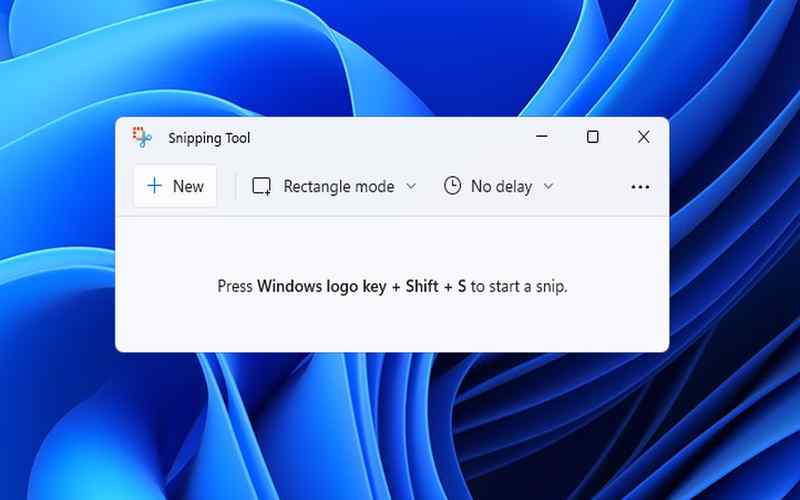
17. Screenshot Captor
Screenshot Captor is a tool that provides capturing capabilities, automatic file saving, and a range of editing options. It captures screens, individual windows, specific regions, or multiple screens. Screenshot Captor’s editor offers advanced annotation features, effects, and resizing options. It also provides automation tools for capturing and processing screenshots in batch mode.
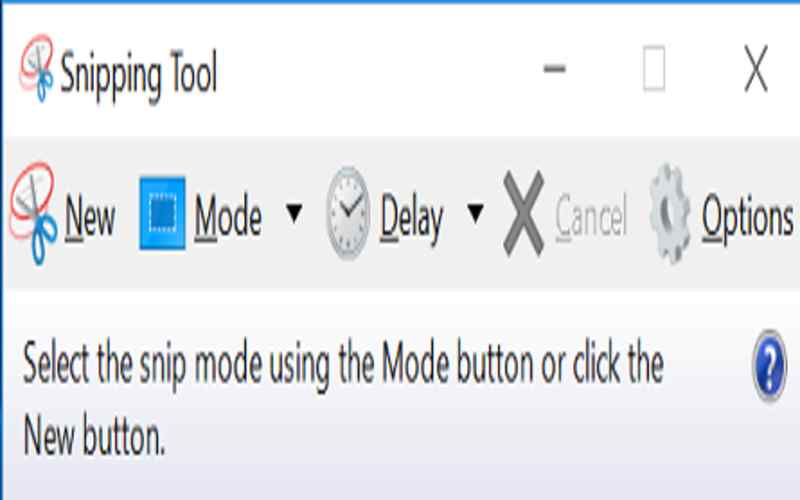
18. Gadwin PrintScreen
If you’re looking for a screenshot tool, there are alternatives to the Windows Snipping Tool that you can consider. One such option is Gadwin PrintScreen, which offers capturing options and basic editing features. You can capture areas, full screens, or active windows with ease. The editor in Gadwin PrintScreen allows you to crop images, add annotations, and make color adjustments as needed. Additionally, it provides hotkeys and automatic saving options for convenience.
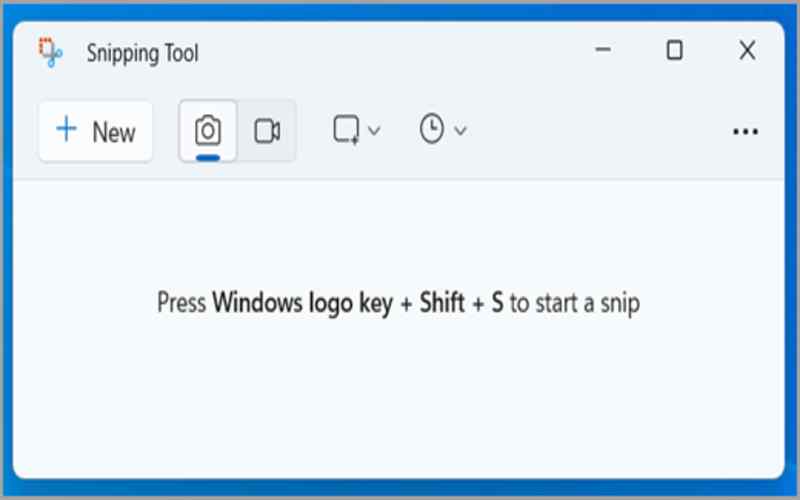
19. Droplr
Another alternative worth exploring is Droplr. The editor in Droplr enables users to add annotations, watermarks, and effects to enhance their screenshots. Furthermore, it offers features like screenshot history tracking and collaboration with others through links or social media platforms.
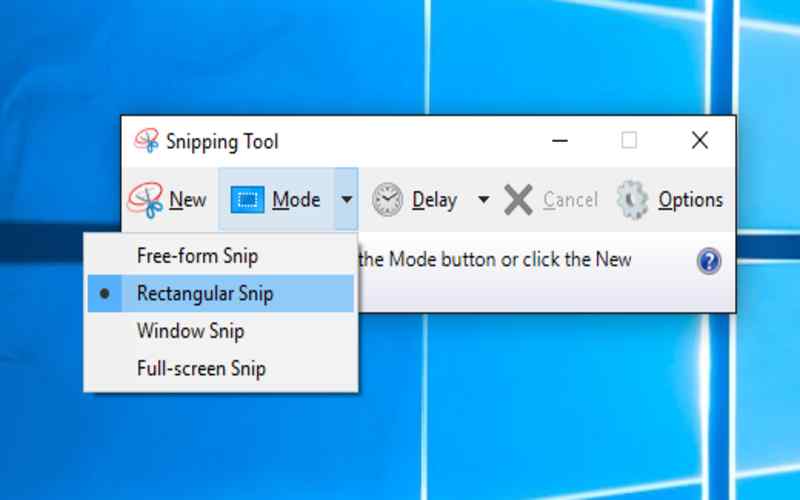
20. Monosnap
For those seeking functionalities like screen recording alongside screenshot capabilities, Monosnap is an excellent choice. It provides capturing options for screens, specific regions, or individual windows, similar to the other tools mentioned above.
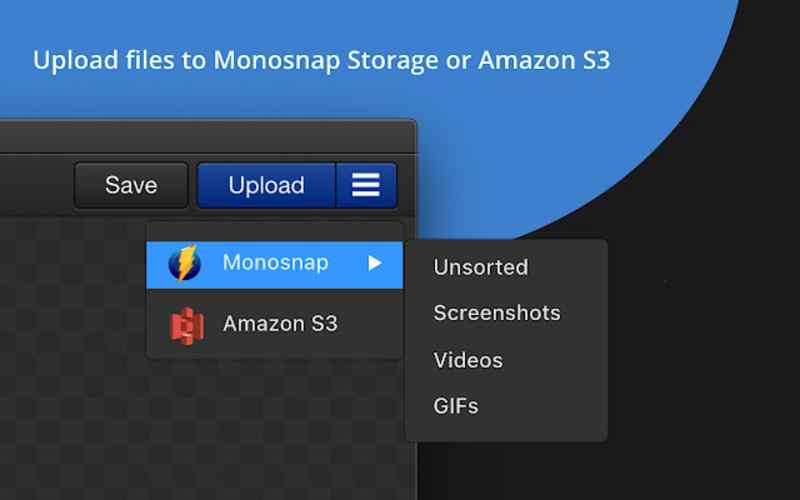
Conclusion
Whether you need editing features, screen recording capabilities, cloud storage integration, or just a simple and lightweight option, these alternatives offer a range of functionalities. Take some time to explore these options and choose the one that aligns best with your requirements. It’s time to elevate your capture game!