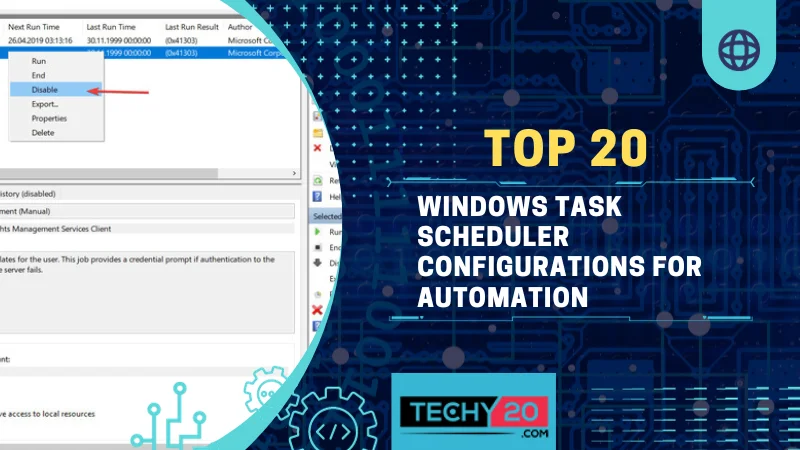The Windows Task Scheduler is a feature integrated into the Windows operating system that lets users schedule tasks to boost efficiency and productivity. With the Task Scheduler, you can set up tasks to run under conditions like times or events. This nifty tool is a time saver for those who have tasks, sparing them from the tedium of doing everything manually. Let’s dive into the 20 configurations of the Windows Task Scheduler that users can leverage to automate their workflows and make their processes more streamlined.
1. Launching A Program At A Specific Time Or Date
Scheduling a program or script to run automatically at a designated time or date is one of the valuable Task Scheduler configurations. This setup works well for backups, system maintenance, or sometimes launching customized applications.
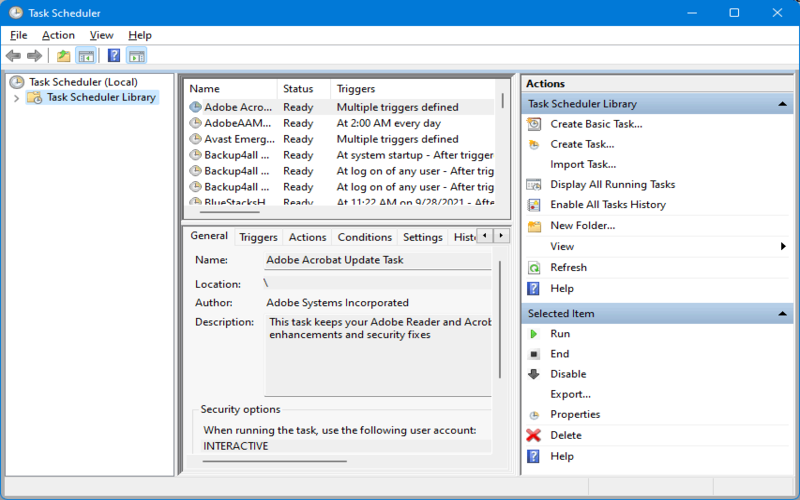
2. Periodic Scheduling
The Task Scheduler allows users to set up tasks, whether they’re daily, weekly, or monthly. This feature is ideal for automating operations like generating reports, creating backups, and synchronizing data.
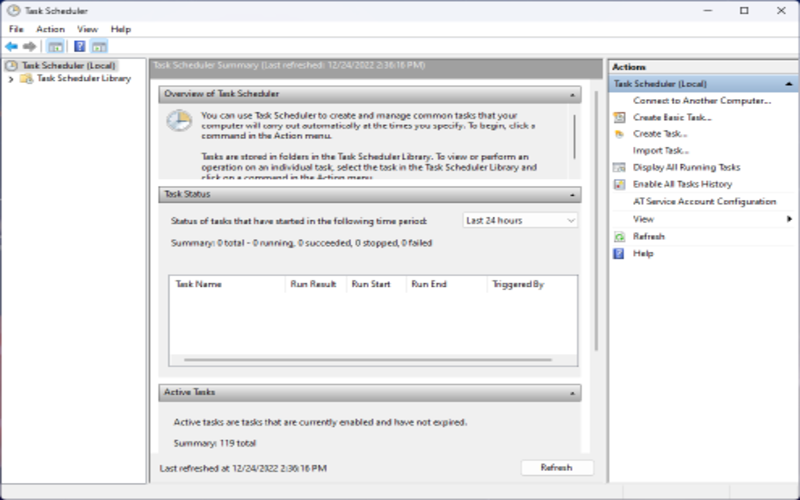
3. Triggering A Task When A User Logs In Or Logs Off
Automating tasks based on user logins or logouts can be a time-saving and convenient feature. For instance, it enables the launch of applications, performs system cleanup operations, and sets up personalized environments without manual intervention.
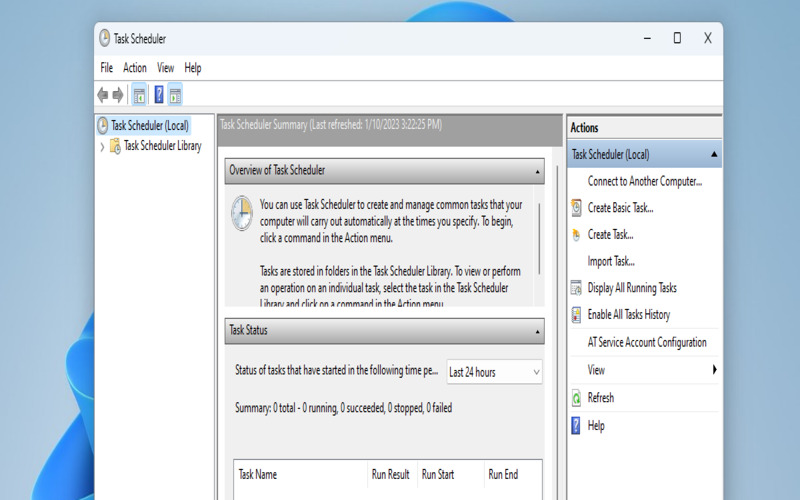
4. Pausing And Resuming A Task At Specific Times
Setting up tasks to pause and resume at designated times can be beneficial for handling operations that require a lot of resources and may need to be interrupted during demand periods. For instance, individuals might find it necessary to pause a task during their working hours temporarily and then resume it once business hours or work days have concluded.
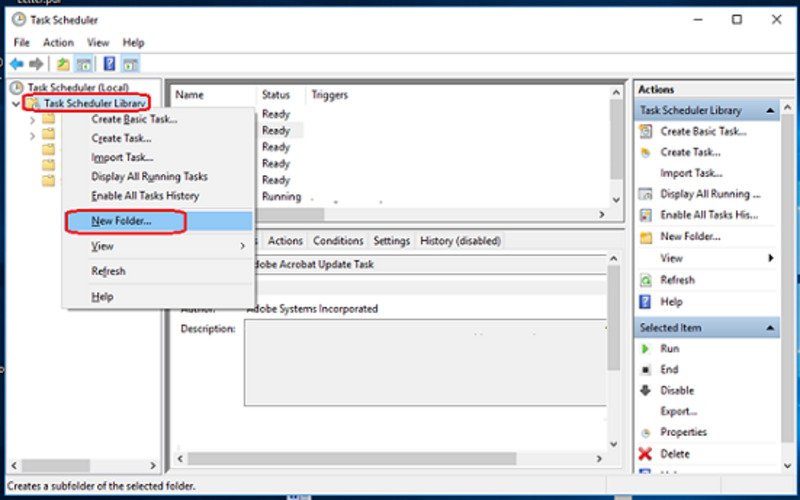
5. Running A Task When A Specific Usb Device
a USB device can make workflows simpler. Allow for more efficient operations. For instance, you can use this setup to synchronize files across devices, automatically launch applications, or perform automatic data backups.
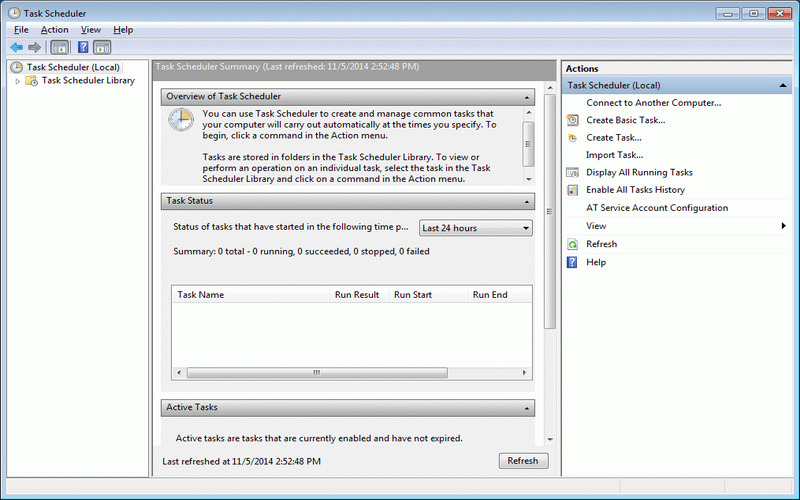
6. Running A Task When A Specific File Or Folder Is Modified
Automating tasks to execute when modifications to files or directories can optimize workflows and simplify operations. For example, users can launch data backups automatically when specific files are modified, ensuring data integrity.
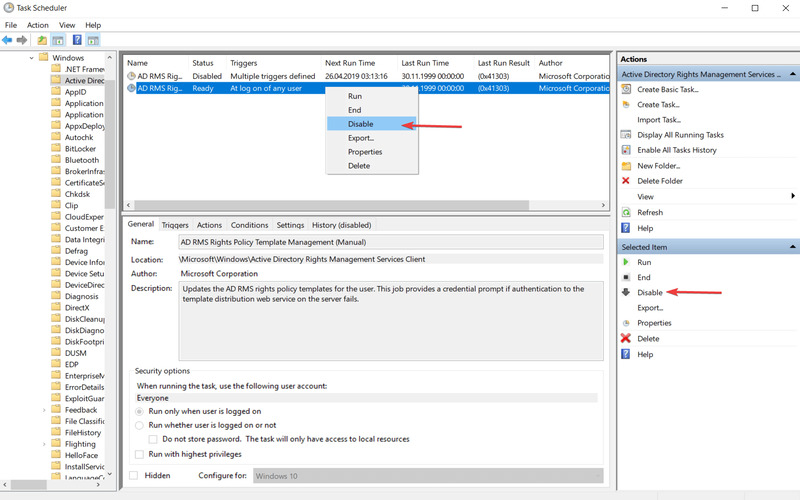
7. Setting Up Task Dependencies
Setting Up Task Dependencies is an aspect of dealing with tasks that are in order. Enabling the sequence in which tasks guarantees the automation of workflows, where each assignment depends on the successful completion of the preceding ones.
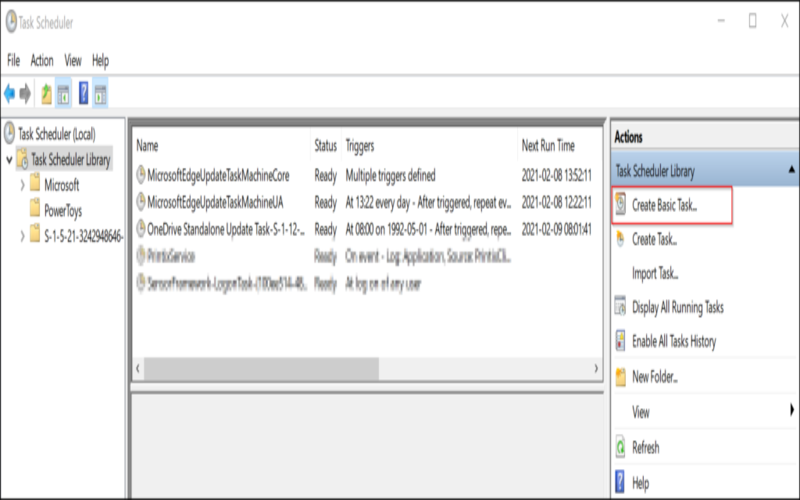
8. Running A Task Only When The Computer Is On Ac Power
Specific tasks can deplete the resources of a laptop. Its battery life decreases while the computer is running on battery power. The current setup ensures these tasks when connected to an AC power source. This way, the battery life is conserved.
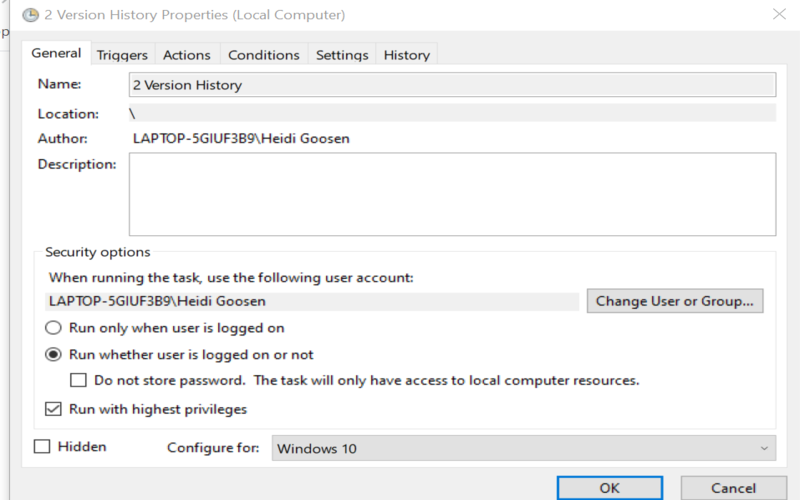
9. Running A Task On Multiple Workstations Simultaneously
Synchronizing tasks across workstations simultaneously can be a time- and effort-saving technique for network administrators. It allows them to efficiently deploy software updates or perform system maintenance on workstations simultaneously.
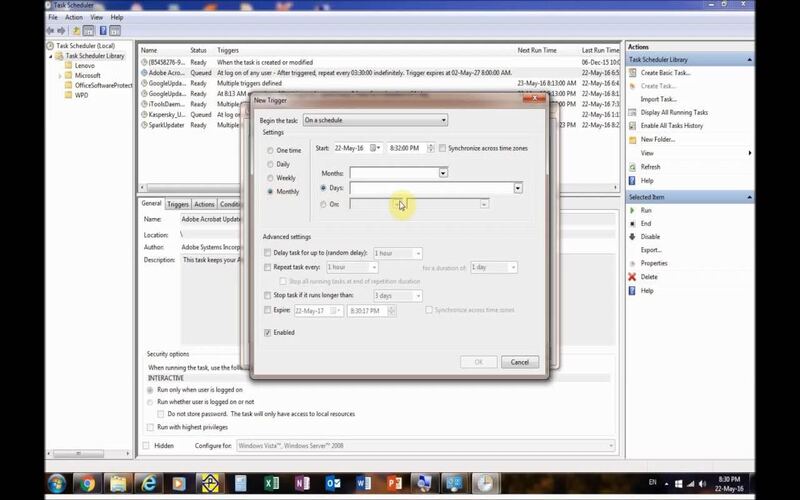
10. Setting Up Triggers Based On Cpu Or Memory Usage Thresholds
One way to improve the efficiency of automation workflows is by setting triggers based on thresholds for CPU or memory usage. It allows users to take actions like freeing up resources or restarting processes to ensure the system operates seamlessly.
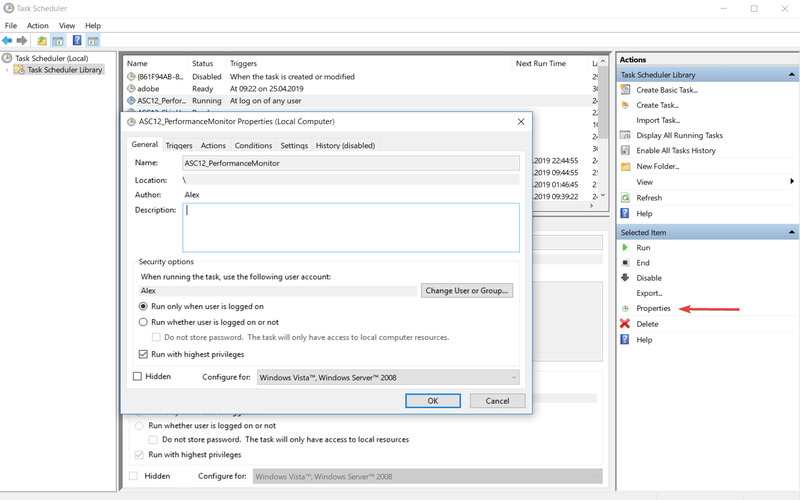
11. Running A Task At A Specific Interval During System Startup Or Shutdown
Configuring tasks scheduled to run at intervals during the startup or shutdown of a system is helpful. It allows for timing tasks such as system monitoring, launching applications, or performing system maintenance.
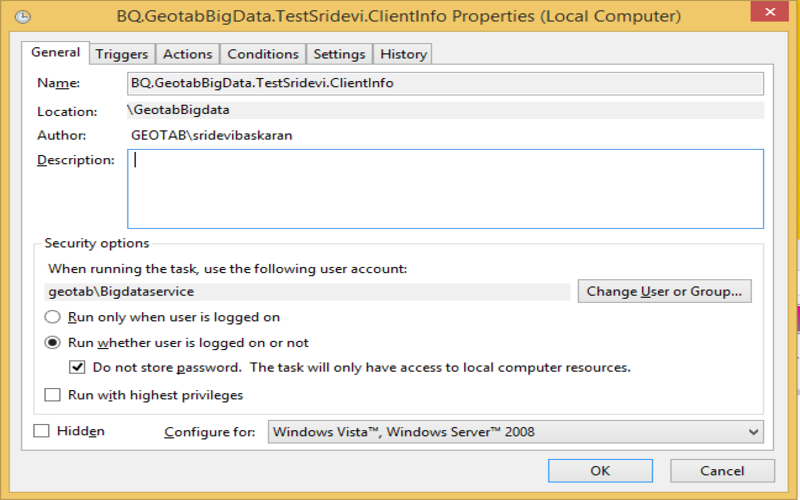
12. Running A Task When A Specific User Unlocks The Computer
Saving time and allowing for customized environments or security checks are benefits of automating tasks when certain users open their computers.
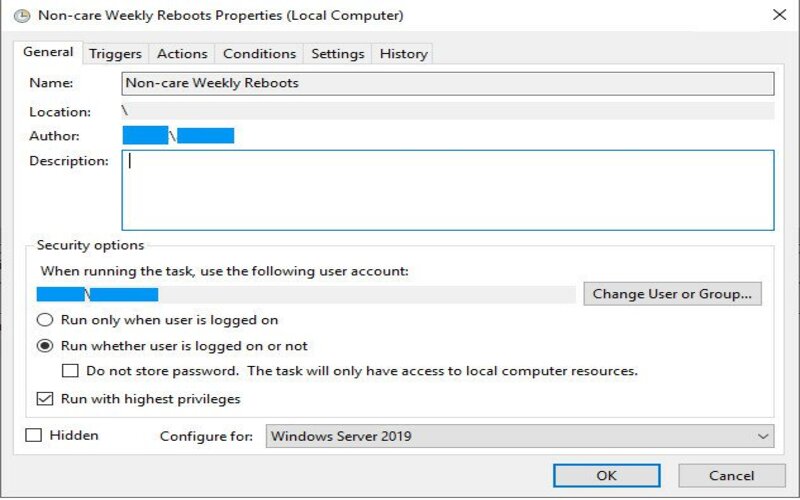
13. Running A Task When A User Connects To Or Disconnects From A Vpn
Users can automate tasks that can be triggered when they join or disconnect from a network (VPN) or other types of networks. This setup allows remote workers to streamline workflows by launching applications when they establish a VPN connection.
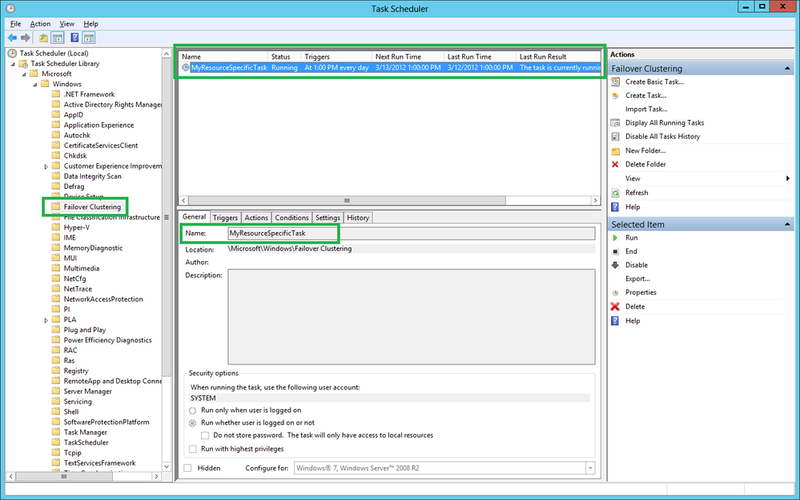
14. Running A Task When A Windows Service Starts Or Stops
Users can set up automated tasks that only run when certain Windows services begin or end. This setup allows for creating computerized workflows that rely on the presence or status of services.
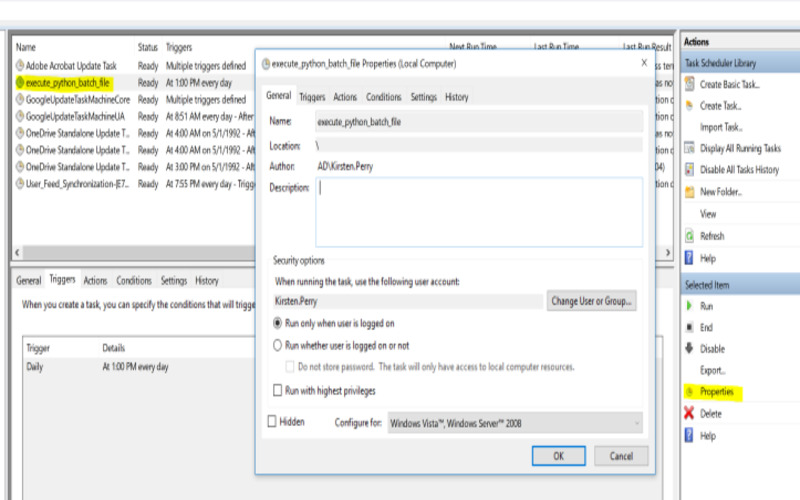
15. Running A Task When A Specific Network Connection Is Available Or Disconnected
Users can set up their devices to perform tasks when connecting to or disconnecting networks. This feature helps automate workflows like syncing data or launching applications when establishing a VPN connection.
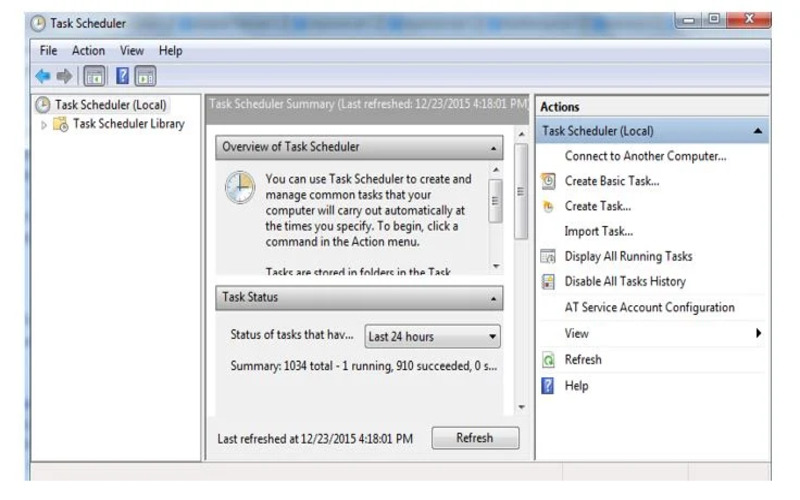
16. Running A Task As A Different User With Specific Privileges
It may be necessary to have them operate within user contexts. It is essential to configure the task scheduler if these tasks need privileges or must use user credentials different from those of the currently logged-in user.
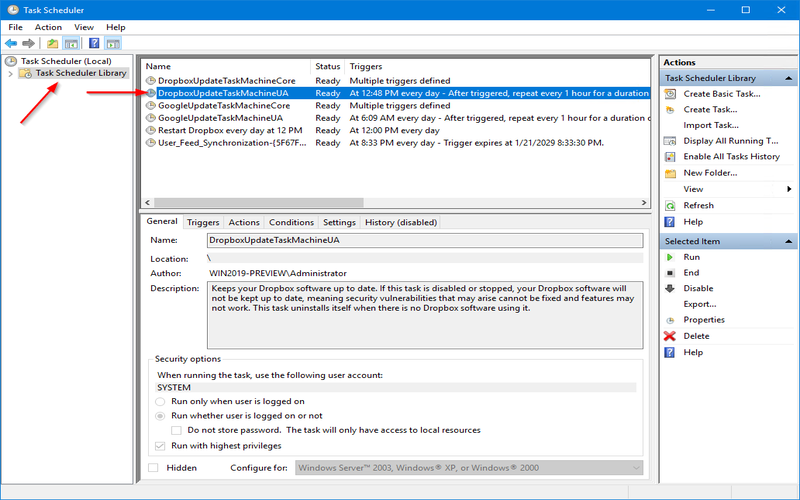
17. Sending An Email Notification When A Task
By incorporating email notifications with scheduled tasks, users can stay updated on the progress and status of their tasks. It allows them to remain informed about operations and promptly respond as needed.
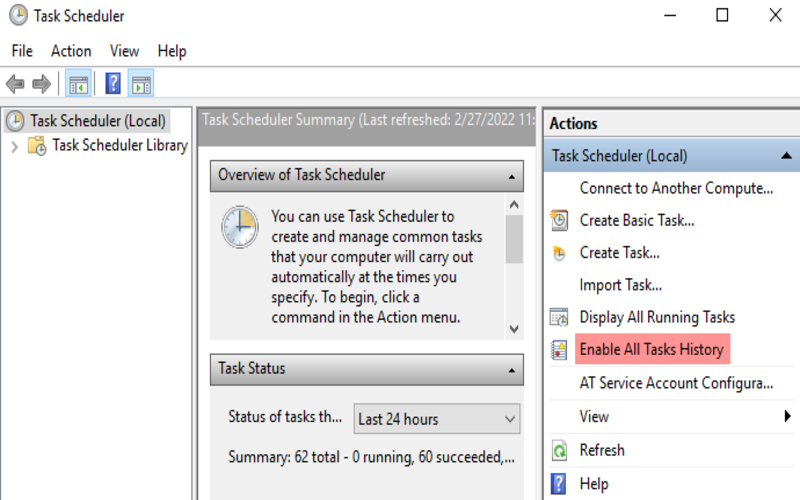
18. Running A Task When The Computer Becomes Idle
Users can maximize the utilization of their resources. Carry out operations that demand system resources by scheduling tasks to run their computer for a specific period. It includes software updates, system maintenance, or running resource-intensive background processes that can be conveniently planned and executed during periods.
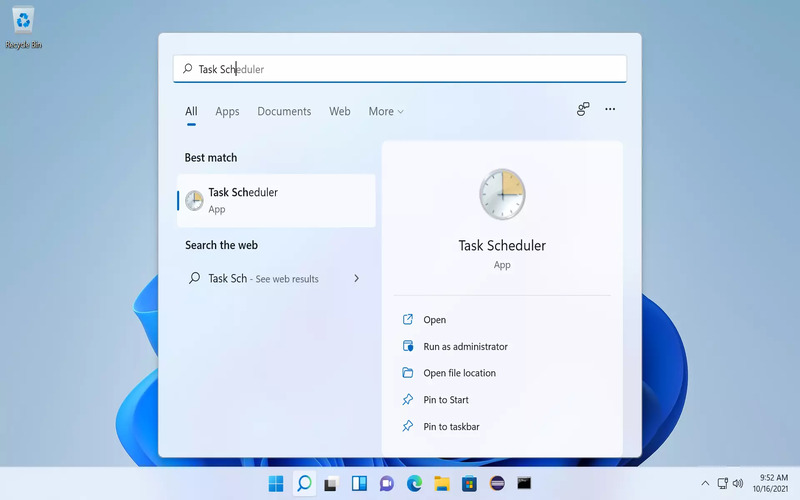
19. Running A Task When A Specific Event Occurs
Automating tasks based on events that occur within a system can significantly improve efficiency. For example, suppose an entry in the system log indicates an application error. In that case, users can set up a defined action to address and resolve the issue automatically.
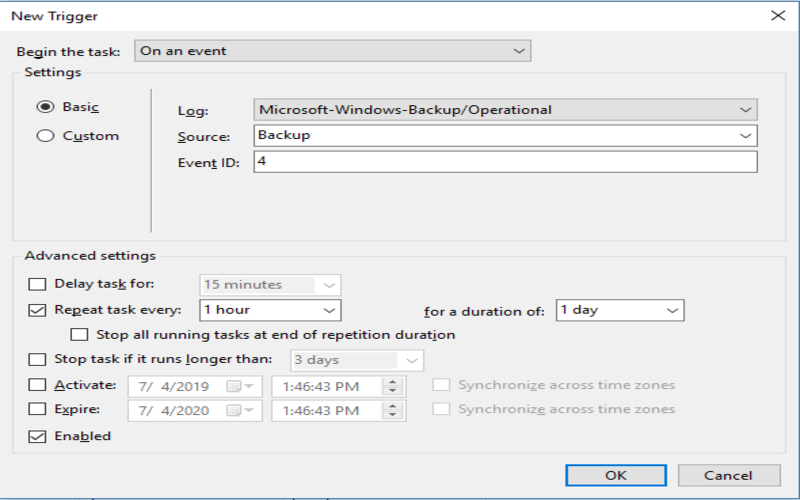
20. Running A Task On System Startup
Running tasks automatically when the computer boots up can be a time-saving measure that ensures operations like updates and system scans without manual intervention.
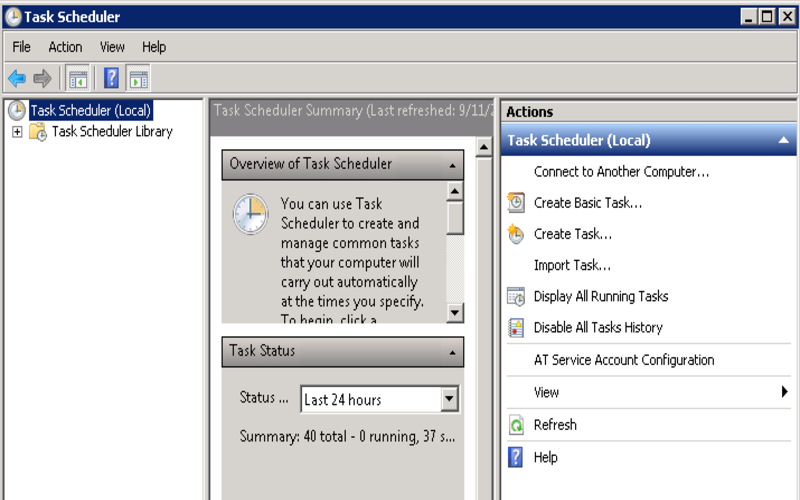
Conclusion
The task scheduler plays a role for individuals looking to streamline their work processes and boost productivity. It allows users to automate tasks, run programs, and perform operations based on events. Users can improve efficiency by utilizing the 20 task scheduler setups mentioned earlier. Take full advantage of automation in the Windows environment. This tool simplifies processes, making them more productive and less mundane.