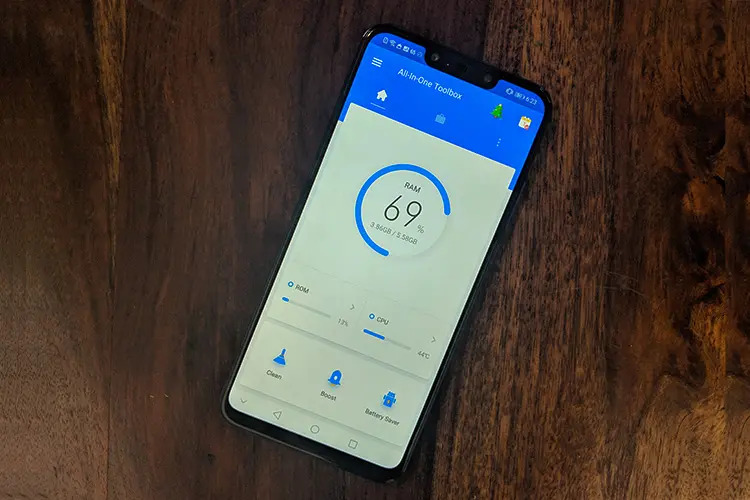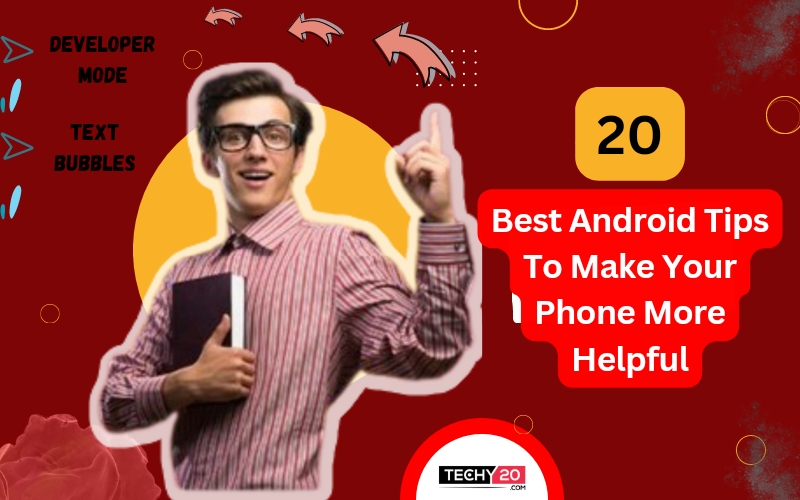Android never fails to impress its users with its dynamic and user-oriented interface. Regular updates in the security patches and features make it the most commonly used interface in the world. This article talks about the 20 best Android tips to enhance your experience and make the most of your device.
1. Developer Mode
Google hides most of its advanced features in the developer mode. You can enable it by navigating through Settings>About Phone and tapping on the Build Number seven times. A countdown pops up and eventually says “Congratulations, you are now a developer.”
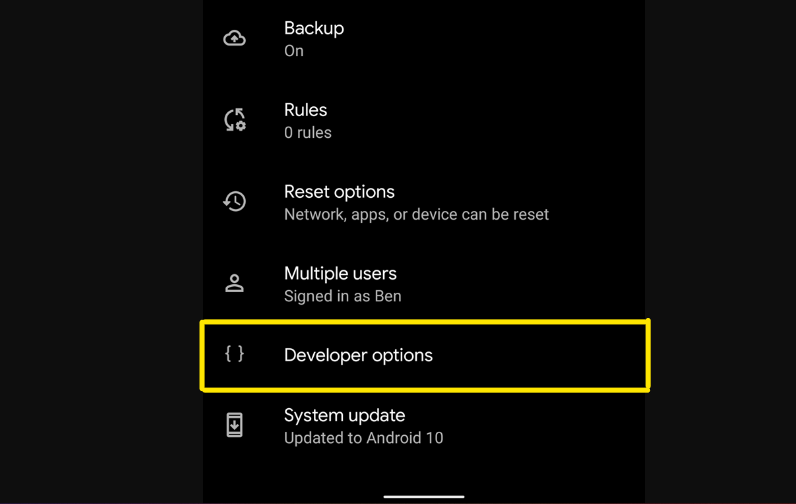
2. Delete All Forgotten/Unnecessary Apps
Delete/ Uninstall all the unnecessary apps because not only do they take up the storage but also access all the personal information and permissions. You can Uninstall an app by long pressing on the app icon.
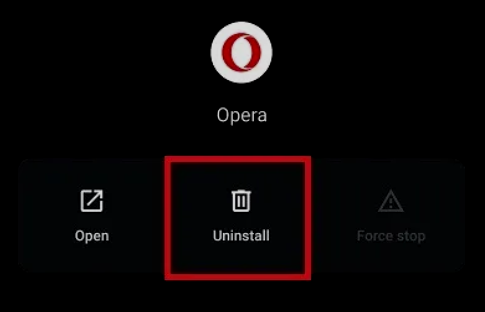
3. Turn ON The Swipe Input
Typing word by word is easy but android has this Swipe Input feature making it even easier. Now you can type by simply swiping over the letters for each word. The accuracy may vary but you can always download different keyboards such as Google’s Gboard etc.
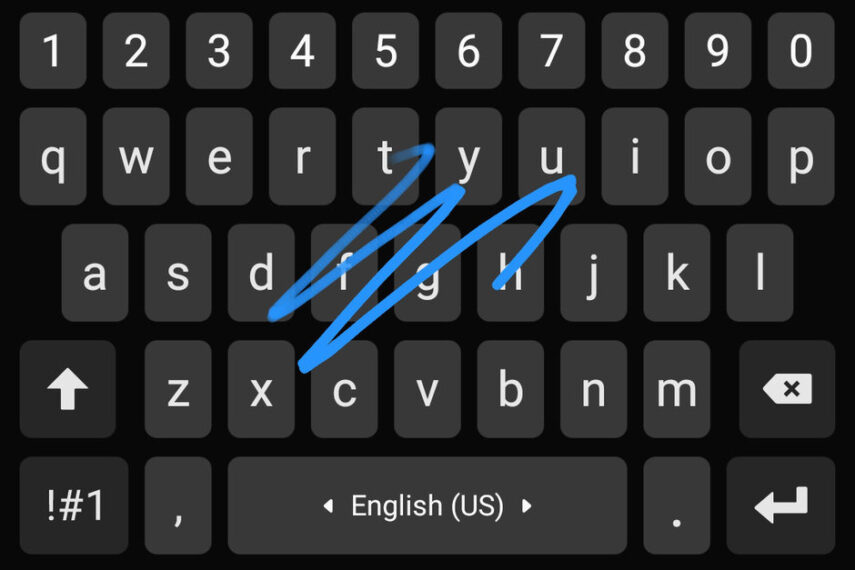
4. Chat Bubbles
Opening the App again and again to access your notifications/ chats can be annoying but Android got you covered. Now you can have chat apps in the form of small bubbles on your screen instead of in the notification shade. They are kind of similar to Facebook Chat Heads but they are supported by all chat apps. Chat Bubbles are supported in Version 11 of Android.

5. Using Power Savings Mode
All Android Apps have power savings mode which can be accessed through Settings> Battery. Different phones allow different kinds of power savings modes, some restrict the background apps, others reduce the brightness, and restrict the phone to some specific applications. Some phones automatically enable power savings mode after reaching a certain battery level.
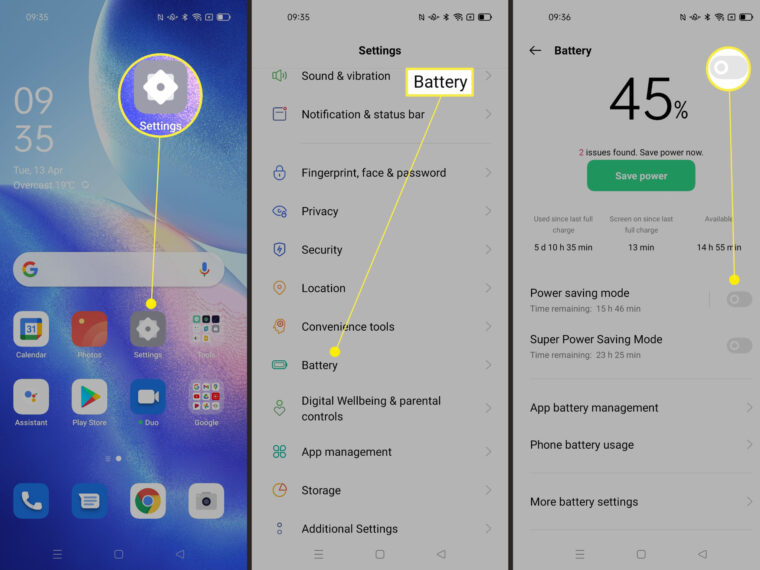
6. Digital Wellbeing
Digital Wellbeing provides features such as Bedtime mode, Work Profile, Wind Down, Flip to Shh, Focus Mode, App Timers, and Parental Controls. It restricts users from spending too much time on the phone and helps the user to avoid it. It shows a detailed report about how much time has been spent on a particular app and allows an option to set limits.
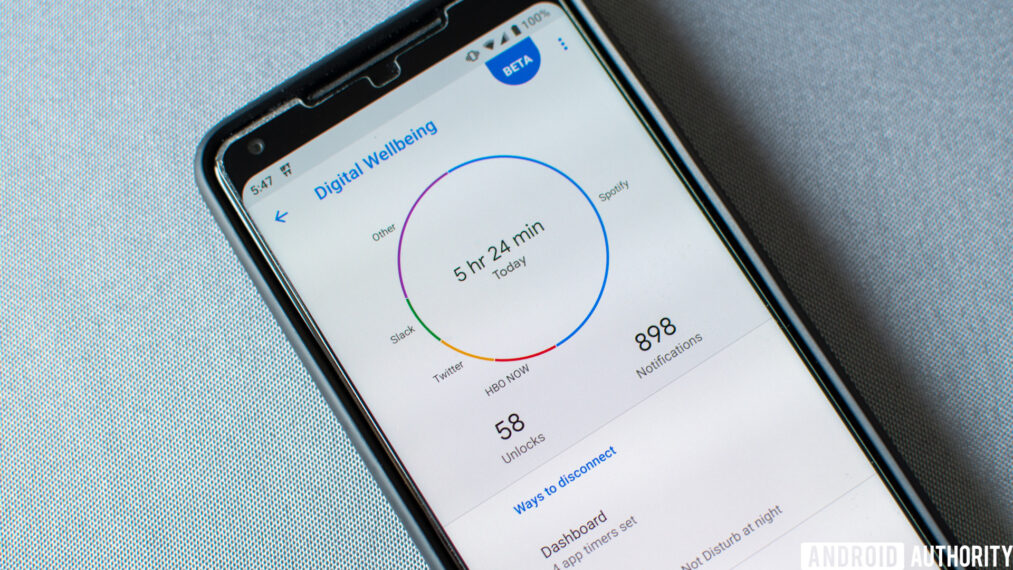
7. Backup Photos Automatically
Losing your photos and other data is the worse, that’s why you always back them up. You can simply back up all your photos and videos automatically on Android through these simple steps. Open the Google Photos and follow the prompts to enable auto backup. It automatically backs up all the photos in High quality and can easily be accessed through any other device.
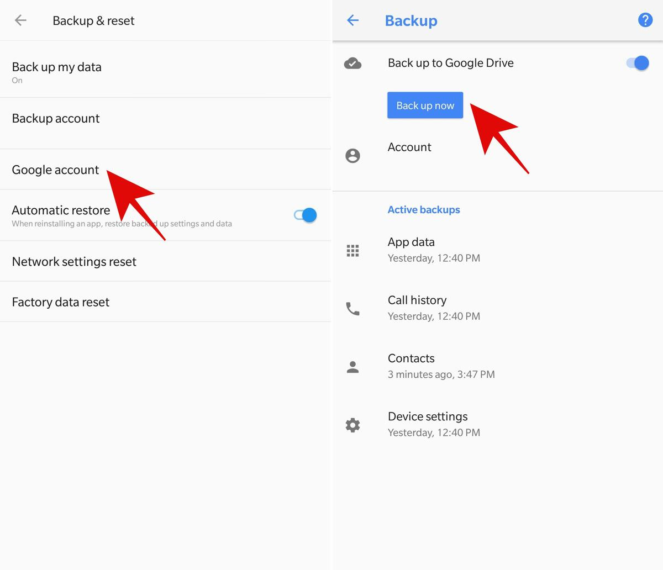
8. Disable Automatic Updates
Automatic Updates can be very data consuming. So Android came up with this feature in which you can disable automatic updates and can update the apps manually.
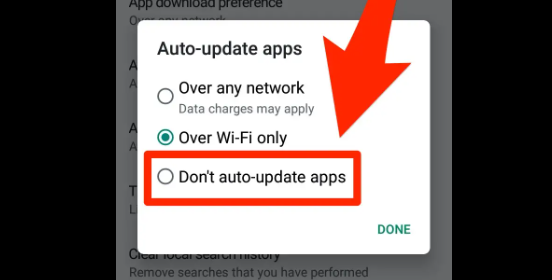
9. Set Up Google Assistant With Your Voice
Android made searching on Google easier through Google Assistant just by saying “OK Google”. This can be done through Assistant settings> Popular settings and then tap “Voice Match”. And then turn on Hey Google.
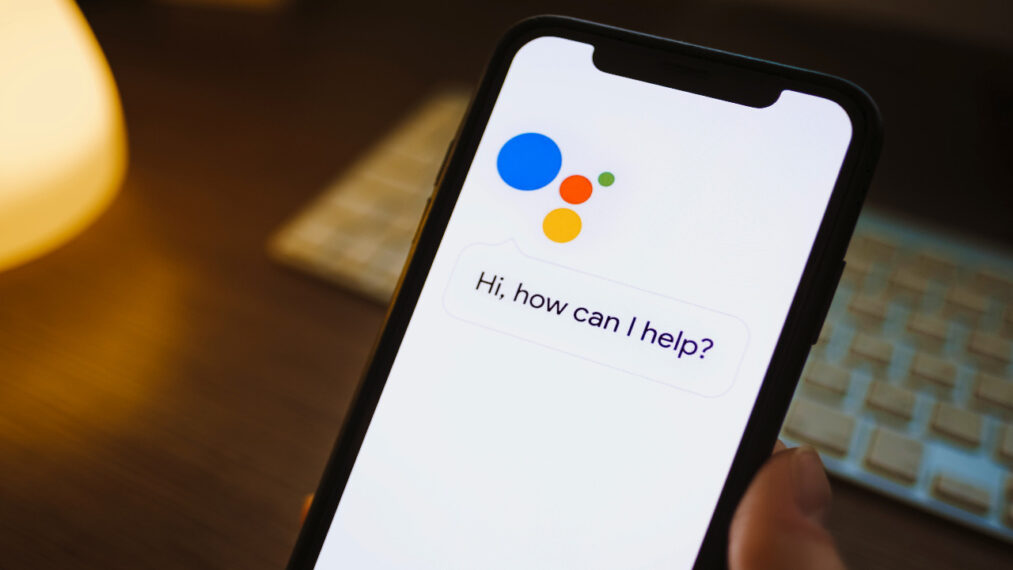
10. Autofill Services
This feature is available on devices running on Android 8.0 or higher. This helps users never type passwords again. You can enable it through Input Settings>Advanced Menu and then Enable Autofill for passwords and usernames.
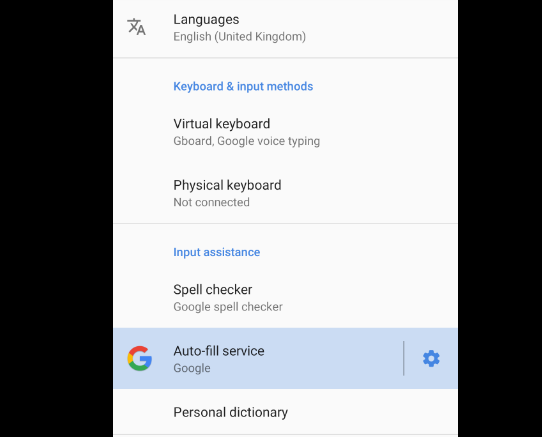
11. Customize Privacy Options
Many apps can randomly access your privacy and can misuse your information. To make sure your data is safe, go to Settings> Privacy> Permissions Manager and you can see what all data the apps are accessing. By this you can list out the apps you don’t want to share your data with and disable them.
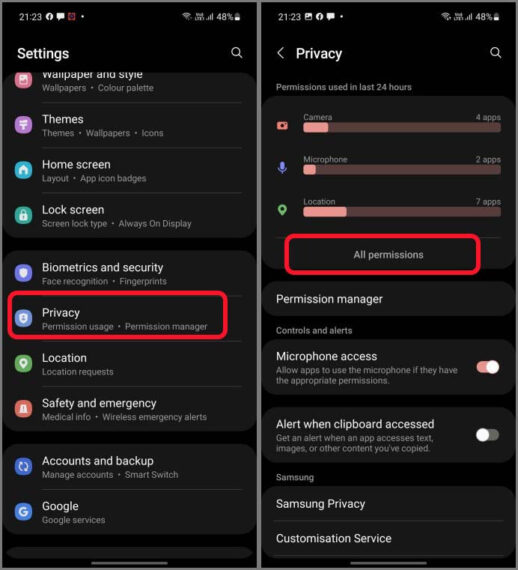
12. Add Multiple Google Accounts
You can add multiple Google Accounts from different services and apps on your devices. To do that you need to go to Settings> Add Account> Select Google Option and set up your new/ existing Google Account. To switch between the two apps, you can simply double-click on your profile picture.
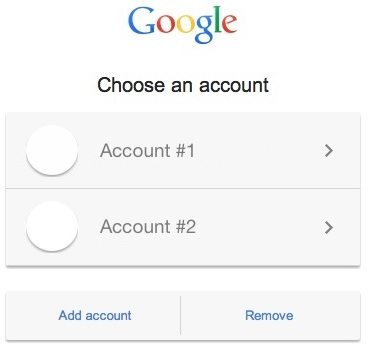
13. Cast Screen
Now you can cast your phone screen to your android TV with a single tap. On the latest version, you can do this by selecting “Cast Screen” from the drop-down notification channels but other phones which don’t have this feature can download the Google Home app and use the screencasting feature.
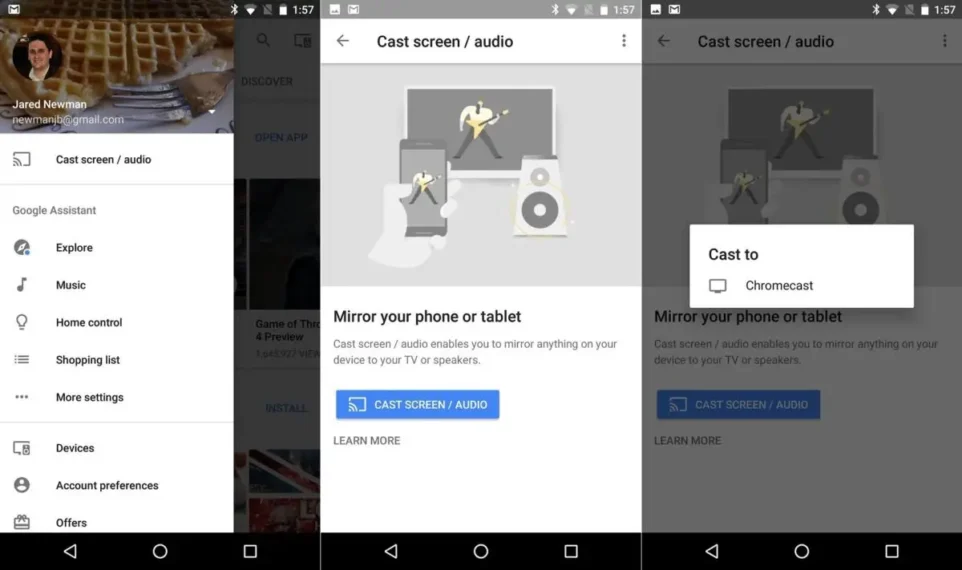
14. Schedule Power ON/OFF
This feature enables you to set automatic turn your phone ON&OFF. You can set a particular time at which your phone will automatically shut down and wake up.
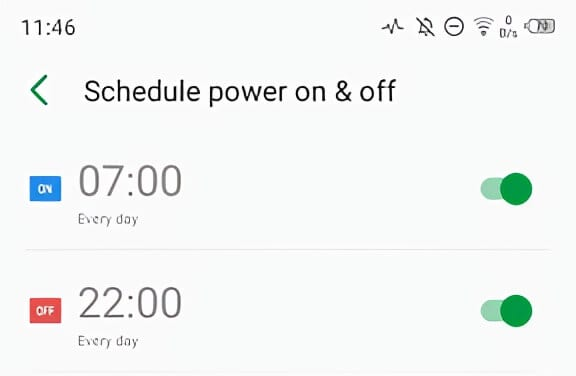
15. Set Mobile Data Limit
This feature helps you keep an eye on your mobile data usage. To enable this you can go to Settings> Data usage and then set the usage limit by dragging the orange line. After enabling this feature, it would pop up a notification if you exceed your set data usage.
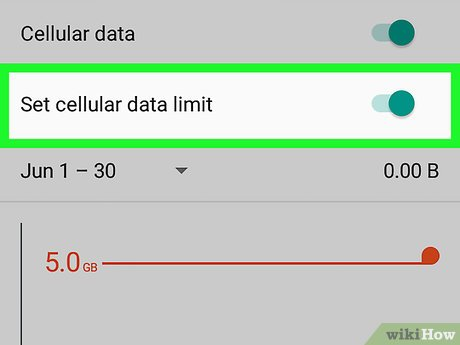
16. Save Offline Maps
Google Maps has recently enabled saving maps offline. Find the area you want to save offline and then tap on the search bar at the top of the screen. Close the keyboard and on the bottom right corner you can see the option “Download.” Before downloading, it would outline the area that will be downloaded along with the space it would take. The offline map will help access streets, turn-by-turn navigation, and much more.
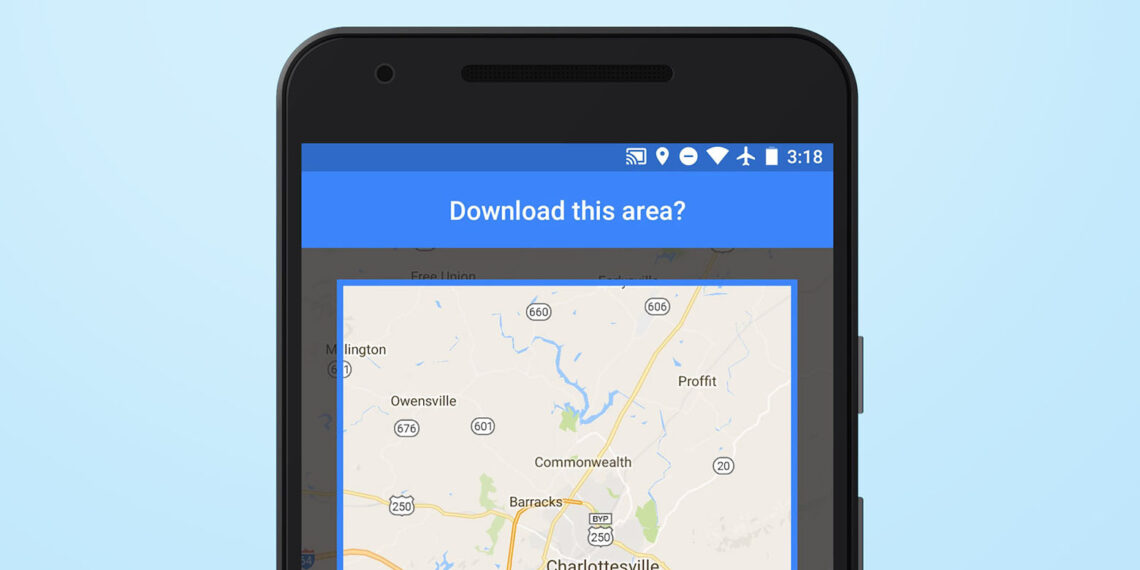
17. Smart Lock
With this feature, your phone will automatically unlock as soon as you reach a specific location like home or office, etc. It ends the hassle of typing PIN/ passcode every time to unlock your phone.To enable this head over to Settings> Security> Advanced settings> Smart Lock> Enter your passcode> Choose from On-body detection, Trusted Places, or Trusted devices.

18. Turn On Notification History
Sometimes you might swipe right on an important notification accidentally. For keeping a track of your notifications, you can enable “Notification History” in the Privacy Settings. This feature gives a brief breakdown of all the app notifications and might take a few seconds to load.
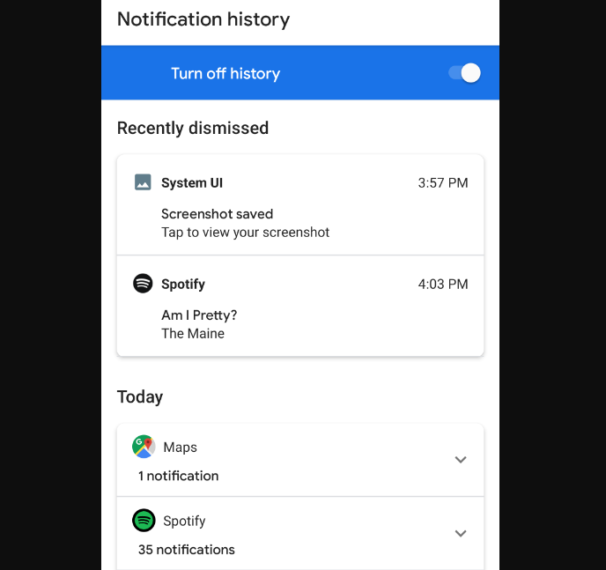
19. Uninstall/ Disable Bloatware
Many of the phones come with pre-installed apps that are useless for you. So you can always uninstall/ disable them by long pressing on them or through the play store. Some apps can’t be uninstalled but can be “disabled” by opening the app menu from the system settings and opening the app. Then on the top Right will be a “Disable” button that removes the app from the app drawer and also restricts it from running in the background.
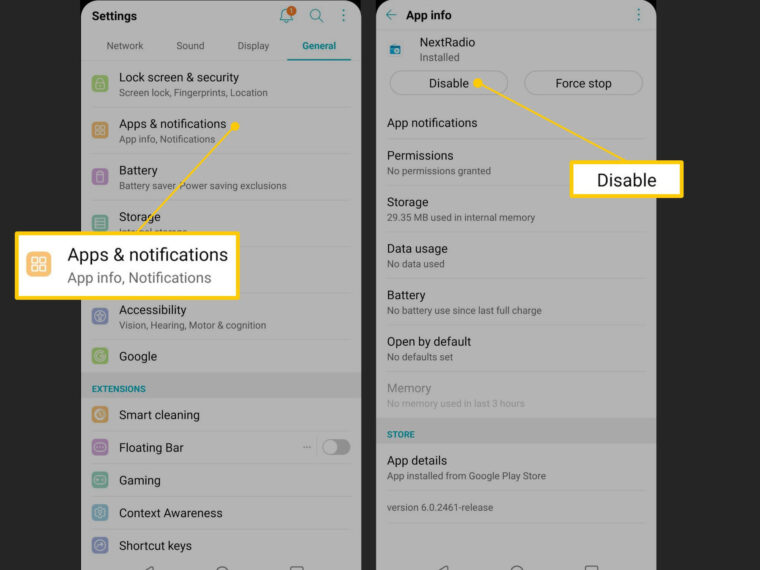
20. Speed Up Your Android
After a series of continuously using your phone, it might lose its speed but you can solve it. Just clean up your cache& cookies, temporary and junk files, uninstall unused apps, disable bloatware and your device performance will speed up. You can also use Android cleaner apps for this to instantly clean your device.