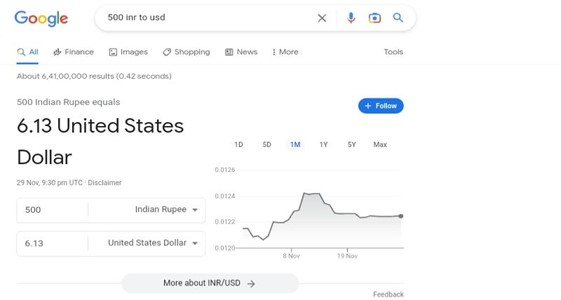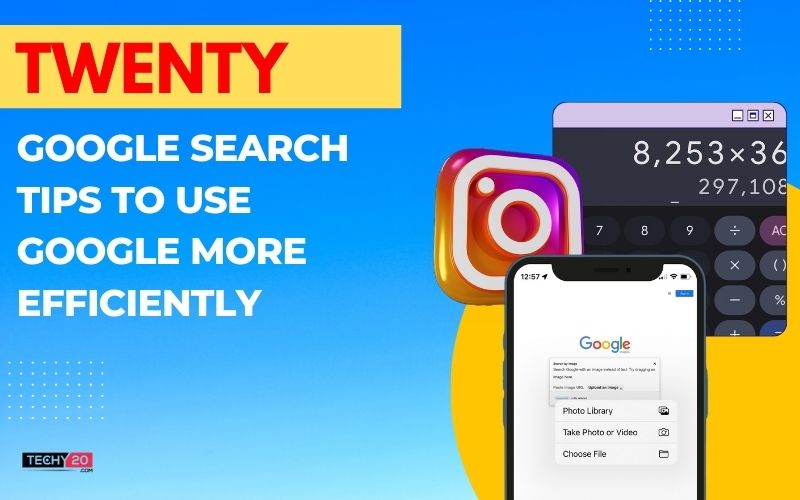More than a simple search engine, Google Search takes data from all over the internet, looks for pertinent data, stores the information in its data centers, and makes it accessible. However, a bulk of Google users are unable to properly utilize Google Search because they are unaware of how to use it. Every day, millions of individuals use Google for a variety of purposes. Millions of students and business professionals use it for academics, research, and entertainment. Many people might not be making full use of Google Search Tips. With the help of these Google Search hacks and hints, you’ll be able to search more intelligently and conveniently than ever before.
1. Search By Image
One of the many helpful Google Search tips that few users are aware of is this one. In essence, you may use an image to look up images that are similar to it. when you have the picture but no context for it, this feature is quite useful. It is useful for the most comprehensive image search on the web. You can use reverse Google image search to locate the source of images, forwarded Internet memes, and profile pictures.
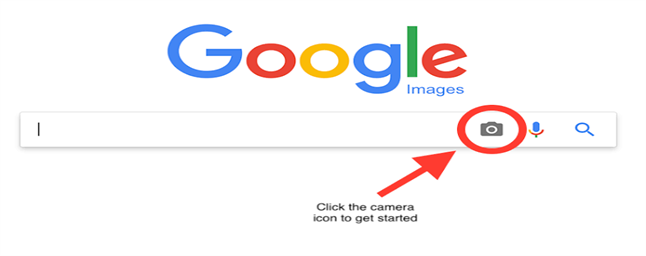
2. Use Quotes
Use quotes when searching for precise terms to reduce Google search’s need for speculation. When you enclose your search criteria in quotes, the search engine is instructed to look for the entire word. However, if you put “Google search” into the search bar, it will look for that exact term. This can assist in locating certain information that, if not properly sorted out, might be hidden beneath other contents. Using any combination of those four terms, the search engine will launch a search for relevant information based on the information you enter.
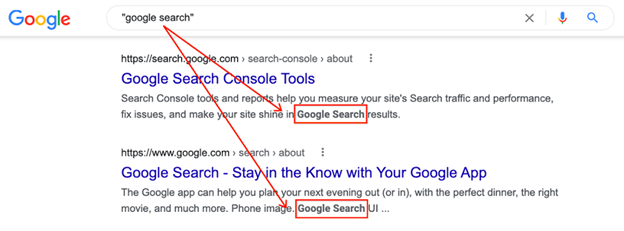
3. For Websites That Resemble
Imagine you have a best-suited web page. It could be anything. You want to find more websites like it because this one is getting a little stagnant. You would apply this technique. For example, if you type – related:starbucks.com in the Google Search box, you won’t find the Starbucks page. Instead, you will find pages of Dunkin, peets, caribou, Burger King,
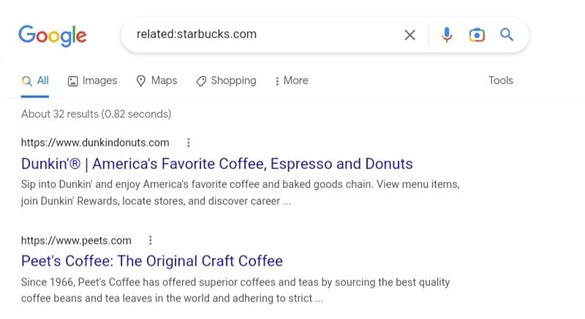
4. Exclude Terms With A (-) Symbol
To remove all the terms you don’t want, You can instruct Google to display no results containing those specific terms by using the minus sign. For instance, use the minus symbol. If you type mustang-horse, the horse won’t appear in the results. You can narrow down the list of websites having the material you’re looking for by excluding certain words
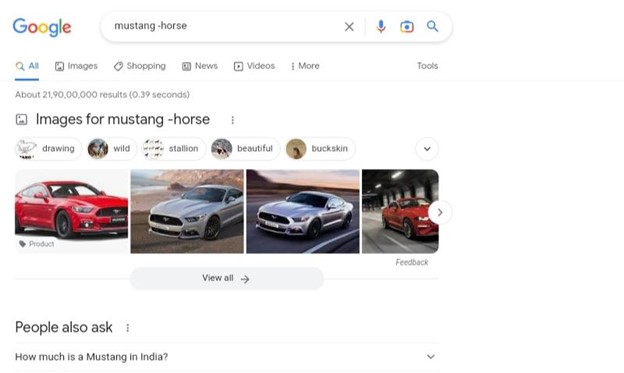
5. Exclude Results From Specific Websites
It is possible to remove a specific website from your search results using the “site:” search operator. Let’s take an example, if you want to purchase a new t-shirt but not from myntra.Search: Buy t-shirts -site:myntra.com in the Google search box, Google will not collect the details of the product from myntra.com As a result, myntra.com isn’t listed as an option in the search results because the site search operator has excluded it.
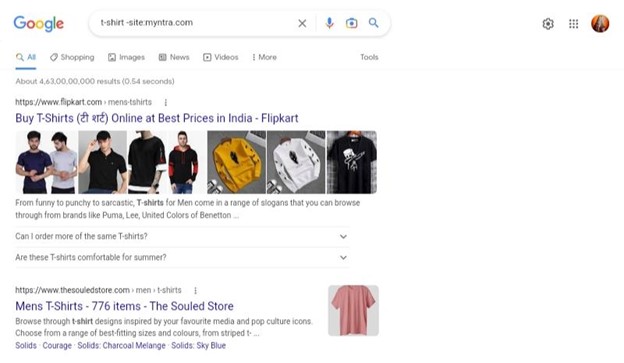
6. Calculations Using Google Search
You can perform math using Google search., Because it may be applied in so many different ways, this one is pretty difficult to express. Basic calculations can be done using Google search. Not simply the four basic operations are considered basic (addition, subtraction, multiplication, and division). Exponentiation and modulo division are included as well. Additionally, Google search offers the ability to compute using words. Google search can perform complex mathematical operations. This contains factorial, combinations, logarithms, exponential functions, hyperbolic functions, and inverse trigonometric functions.
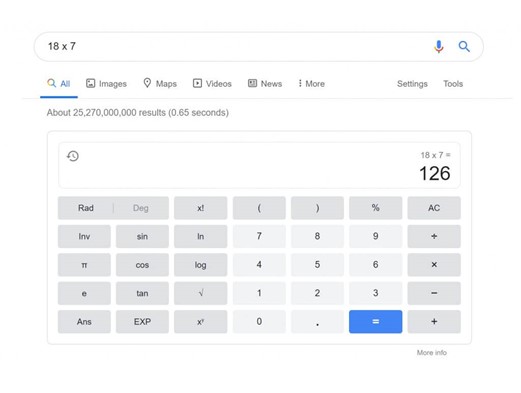
7. Convert Metric Units
Converting measures is another function of Google search. If you type “convert 10 meters to kilometers” 0.01 kilometers will be returned. It can also convert units of money, electricity units, energy, and power in addition to mass, length, volume, size, time, and area. Some other functions include converting to binary, converting hectares to square kilometers, converting grams to kilograms
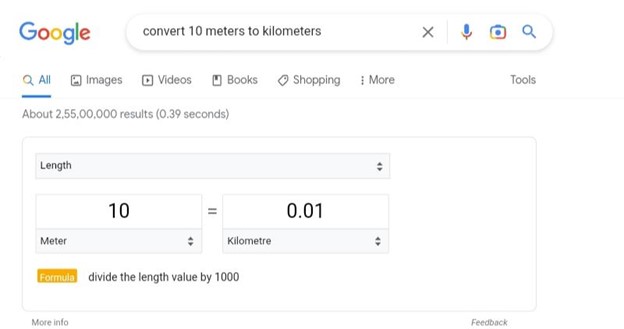
8. Finding A Particular Type Of File
The option to search for a particular file or file type in Google search is a function that is frequently overlooked. If you require a specific PDF or PowerPoint file that you’ve seen before or need to use for another project, this can be quite helpful. [Enter search phrase] filetype: pdf Just substitute your desired search word for the one in the sample above. Although corporate presentation can benefit from this type of search, it can be most effective for scholarly purposes
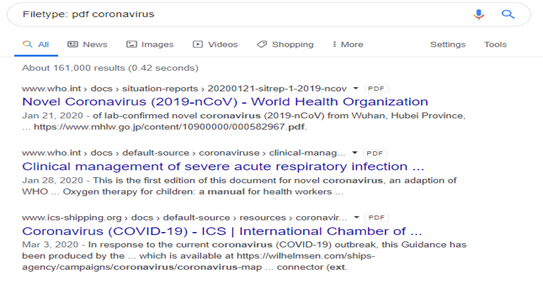
9. Search On Social Media
Many search engines may search various social media networks if you indicate which one you’re interested in, such as Facebook, Twitter, Instagram, or LinkedIn, if you’re looking for someone or something there. Enter the term or phrase in front of the platform you want to search on, followed by @, for all major search engines. As an illustration, try “politics @twitter” or “photography @instagram.” Put a # in front of a word to search hashtags (#). “#novemberchallenge,” for instance.
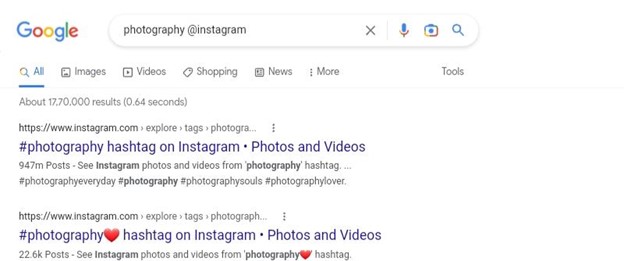
10. Find Quick Answers
In many cases, Google will do the legwork and display the solution to your query in the search results. Not all regions have some elements, such as data on sports teams. word’s definition: To view a word’s definition put the word define in front of it in the dictionary. Quick facts: To uncover relevant information, look up the name of a famous person, place, film, or son
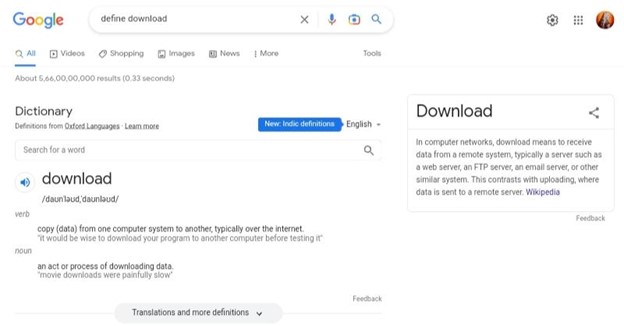
11. Exploit Boolean Operators
Boolean operators are logical instructions that instruct the computer how to handle data or data outcomes.” OR + AND” are the two significant Boolean operators used. If you searched for Brownies AND Cakes, for instance, you would only see results that had both phrases; whereas, if you looked for Brownies OR cakes, you would only see results that included either one or the other. Keep in mind that these operators must be used in all capital letters.
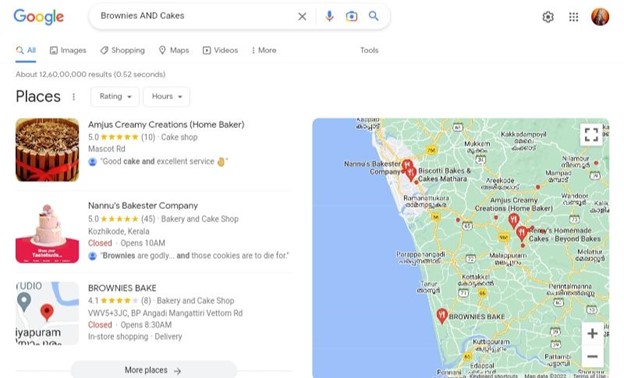
12. Google To Search For Places
Google has its Maps service integrated, so it can roughly pinpoint your location (as long as you grant it location permissions). This means that you should Google the type of place you’re looking for, followed by “near me,” if you’re looking for a doctor, restaurant, library, or anything else. With only one tap or click, you can contact or navigate to a selection of locations. It was always familiar that people didn’t want a connection to webpages referencing a specific street when they searched on Google for an address, making it easier for them to find nearby companies and information.
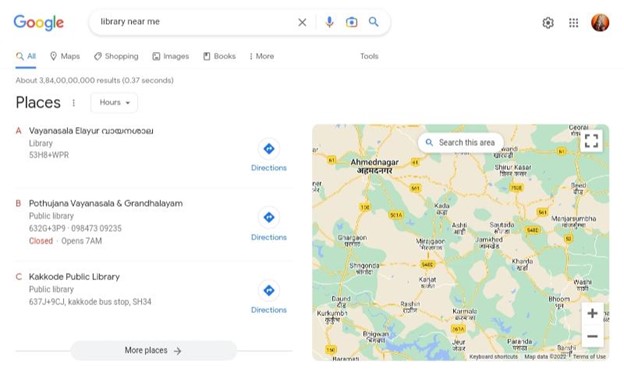
13. Sports Results
Do you enjoy sports? To keep up with results and the most recent information about your favorite team, use Google search. Google will provide information on the scores and schedules for your team or two opposing teams. For example, if you’re looking for info on the Champions League game, Manchester United v/s PSG, put Manchester united v/s PSG in the search box, and Google will provide you with all the latest information about the game.
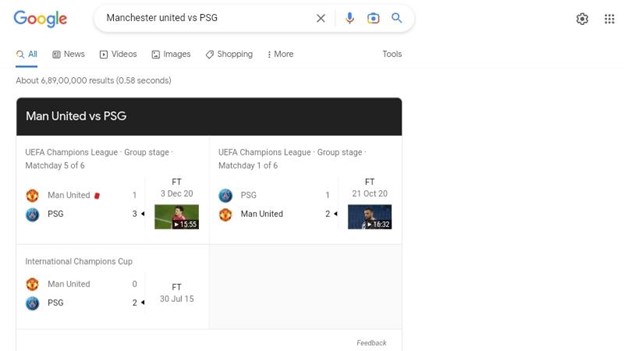
14. Know The Movies You Like
Google helps you to gather the information related to the movies which you like and also provides an overview of cast information, reviews, trailers, clips, behind the scenes and many other. For example, if you type uncharted in the search, Google will provide you type, duration of the movie, and ratings, and also shows various ways to watch with the best available platform. This content comes from the Knowledge Graph, Google’s information about people, places, and items.
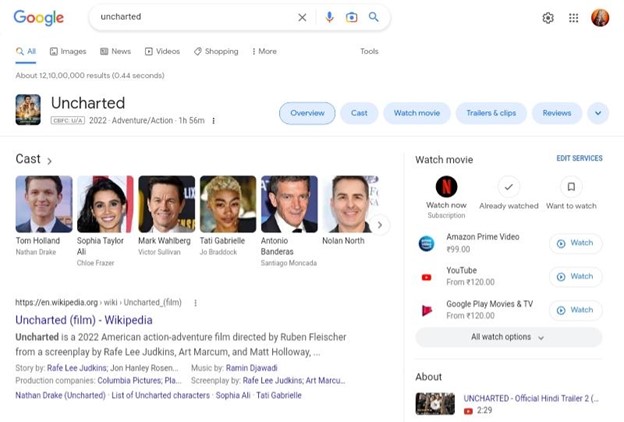
15. Stock Information
You’re looking for stock performance. Google provides you the real-time market quotes, international exchanges, up-to-date financial news, and analytics to help you make more informed trading. Enter the company’s stock ticker symbol in your search box, to get the latest performance data. As an example, if you want to look at the stock performance of Microsoft, search msft in google and it will provide you the information related to such stock. Google is providing simple and more accessible information about stock and variations of rates over time
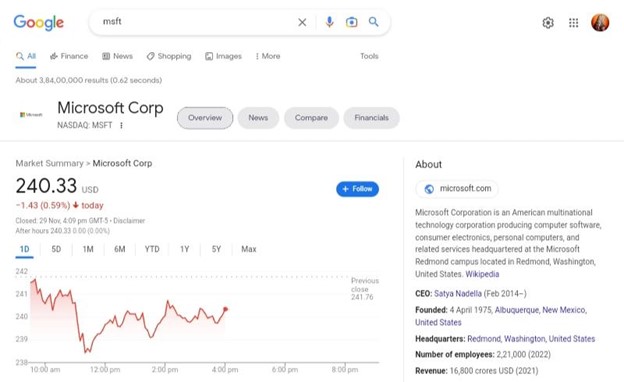
16. Advanced Search
You can utilize Google’s search engine to its fullest extent on a single page by using the advanced search feature. Under one hood, it houses many of its search gimmicks, unique features, and search tools. With its advanced search tool, you can perform a wide range of searches using different operators, phrases, and file types, use rights, language, and area, enable safe search, and much more. You may access the advanced search by going directly to the advanced search page or by choosing Settings > Advanced search in the bottom-right corner of Google’s homepage
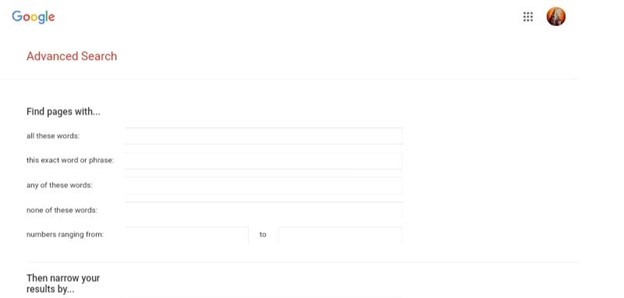
17. Search Between 2 Periods
Google lets you search between two numbers just like the number of days between 2 days, prime numbers in a ran. Additionally, if you’re looking for something in a range, such as product prices within your means. For example, the search term “buy smartphone 60000..80000 INR” will display the pages that offer smartphones for sale within that price range.
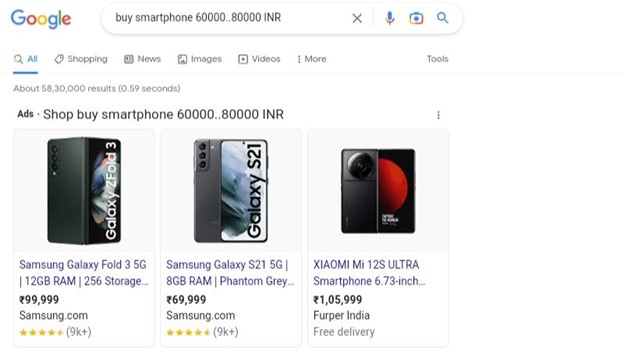
18. Live Weather Information
In-browser viewing of the weather forecast is the best option. Better than looking outside! Your current weather prediction, as well as hourly and seven-day forecasts, are located and shown automatically by Google Type “weather” into the search bar to view the conditions where you are or type “weather Seattle” to get the conditions in a specific location
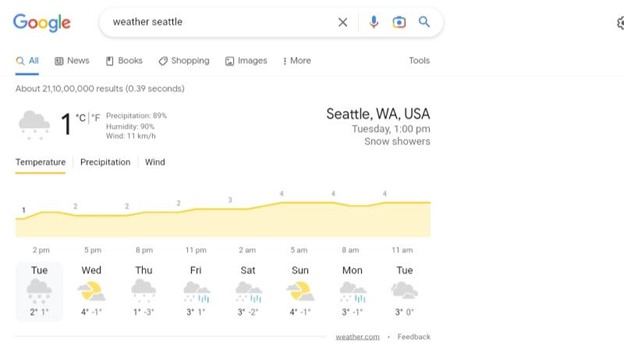
19. Use Asterisks
To locate words or terms in a sentence that you might have forgotten, use an asterisk. Incredibly helpful if you want to find a song but don’t know the lyrics For instance, “and she’s*a*to heaven ” If you don’t know the lyrics to this well-known Led Zeppelin song, Google will fill in the blanks with the appropriate phrases for you.
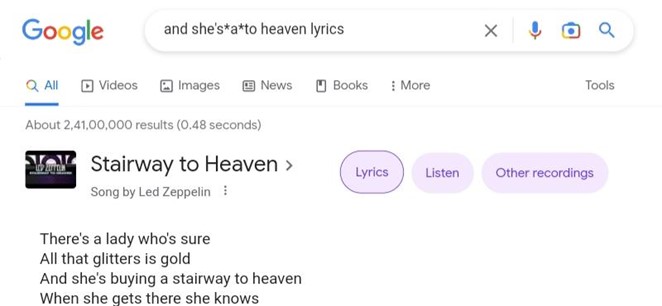
20. Convert Currency
For currency conversion, you don’t need a separate app. Google makes it simple to convert money between different currencies, including virtual currencies. Example: 500 INR to USD will show a result of( 500 Indian Rupee equals 6.13 United States Dollar) Enter the currencies you want to convert to and another one, and your conversion is complete.